Using the vaio control center, Changing the default illumination lamp activity – Sony VAIO VGN-CS User Manual
Page 99
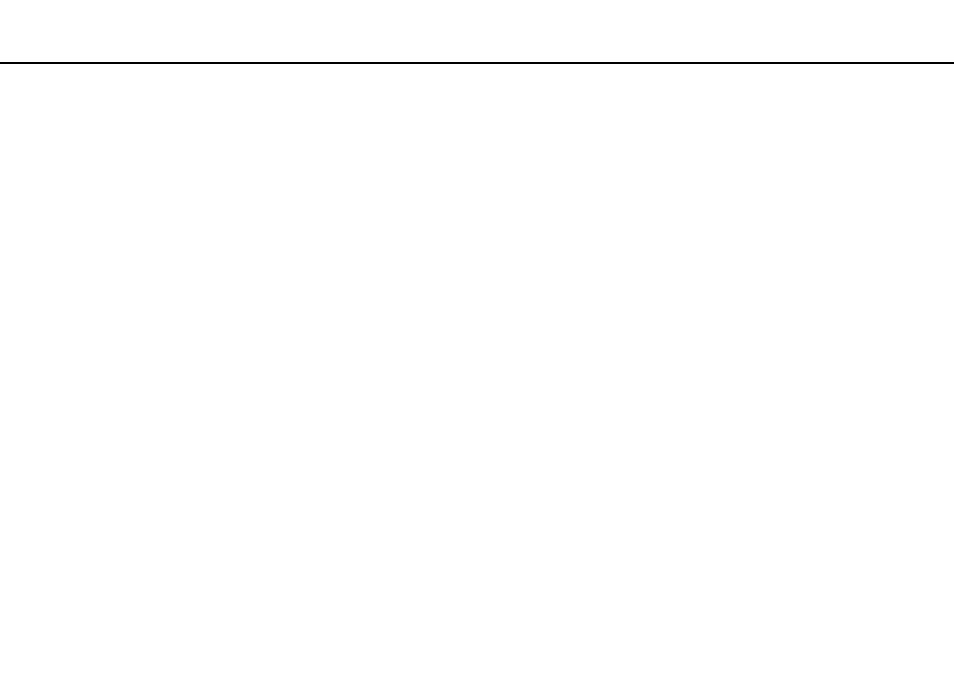
99
Customizing Your VAIO Computer >
Using the VAIO Control Center
Using the VAIO Control Center
The VAIO Control Center utility allows you to access system information and to specify preferences for system behavior.
To use the VAIO Control Center
1
Click Start, All Programs, and VAIO Control Center.
2
Select the desired control item and change the settings.
3
Once finished, click OK.
The setting of the desired item has been changed.
✍
For more information about each option, see the help file included with the VAIO Control Center.
Some of the control items will not be visible if you open the VAIO Control Center as a standard user.
Changing the default illumination lamp activity
The illumination lamp on the bottom of your computer illuminates depending on your actions or the computer's status. You
can change this default activity of the lamp to make it stay unlit by following these steps:
1
Click Start, All Programs, and VAIO Control Center.
2
Click Display and Illumination LED Setting.
3
Click to cancel the Enable the Illumination LED check box.
4
Click OK.
- VGN-CS390JCP VGN-CS390DCB VGN-CS390JCR VGN-CS390DGB VGN-CS390JBB VGN-CS390D VGN-CS390DFB VGN-CS390JKV VGN-CS390JCQ VGN-CS390JDV VGN-CS390 VGN-CS325J VGN-CS390JKU VGN-CS390DDB VGN-CS390DHB VGN-CS390JCW VGN-CS390JKI VGN-CS390JKJ VGN-CS320J VGN-CS390DEB VGN-CS390J VGN-CS390DBB VGN-CS310J VGN-CS308J VGN-CS385J VGN-CS390JAB
