Sony VAIO VGN-CS User Manual
Page 85
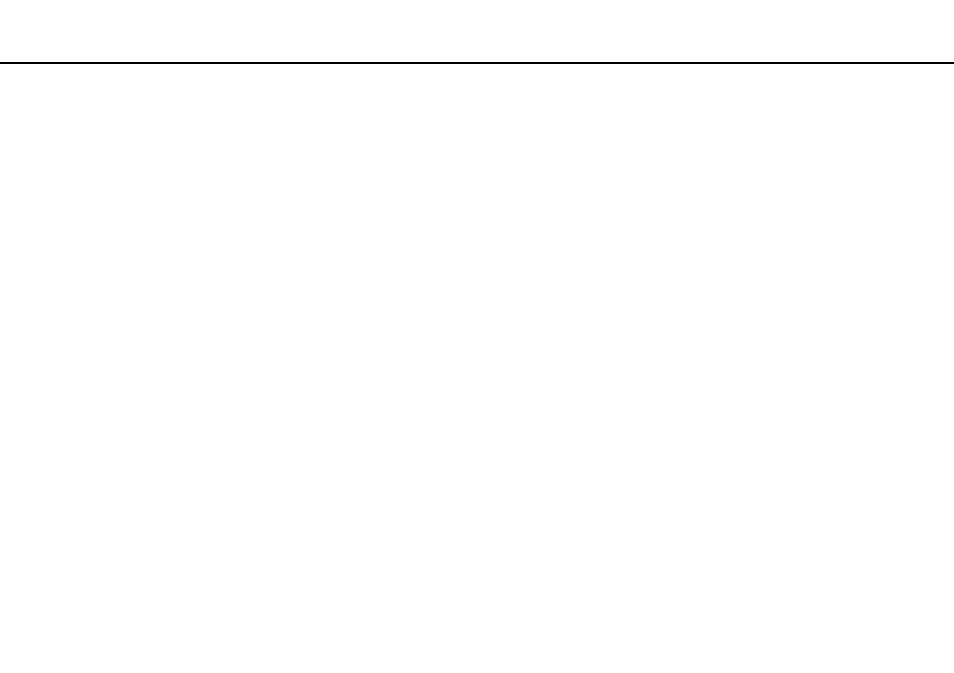
85
Using Peripheral Devices >
Using the Multiple Monitors Function
To use the Multiple Monitors function
✍
Your external display may not support the Multiple Monitors function.
Certain software applications may not be compatible with Multiple Monitors settings.
Make sure that your computer does not enter Sleep or Hibernate mode while you are using the Multiple Monitors function. Otherwise, the computer
may not return to Normal mode.
If you set different colors on each display, do not expand a single window across two displays. Otherwise, your software may not work properly.
Set fewer colors or a lower resolution for each display.
❑ On models with the Intel Graphics Media Accelerator
1
Right-click on the desktop and select Personalize.
2
Click Display Settings.
3
Follow the on-screen instructions to change the settings.
❑ On models with the NVIDIA or ATI video controller
1
Click Start and Control Panel.
2
Click Adjust screen resolution under Appearance and Personalization.
3
Right-click the number 2 monitor and select Attached.
4
Click OK.
At the confirmation prompt, click Yes.
✍
Additionally, you can set the display colors and resolution for each display and customize the Multiple Monitors function.
- VGN-CS390JCP VGN-CS390DCB VGN-CS390JCR VGN-CS390DGB VGN-CS390JBB VGN-CS390D VGN-CS390DFB VGN-CS390JKV VGN-CS390JCQ VGN-CS390JDV VGN-CS390 VGN-CS325J VGN-CS390JKU VGN-CS390DDB VGN-CS390DHB VGN-CS390JCW VGN-CS390JKI VGN-CS390JKJ VGN-CS320J VGN-CS390DEB VGN-CS390J VGN-CS390DBB VGN-CS310J VGN-CS308J VGN-CS385J VGN-CS390JAB
