Using the touch sensor buttons, Using the av mode button – Sony VAIO VGN-CS User Manual
Page 34
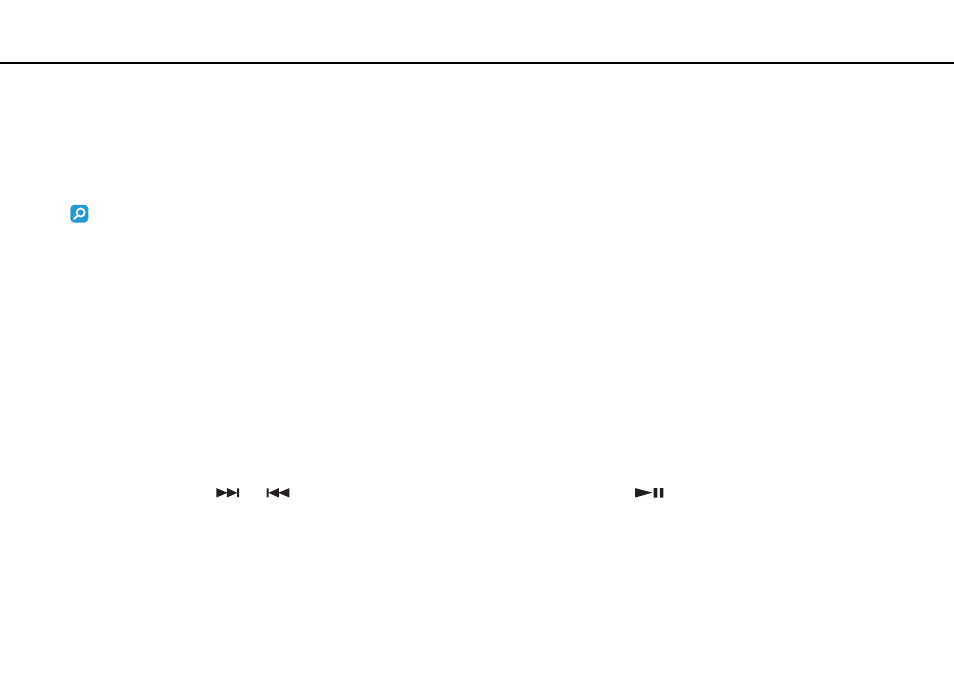
34
Using Your VAIO Computer >
Using the Touch Sensor Buttons
Using the Touch Sensor Buttons
Your computer may be equipped with the touch sensor buttons. You can control music and video playback or adjust the
playback volume by pressing the button or swiping your fingertip over the playback control area or the volume control area.
The built-in lamps underneath the touch sensor buttons illuminate according to operations you perform with the buttons.
Features and options may not be available on your computer.
See the specifications to find out about the configuration of your computer.
!
Some operations with the touch sensor buttons may not be available depending on the software you use.
Using the AV MODE Button
You can launch the VAIO Launcher with the AV MODE button. In the VAIO Launcher, you can select and launch your
desired software for music or video playback with other touch sensor buttons.
To launch the VAIO Launcher
Press the AV MODE button on the touch sensor.
To select and launch the software for music or video playback
Press or press and hold
or
to select your desired software, and then press
.
✍
You can also select your desired software by swiping your fingertip over the playback control area.
You can change the default software options in the VAIO Launcher. To do so, press and hold the AV MODE button to display the setup window.
- VGN-CS390JCP VGN-CS390DCB VGN-CS390JCR VGN-CS390DGB VGN-CS390JBB VGN-CS390D VGN-CS390DFB VGN-CS390JKV VGN-CS390JCQ VGN-CS390JDV VGN-CS390 VGN-CS325J VGN-CS390JKU VGN-CS390DDB VGN-CS390DHB VGN-CS390JCW VGN-CS390JKI VGN-CS390JKJ VGN-CS320J VGN-CS390DEB VGN-CS390J VGN-CS390DBB VGN-CS310J VGN-CS308J VGN-CS385J VGN-CS390JAB
