Using the vaio power management, Selecting a power plan – Sony VAIO VGN-CS User Manual
Page 105
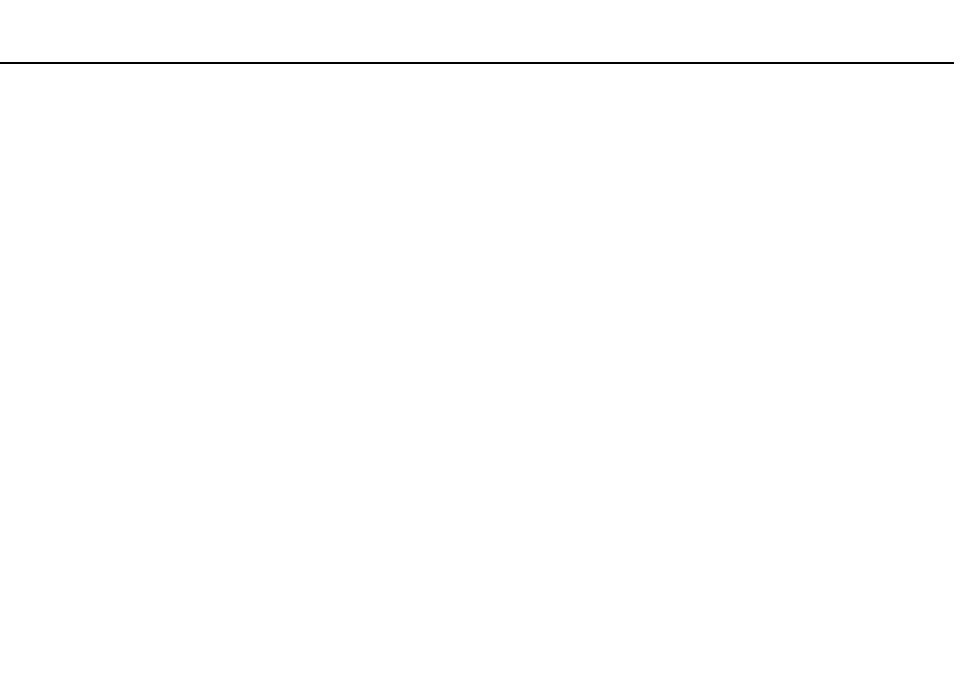
Customizing Your VAIO Computer >
Using the VAIO Power Management
Using the VAIO Power Management
Power management helps you set up power plans for running on AC or battery power to suit your requirements for power
consumption.
The VAIO Power Management is a software application developed exclusively for VAIO computers. With this software
application, you can enhance the Windows power management functions to ensure better operation of your computer and
longer battery life. See the help file included with the software for more information.
Selecting a Power Plan
When you start the computer, a power status icon appears on the taskbar. This icon indicates what kind of power source you
are using at that time, for example, AC power. Click this icon to display the window that shows your power status.
The VAIO Power Management function is added to the Windows Power Options.
To select a power plan
1
Right-click the power status icon on the taskbar and select Power Options.
2
Select your desired power plan.
To change the power plan settings
1
Click Change plan settings under your desired power plan in the Power Options window.
Change the Sleep mode and display settings as needed.
2
If you need to change the advanced settings, click Change advanced power settings and go to step 3.
Otherwise, click Save changes.
3
Click the VAIO Power Management tab.
Change the settings for each item.
4
Click OK.
- VGN-CS390JCP VGN-CS390DCB VGN-CS390JCR VGN-CS390DGB VGN-CS390JBB VGN-CS390D VGN-CS390DFB VGN-CS390JKV VGN-CS390JCQ VGN-CS390JDV VGN-CS390 VGN-CS325J VGN-CS390JKU VGN-CS390DDB VGN-CS390DHB VGN-CS390JCW VGN-CS390JKI VGN-CS390JKJ VGN-CS320J VGN-CS390DEB VGN-CS390J VGN-CS390DBB VGN-CS310J VGN-CS308J VGN-CS385J VGN-CS390JAB
