Networking – Sony VAIO VGN-CS User Manual
Page 143
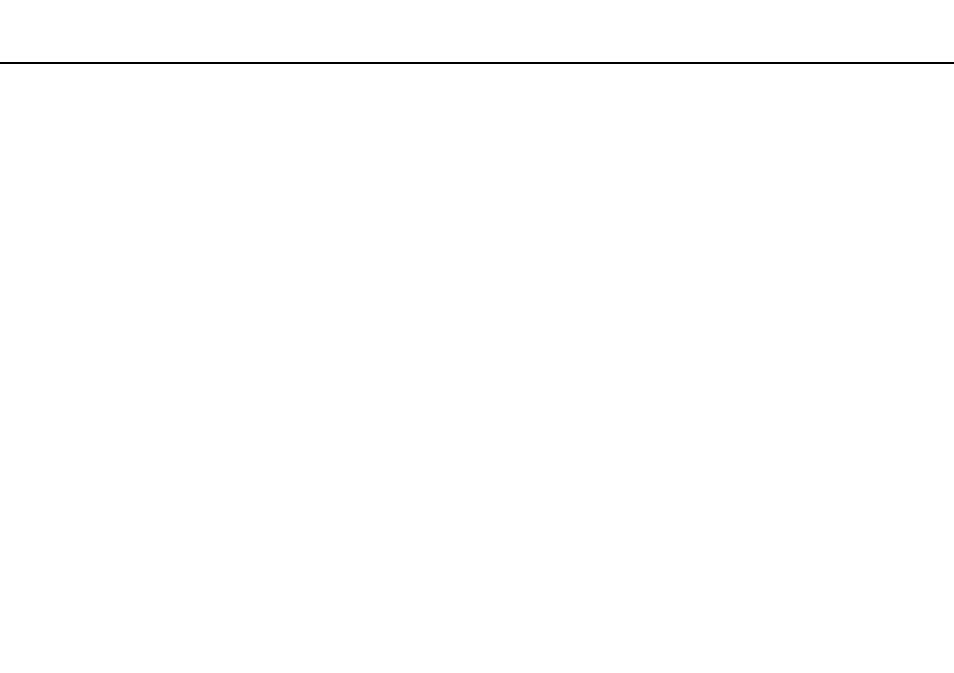
Troubleshooting >
Networking
Networking
What should I do if my computer cannot connect to a wireless LAN access point?
❑ Connection capability is affected by distance and obstructions. You may need to move your computer away from
obstructions or closer to any access point you may be using.
❑ Make sure the WIRELESS switch is on and the WIRELESS indicator light is lit on your computer.
❑ Make sure power to the access point is on.
❑ Follow these steps to check the settings:
1
Click Start and Control Panel.
2
Click View network status and tasks under Network and Internet.
3
Click Connect to a network to confirm that your access point is selected.
❑ Make sure the encryption key is correct.
❑ Make sure Maximum Performance is selected for Wireless Adapter Settings in the Power Options window. Selecting
any other option may result in a communication failure. To change the settings, follow these steps:
1
Right-click the power status icon on the taskbar and select Power Options.
2
Click Change plan settings under the current power plan.
3
Click Change advanced power settings.
4
Select the Advanced settings tab.
5
Double-click Wireless Adapter Settings and Power Saving Mode.
6
Select Maximum Performance from the drop-down list both for On battery and Plugged in.
- VGN-CS390JCP VGN-CS390DCB VGN-CS390JCR VGN-CS390DGB VGN-CS390JBB VGN-CS390D VGN-CS390DFB VGN-CS390JKV VGN-CS390JCQ VGN-CS390JDV VGN-CS390 VGN-CS325J VGN-CS390JKU VGN-CS390DDB VGN-CS390DHB VGN-CS390JCW VGN-CS390JKI VGN-CS390JKJ VGN-CS320J VGN-CS390DEB VGN-CS390J VGN-CS390DBB VGN-CS310J VGN-CS308J VGN-CS385J VGN-CS390JAB
