Using fingerprint authentication – Sony VAIO VGN-CS User Manual
Page 70
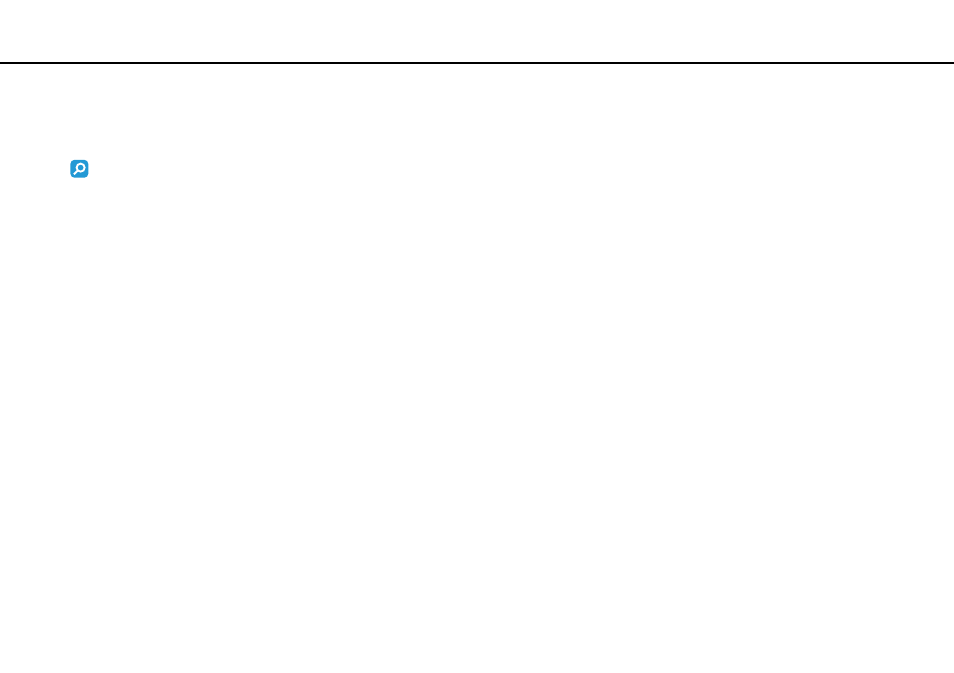
70
Using Your VAIO Computer >
Using Fingerprint Authentication
Using Fingerprint Authentication
Your computer may be equipped with a fingerprint sensor to provide you with additional convenience.
Features and options in this section may not be available on your computer.
See the specifications to find out about the configuration of your computer.
Once you have registered your fingerprint(s), the fingerprint authentication function offers:
❑ A substitute for password entry
❑ Logging onto Windows
If you have registered your fingerprints for your user account, you can substitute fingerprint authentication for
password entry when logging onto Windows.
❑ Power-on Security feature
If you have set the power-on password
, you can substitute fingerprint authentication for password entry
when starting your computer.
❑ Password Bank for quick web site access
You can substitute fingerprint authentication for entering information (user accounts, passwords, etc.) required to access
the password-protected web sites.
❑ File Safe feature to encrypt/decrypt data
With the File Safe feature, you can encrypt files and folder to create an encrypted archive. To decrypt or access such
encrypted archives, you can use the fingerprint authentication or enter the password you specified for encryption.
❑ Application launcher function for quick application access
Once you have assigned an application to your finger, you can then swipe the finger across the fingerprint sensor to
launch the assigned application.
- VGN-CS390JCP VGN-CS390DCB VGN-CS390JCR VGN-CS390DGB VGN-CS390JBB VGN-CS390D VGN-CS390DFB VGN-CS390JKV VGN-CS390JCQ VGN-CS390JDV VGN-CS390 VGN-CS325J VGN-CS390JKU VGN-CS390DDB VGN-CS390DHB VGN-CS390JCW VGN-CS390JKI VGN-CS390JKJ VGN-CS320J VGN-CS390DEB VGN-CS390J VGN-CS390DBB VGN-CS310J VGN-CS308J VGN-CS385J VGN-CS390JAB
