Using the built-in camera – Sony VAIO VGN-CS User Manual
Page 38
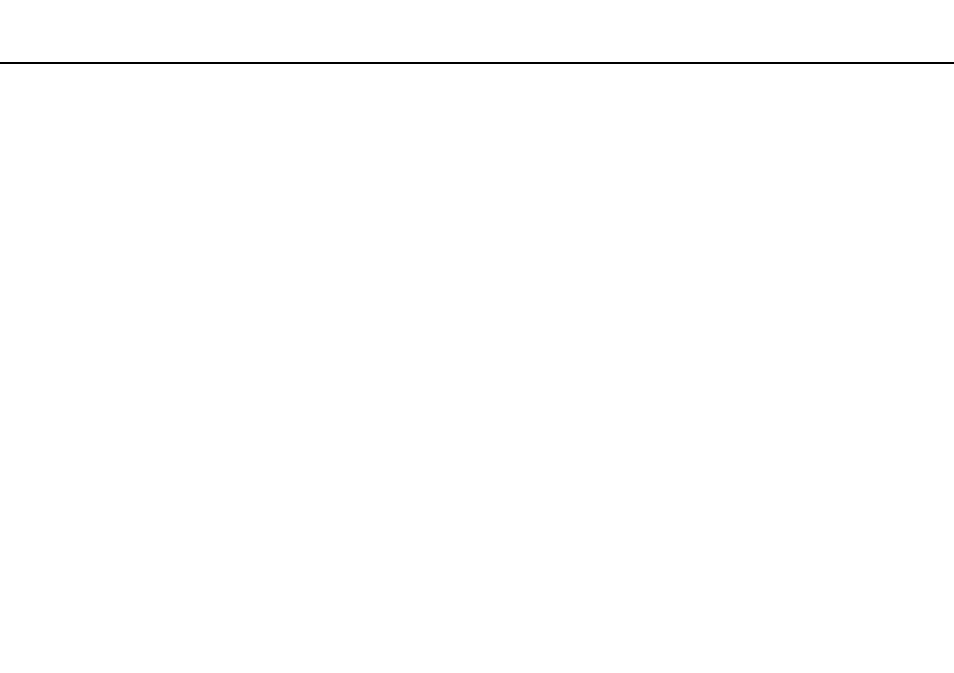
38
Using Your VAIO Computer >
Using the Built-in Camera
Using the Built-in Camera
Your computer is equipped with a built-in MOTION EYE camera.
With the preinstalled image capture software, you can perform the following operations:
❑ Capturing still images and movies
❑ Sensing and capturing object movements for monitoring purposes
❑ Editing captured data
✍
Turning on the computer activates the built-in camera.
Video conference is possible with the appropriate software.
!
Launching or exiting your instant messaging or video editing software does not activate or deactivate the built-in camera.
Do not place your computer into Sleep or Hibernate mode while you are using the built-in camera.
You cannot operate the built-in camera with the Microsoft Windows Movie Maker software.
To use the preinstalled image capture software
1
Press the CAPTURE button on your computer, if equipped, or click Start, All Programs, ArcSoft WebCam Companion
2, and WebCam Companion 2.
2
Click the desired icon in the main window.
For detailed information on how to use the software, see the help file included with the software.
✍
When capturing an image or a movie in a dark place, click the Capture icon or the Record icon in the main window, and then click the WebCam Settings
icon and select the low light or low light compensation option in the properties window.
- VGN-CS390JCP VGN-CS390DCB VGN-CS390JCR VGN-CS390DGB VGN-CS390JBB VGN-CS390D VGN-CS390DFB VGN-CS390JKV VGN-CS390JCQ VGN-CS390JDV VGN-CS390 VGN-CS325J VGN-CS390JKU VGN-CS390DDB VGN-CS390DHB VGN-CS390JCW VGN-CS390JKI VGN-CS390JKJ VGN-CS320J VGN-CS390DEB VGN-CS390J VGN-CS390DBB VGN-CS310J VGN-CS308J VGN-CS385J VGN-CS390JAB
