Floppy disks – Sony VAIO VGN-CS User Manual
Page 163
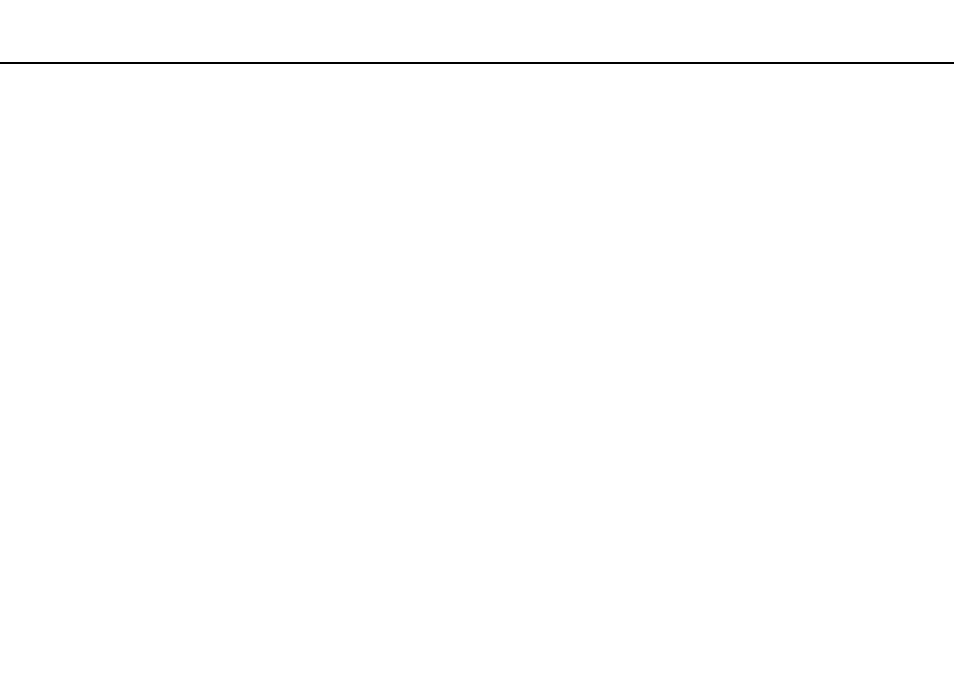
Troubleshooting >
Floppy Disks
Floppy Disks
Why doesn't the Safely Remove Hardware icon appear on the taskbar when the drive is
connected?
Your computer does not recognize the floppy disk drive. First, make sure the USB cable is properly connected to the USB
port. If you need to secure the connection, wait a few moments for the computer to recognize the drive. If the icon still does
not appear, follow these steps:
1
Close all programs that are accessing the floppy disk drive.
2
Wait until the indicator light on the floppy disk drive turns off.
3
Push the eject button to remove the disk, and disconnect the USB floppy disk drive from your computer.
4
Reconnect the floppy disk drive by plugging the USB cable into the USB port.
5
Restart the computer by clicking Start, the arrow next to the Lock button, and Restart.
What should I do if I cannot write data to a floppy disk?
❑ Make sure the floppy disk is properly inserted in the drive.
❑ If the disk is inserted properly and you are still unable to write data to it, the disk may be full or write-protected. You can
either use a floppy disk that is not write-protected or disable the write-protect feature.
- VGN-CS390JCP VGN-CS390DCB VGN-CS390JCR VGN-CS390DGB VGN-CS390JBB VGN-CS390D VGN-CS390DFB VGN-CS390JKV VGN-CS390JCQ VGN-CS390JDV VGN-CS390 VGN-CS325J VGN-CS390JKU VGN-CS390DDB VGN-CS390DHB VGN-CS390JCW VGN-CS390JKI VGN-CS390JKJ VGN-CS320J VGN-CS390DEB VGN-CS390J VGN-CS390DBB VGN-CS310J VGN-CS308J VGN-CS385J VGN-CS390JAB
