Copier trouble – Sharp AR-201 User Manual
Page 49
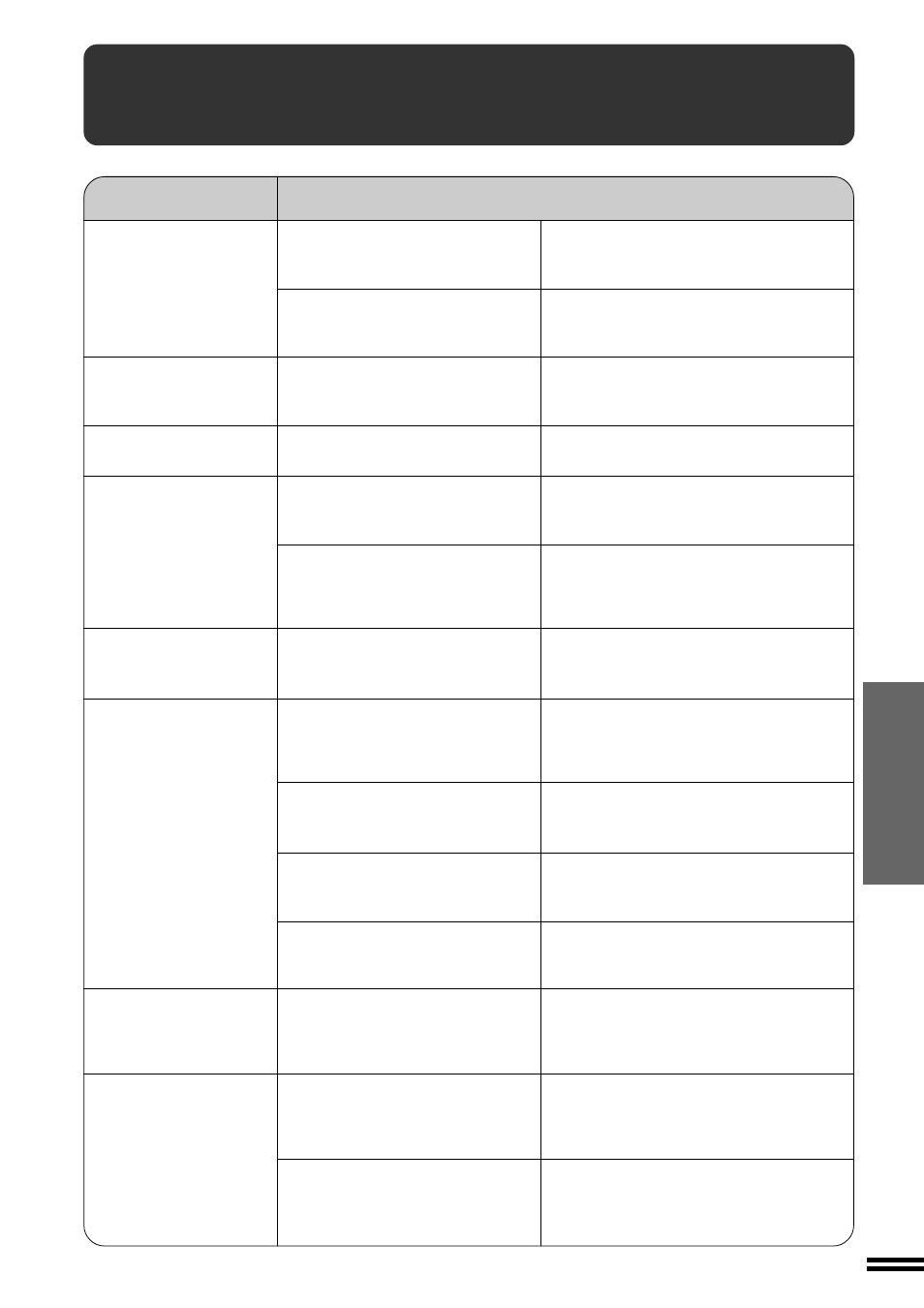
47
GENERAL INFORMA
TION
Problem
Solution
●
Copier plugged in?
●
Power switch ON?
●
Copy density properly adjusted?
●
Is the original placed face down?
●
Paper too heavy?
●
Paper damp?
●
Is transfer charger clean?
●
Non-standard paper used?
●
Paper properly installed?
●
Pieces of paper inside copier?
●
Paper curled or damp?
●
First copy curled?
●
Has the platen cover been completely
opened when the original is placed on
the original table?
●
Does the original include large black
solid area?
Plug the copier into a grounded outlet.
See page 8.
Turn the power switch ON.
See page 14.
See pages 14 and 26.
Place the original face down on the original table.
Use copy paper within the specified range. See
page 50.
Replace with dry copy paper.
Be sure to store copy paper in a dry location. See
page 51.
Clean the transfer charger.
See page 46.
Use standard paper. If using special paper, feed
the paper through the bypass tray.
See pages 18 and 50.
Make sure the paper is properly installed. See
pages 10 and 18.
Remove all pieces of misfed paper.
See page 30.
Store copy paper flat in the wrapper in a dry
location. See page 51.
If the first copy has curled up, flatten it and
change the orientation of the original and copy
paper.
Open the platen cover completely and then place
the original on the original table.
Close the platen cover.
If the original includes large black solid area, the
original size may not be detected. Use the TRAY
SELECT (
) key to select the desired size.
Copier does not operate.
Copies are too dark or
too light.
Blank copies
Paper misfeeds frequently.
Copies smear if rubbed.
COPIER TROUBLE?
Copier trouble?
Striped copies
Original size not selected
automatically.
Paper misfeeds frequently
in two-sided copying.
