Online screen – Sharp KIN One OMPB10ZU User Manual
Page 93
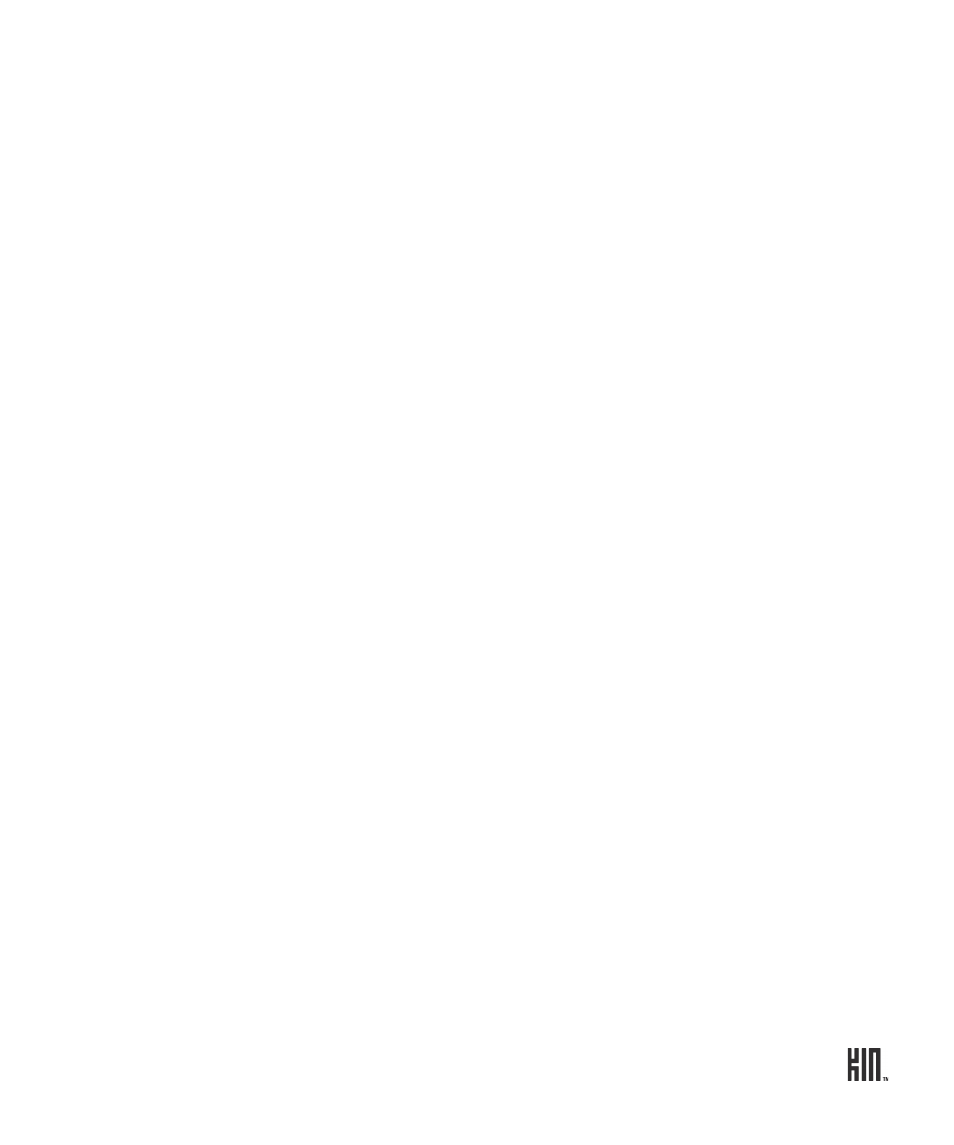
93
ONE User Guide - R1.0 - April 21, 2010
From this screen you can:
Online screen
The Online screen contains photos from social network photo feeds. Three types of photo feeds are
displayed:
• Posted photos
• Commented photos
• Tagged photos
From this screen you can:
Favorite/unfavorite photo
To have any of the photos in your albums also appear in the
Favorites screen, you can favorite them. Read “Favorite/unfavorite a
photo” on page 88.
Sort by date or album
You can change the sort by toggling the
By date/By album
menu
options.
Add to Spot
On the Captured screen, find the photo or video you want to add to
the Spot, touch and hold it, then drag it to the Spot.
Make/view comments
1 Tap the photo story to open the full-screen viewer.
2 Tap
Comments
to open the Comments card for the photo. On
this card, you can type a comment or read any other comments.
(Comments are limited to 255 characters.)
3 Press the BACK button to return to the full-screen viewer.
Open album
1 Tap the photo to open the full-screen viewer.
2 Tap
Album
to open the Browser and go to the website that
displays all the photos from this online album.
3 To save any of the photos, double tap the image, then from the
message box that opens, tap
Save image
. The image is saved to
your
Camera
>
Captured
screen.
