Contacts, About contacts – Sharp KIN One OMPB10ZU User Manual
Page 41
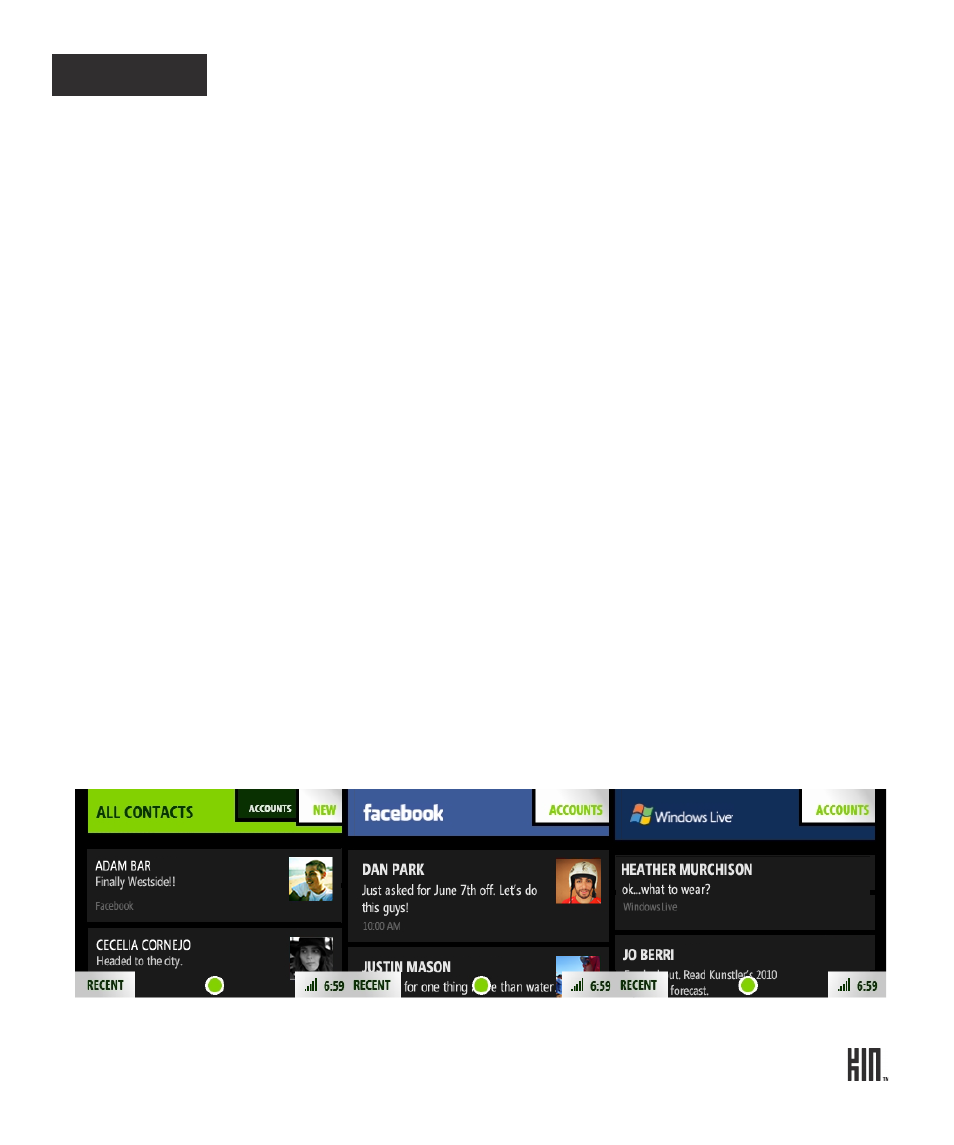
41
ONE User Guide - R1.0 - April 21, 2010
CONTACTS
ABOUT CONTACTS
How do I get contacts on my phone?
The contacts on your phone can come from the following sources:
• Phone contacts - Created on the phone or in the Studio.
• Exchange Server contacts - Associated with an Exchange account that you’ve set up on your
phone using the Email app. (Read more in “Set up an email account” on page 69.)
• Social network contacts - Social networks that you’re signed in to on your phone. (Read more in
“Sign in to a social network” on page 45.)
How do I find my contacts?
The contacts you’ve marked as “favorites” are on the Favorites Home screen, but you can find all your
contacts in a couple of ways:
• From any of the Home screens, start typing your contact’s name and the list of contacts will resolve
to the name you’re typing.
• Press and hold the BACK button, then slide your finger left to go to Favorites. Tap
All Contacts.
• Press and hold the BACK button, then slide your finger right to go to Apps. Tap
Contacts.
Once you’re on the All Contacts screen, you’ll see a list of all your contacts. (The contacts that you’ve
chosen to be “favorites” will display their latest status and photo on this screen.) Slide your finger left
to pan through the screens that display your social network contacts.
ALL CONTACTS SCREEN
SOCIAL NETWORK CONTACTS SCREENS
