Recent apps and messages online help, Recent apps and messages, Online help – Sharp KIN One OMPB10ZU User Manual
Page 28
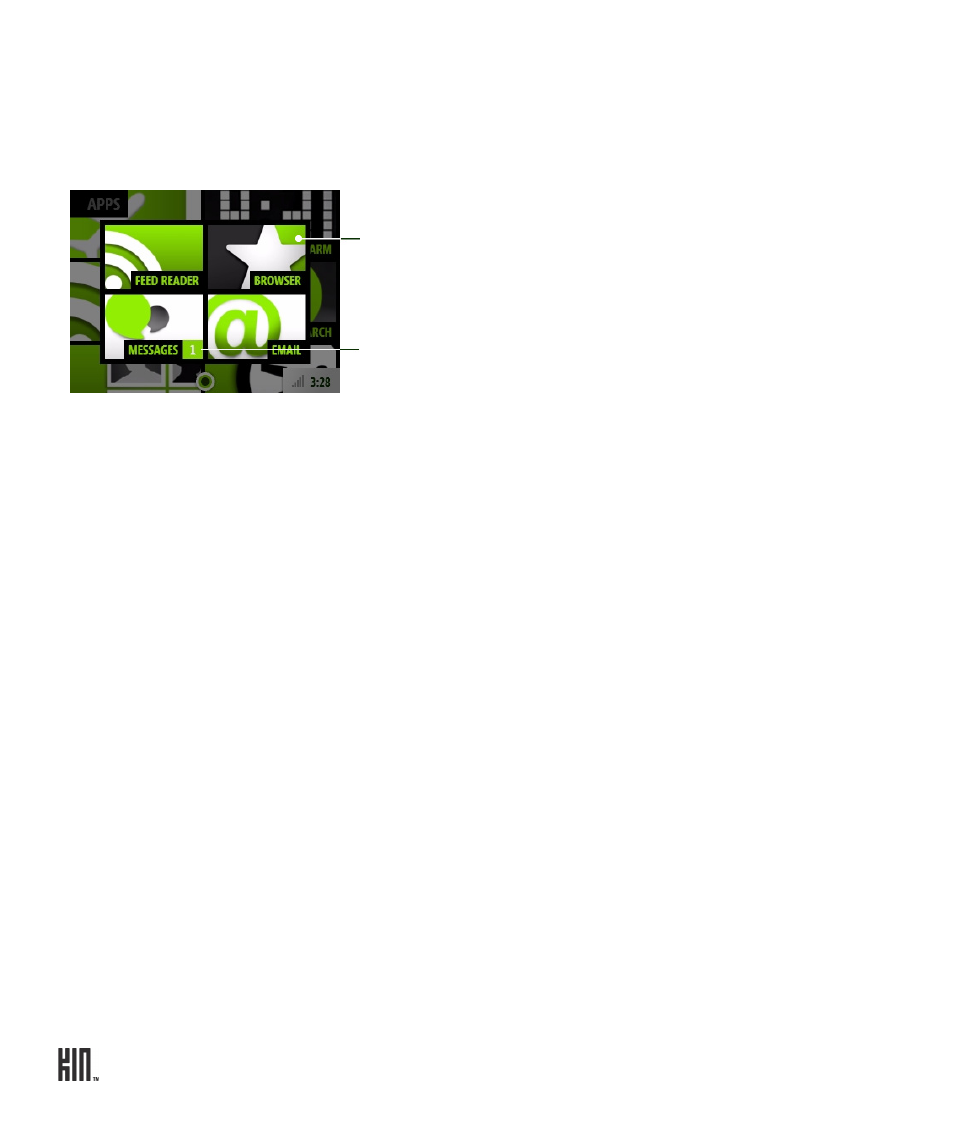
ONE User Guide - R1.0 - April 21, 2010
28
RECENT APPS AND MESSAGES
To see the last four apps you’ve opened, tap
Recent
in the lower-left of the screen. To jump to one of
those apps, simply tap it. Note that if you have unread messages, that app will appear as well with the
number of unread messages noted.
To close the Recent window, tap outside the window or press the BACK button.
ONLINE HELP
Go to the Apps screen and tap
Help
to open online help in the Browser. Once you’re there:
• Navigate as you would any other webpage by tapping links.
• Double tap the page to zoom in; double tap again to return to original size.
• To zoom in continuously, start with your thumb and forefinger together in the middle of the screen
then pull them apart.
• To zoom out continuously, start with your thumb and forefinger at opposite ends of the screen and
pull them together.
• Pan around a page by sliding your finger on the screen.
Tap to open app.
Number of unread messages.
