Sound about your phone, Sound, About your phone – Sharp KIN One OMPB10ZU User Manual
Page 35
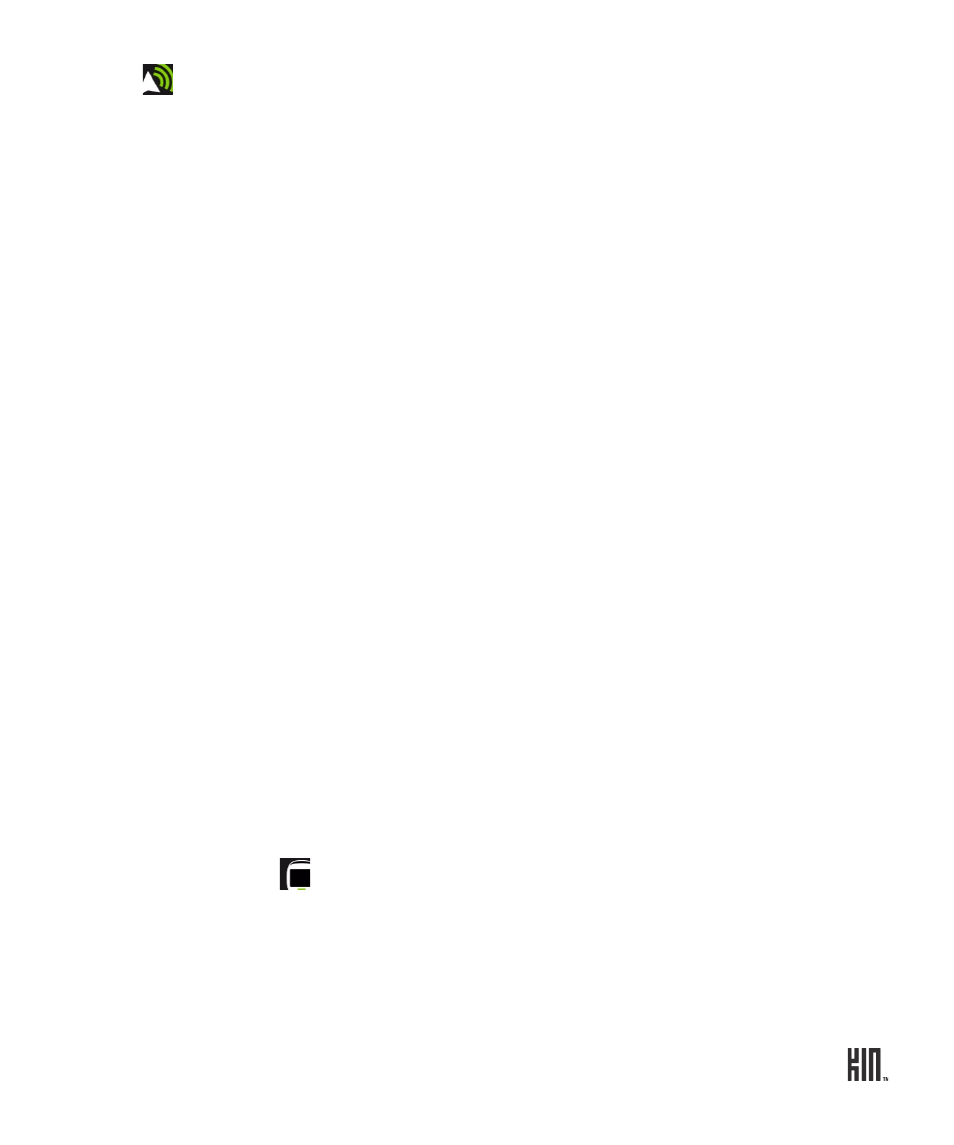
35
ONE User Guide - R1.0 - April 21, 2010
SOUND
Control the sound volume or switch your sound profile by pressing the VOLUME
+
or
-
buttons.
Control which sounds play on your phone from the
Settings
>
Sound
screen:
ABOUT YOUR PHONE
You can view the following information about your phone and more from the
Settings
>
About your
phone
screen:
• Your phone number
• Version numbers of phone components
Vibrate
Turn this setting
on
to have your phone vibrate as well as play a sound when
signaling a call or new message. If you have ringer, voicemail, or messages set to
No sound
, then your phone won’t vibrate even when this setting is on.
Ringer
To set the default sound for an incoming call, tap
Ringer
and choose from the
Sound selector.
Note: If you’ve assigned a specific sound to a contact, that sound will play rather
than the default sound you choose in Sound settings.
Voicemail
To set the sound for a new voicemail, tap
Voicemail
and choose from the Sound
selector.
Messages
To set the ringtone for a new text or MMS message, tap Messages and choose from
the Sound selector.
System sounds
Turn this setting
on
to hear a sound when you:
• Touch and hold an item to drag into the Spot - Makes a single water drop sound
when item “lifts”.
• Drag an item into the Spot - Makes a plunking sound when item lands in the
Spot.
• Lock your screen - Makes two knocking sounds when locked.
• Unlock your screen - Makes a swishing sound when unlocked.
• Dial phone numbers using the Dialer - Makes touch-tone DTMF sounds as you
touch each number.
• Attach/remove phone to USB charger or USB cable connected to computer -
Plays four ascending notes when attached; plays four descending notes when
removed.
