Sharp KIN One OMPB10ZU User Manual
Page 111
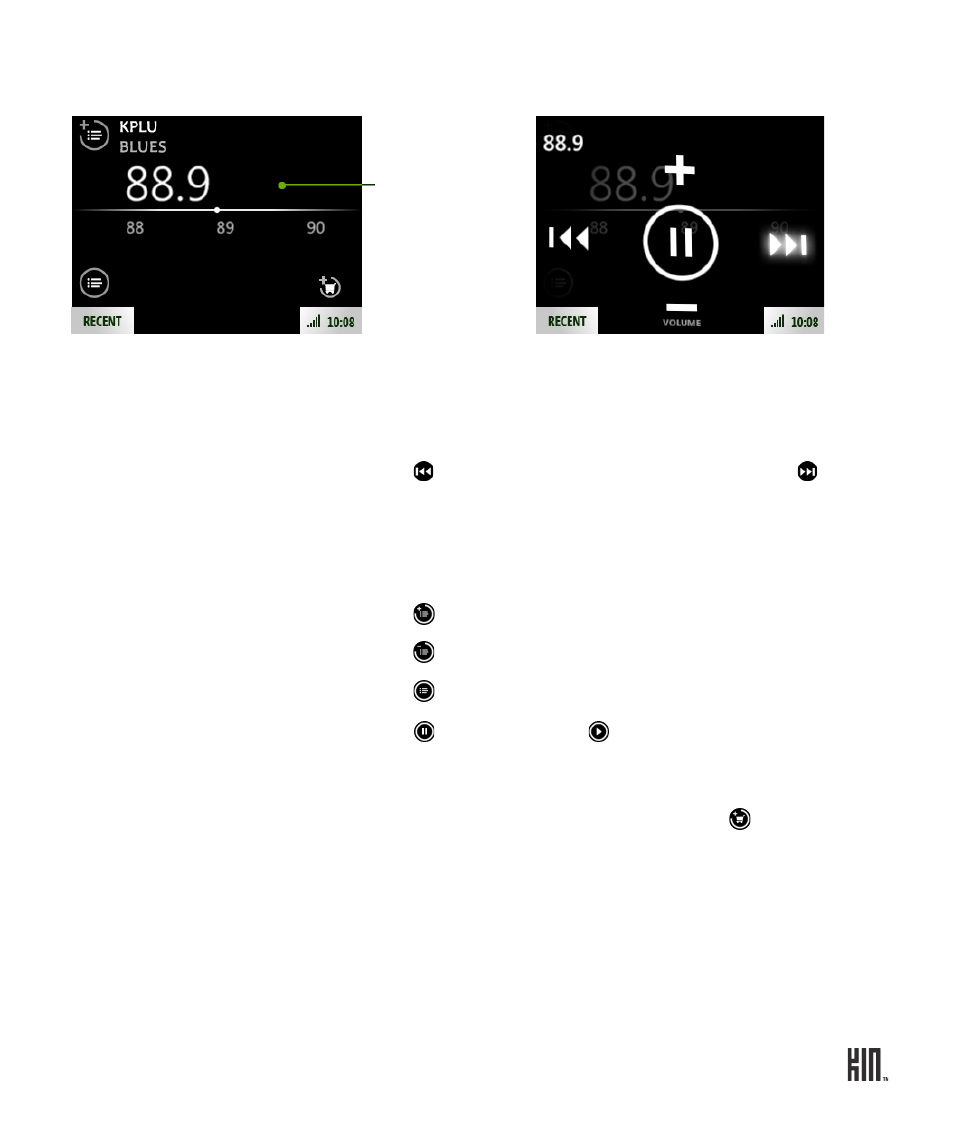
111
ONE User Guide - R1.0 - April 21, 2010
Like the other Now Playing screens, there are two sets of controls. To toggle between them, tap the
screen.
From the FM radio screen you can:
Find a station
Slide your finger along the tuner bar to tune in to a station
quickly. To scan for stations, read below.
Seek stations
Tap to scan to the stations lower on the dial; tap to scan
to the stations higher on the dial.
You can set whether the scan will stop at any station, or just
stations you have preset. Read more in “Radio settings” on
page 114.
Add a station to presets
Tap to add a station to the preset list.
Remove a station from presets
Tap to remove it from the preset list.
View your saved stations
Tap to view a list of all the stations on the preset list.
Pause/resume song play
Tap to pause play; tap to resume play.
Add currently-playing song to cart
If the song playing is available in the Zune Pass catalog and if
the station playing the song transmits RDS (Radio Data
System) program information, you can tap to add the song
to your cart for downloading in the Zune Pass catalog.
Note: You must have a Zune Pass to download music. Read
more in “Sync media from your computer” on page 105.
Tap screen
controls.
Press the BACK
button to hide
controls overlay.
to toggle
