Making voip settings, Using the connection wizard, Changing settings without the connection wizard – Siemens Gigaset C450 IP User Manual
Page 43: Downloading your voip provider's settings, Entering/changing voip user data
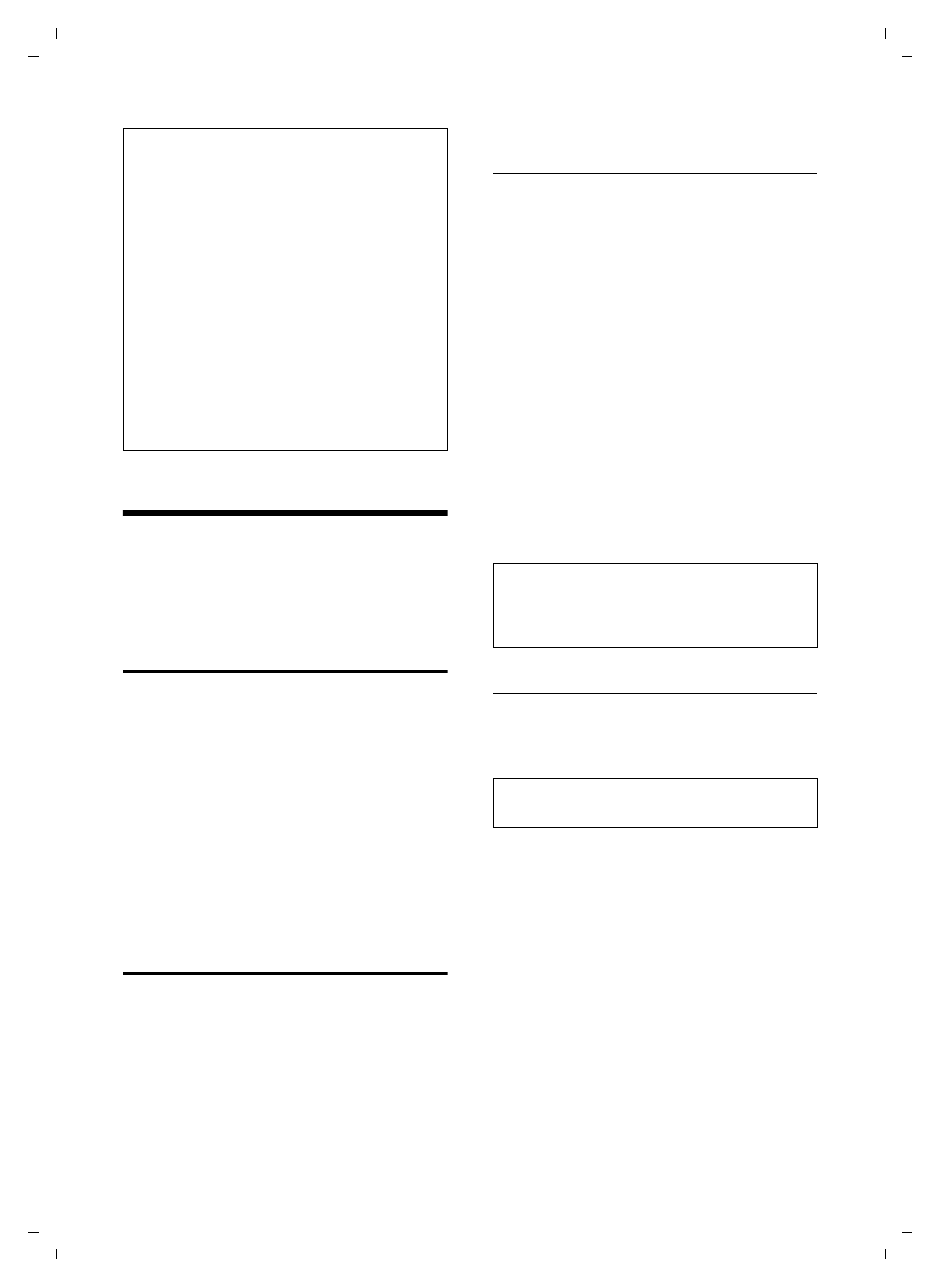
42
Making VoIP settings
Gigaset C450 IP / Greek eng / A31008-M1713-T151-2-8U19 / settings_bs_hs_pabx.fm / 19.9.06
Ve
rs
ion 4,
16
.09.
2005
Making VoIP settings
In order to be able to use VoIP, you must
set a few parameters for your base station.
You can set all parameters easily via a PC
connected to your network (see page 46).
Using the connection wizard
The connection wizard starts automati-
cally the first time your handset and base
station are used. You can also start the
connection wizard via the menu:
§Menu§
¢
Settings
¢
Base
¢
VoIP
Configuration
(enter system PIN)
¢
Connection Assistant
For how to enter VoIP settings using the
connection wizard, see page 11.
Changing settings without the
connection wizard
You can change your provider's VoIP set-
tings and the VoIP user data via the menu
without starting the connection wizard.
Downloading your VoIP provider's
settings
The general settings for various VoIP pro-
viders are available for download on the
Internet. The relevant website is precon-
figured in your phone.
§Menu§
¢
Settings
¢
Base
¢
VoIP
Configuration
(enter system PIN)
¢
Select VoIP Provider
The phone establishes a connection to the
Internet.
q
Select country and press
§OK§
.
q
Select VoIP provider and press
§OK§
.
Your VoIP provider data is downloaded
and saved in your phone.
If errors occur during a download, see
Entering/changing VoIP user data
The VoIP settings must also be extended
for your personal data. You will receive all
necessary data from your VoIP provider.
§Menu§
¢
Settings
¢
Base
¢
VoIP
Configuration
~
Enter the system PIN and press
§OK§
.
Username / Authentication Name /
Authentication Password
Select and press
§OK§
.
~
Enter/change user data and
press
§OK§
.
Enter Caller ID for you VoIP provider
account as the
Username
. The
Username
is
mainly identical to your Internet phone
number (the first part of your SIP address
Notes:
– A firmware update can last up to 3 minutes.
During the update, the handset loses the
connection to the base station. When the
update has been successfully completed,
the handset re-establishes the connection
to the base station.
– If the update is carried out from the Inter-
net, a check is made to ensure that there is
not a more recent version of the firmware
available. If this is not the case, the opera-
tion is terminated and a message is issued
to that effect.
– If an error occurs while firmware is being
updated from a local PC, the most recent
version of the firmware is automatically
downloaded from the Internet.
Note:
You can make and adapt the general settings
for your VoIP provider manually via your
phone's Web configurator, see page 51.
Note:
To enter text see page 69.
