Windows 2000 – Sierra Wireless AirCard 555 User Manual
Page 103
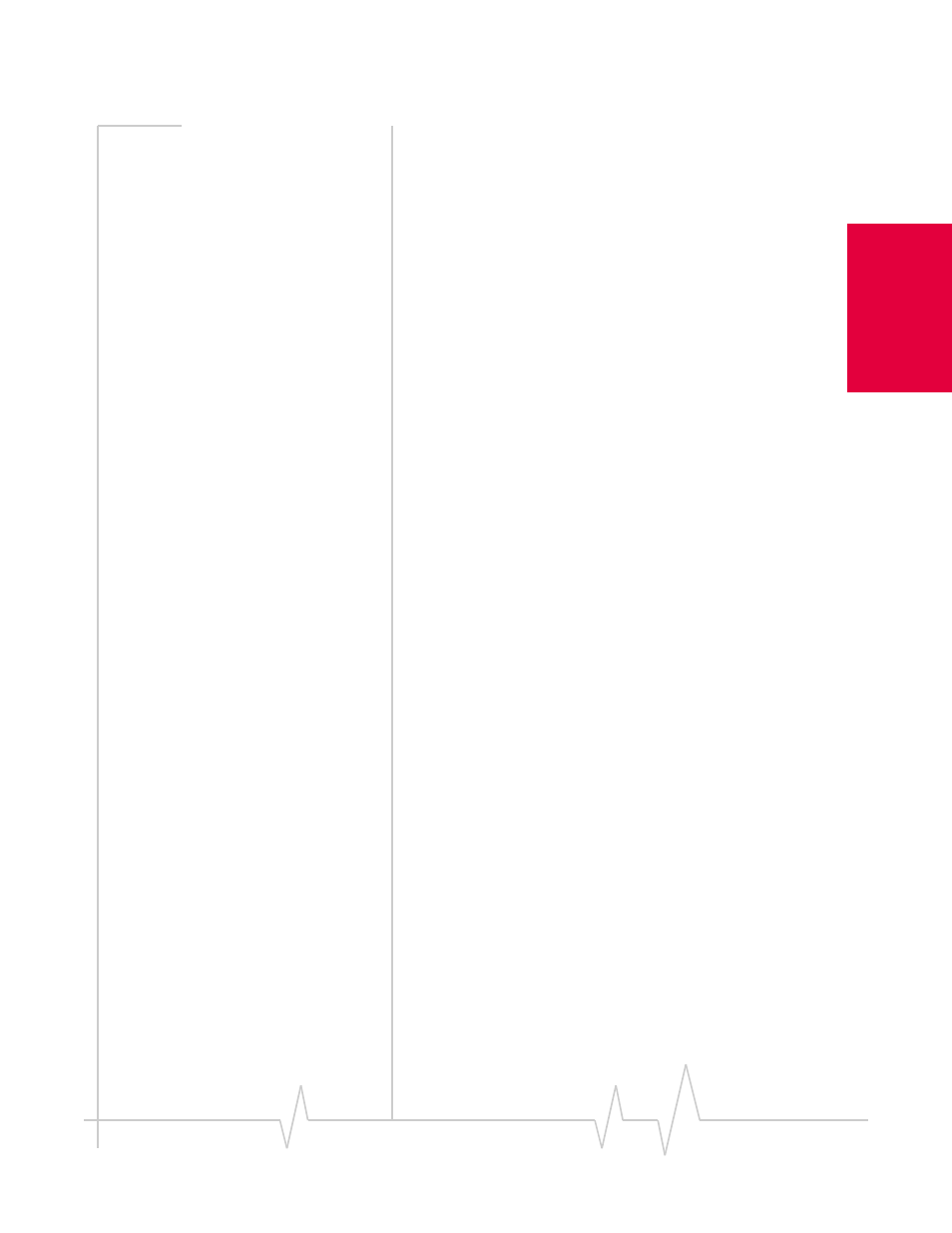
Chapter 9: Troubleshooting Tips
Rev 3.0 Dec.01
103
Installat
ion and Use
o
n
Note
book
PCs
2.
Select
Search for the best driver for your device (Recommended)
and click
Next
to proceed to the next window.
3.
Ensure that
Specify a location
is the only check box selected,
enter
d:\Drivers\Win98
where
d
is the drive letter for your
CD-ROM drive, and click
Next
to proceed.
4.
Click
Next
on the window that displays the file name.
5.
Click
Finish
and repeat steps 1 to 4 as prompted.
6.
If you are prompted to restart your PC, click
Yes
.
Otherwise, restart your PC from the Start menu. (You
must restart your PC to complete the driver installation.)
Windows 2000
To resolve a resource conflict in Windows 2000:
•
Disable a device (internal modem, infrared device, or
network card
•
Uninstall and reinstall the AirCard driver
Disabling an Internal Modem, Infrared Device, or Network
Card
1.
Close all Windows programs and open the Control Panel
by selecting
Start > Settings > Contol Panel
.
2.
Double click the
System
icon.
3.
Click the
Hardware
tab.
4.
Click the
Device Manager
button.
5.
Locate the device that you want to disable:
·
If you want to disable an internal modem, expand the
Modem
tree by clicking the “+” sign to its left.
·
If you want to disable an infrared device, expand the
Infrared Devices
tree by clicking the “+” sign to its left.
·
If you want to disable a network card, expand the
Network Adapters
tree by clicking the “+” sign to its left.
6.
Right click the device you want to disable, choose
Disable
from the pop up menu that appears and click
OK
.
Updating the Driver
1.
If the installation CD is not already in your CD-ROM
drive, insert it. If the CD start-up menu appears, use the
exit
option in the lower left corner of the screen to exit the
menu.
2.
If the AirCard is not already inserted into your PC card
slot, insert it.
3.
In the Control Panel Device Manager window, expand the
Multifunction adapters tree by clicking the “+” sign to its
left.
