Applications with right triangles – Sharp EL-9900 User Manual
Page 126
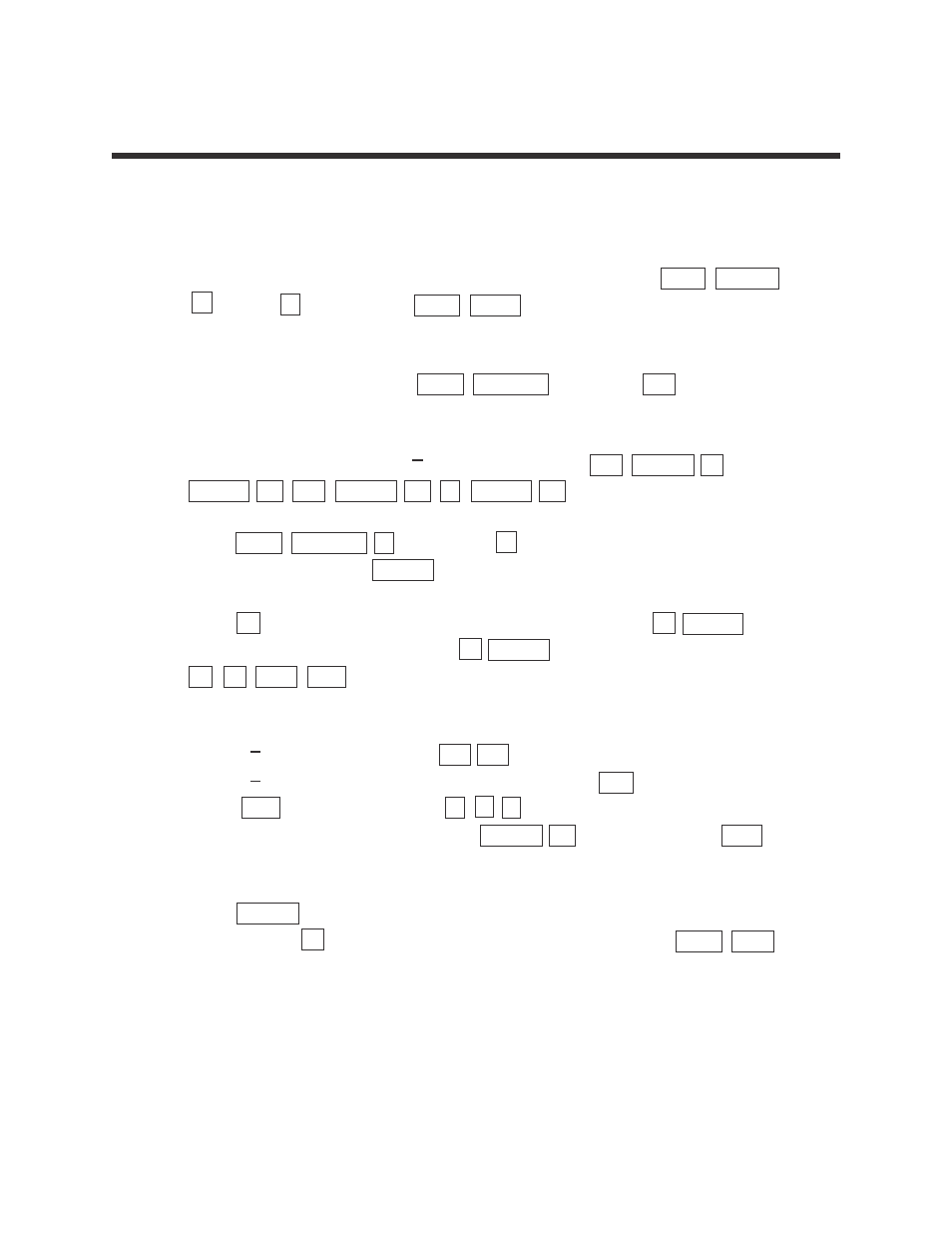
11
Advanced Keyboard/TRIGONOMETRY USING THE SHARP EL-9900
Copyright © 2002, Sharp Electronics Corporation. Permission is granted to photocopy for educational use only.
Steps for using the calculator to solving applications with
right triangles
1.
Turn the calculator on and set it to degree mode by pressing 2ndF SET UP ,
B (DRG) 1 (Deg). Press 2ndF QUIT to exit the set up menu.
2.
Given a right triangle with A = 3 and C = 6, find B and
θ using the SOLVER.
To access the SOLVER, press 2ndF SOLVER , and press CL to delete any
equation that may appear on the screen.
3.
Type in the equation sin
θ = with the keystrokes sin ALPHA θ
ALPHA = a/b ALPHA A ALPHA C .
4.
Press 2ndF SOLVER A (METHOD) 1 (Equation) to choose the
Equation solver. Press ENTER and see the list of variables.
5.
Press
▼ to move the blinking cursor over the A and press 3 ENTER .
Type in the value of C by pressing 6 ENTER . Solve for
θ by pressing
▲ ▲ 2nd EXE .
6.
To use the SOLVER to find B, edit the current equation to the new equation
cos
θ = . Do this by pressing CL CL to display the current equation
sin
θ = . With the cursor over the s in sin, press cos to insert cos.
Press DEL to delete sin. Press to move the cursor over the A in
the numerator of the fraction. Press ALPHA B to insert B. Press DEL to
delete A.
7.
Press ENTER to see the variable list. The value for
θ and C will remain as
before. Press
▼ to position the cursor over the B and press 2ndF EXE
to find B.
APPLICATIONS WITH RIGHT TRIANGLES
A
C
B
C
A
C
▼
▼
▼
▼
