Sharp EL-9900 User Manual
Page 101
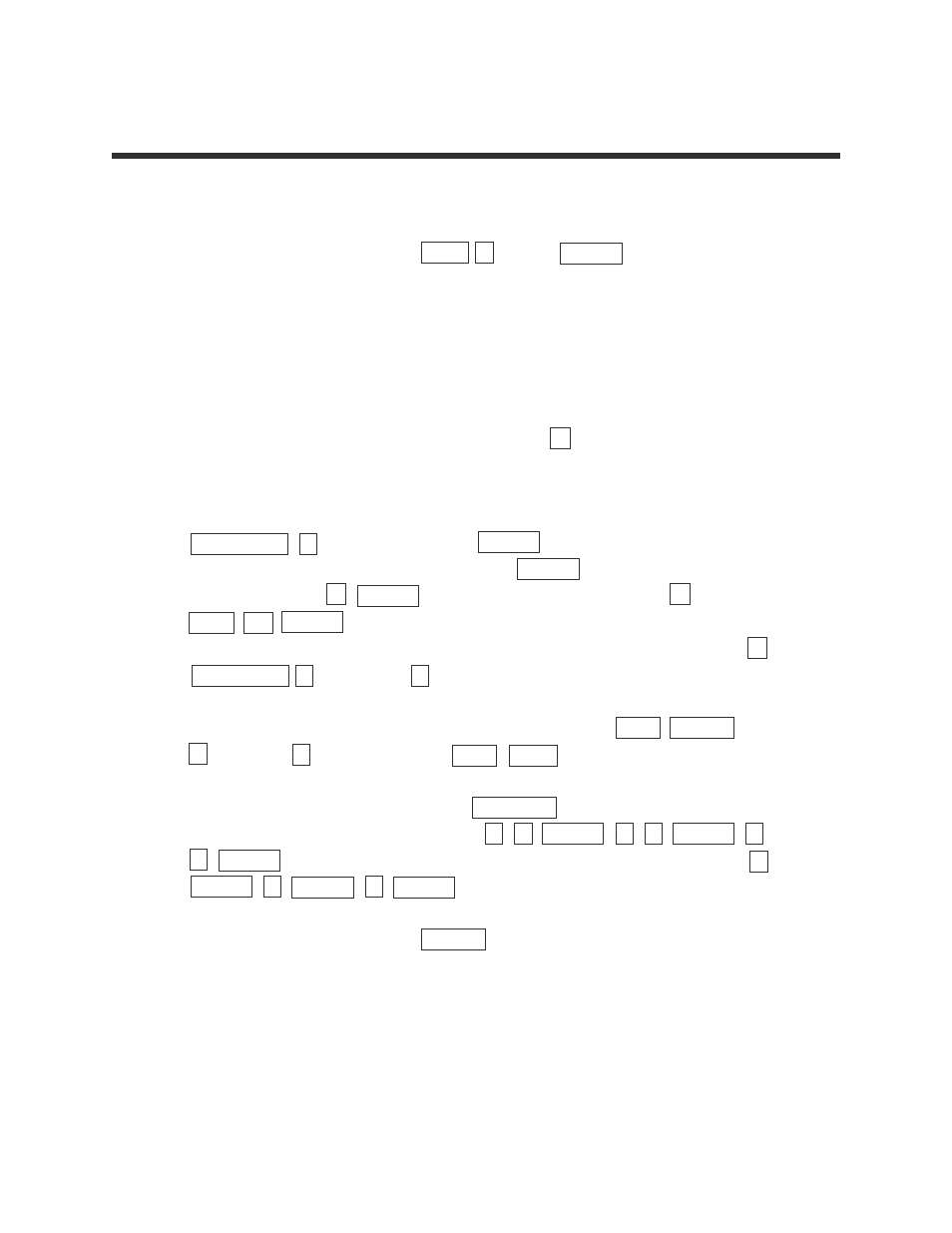
4
Advanced Keyboard/STATISTICS USING THE SHARP EL-9900
Copyright © 2002, Sharp Electronics Corporation. Permission is granted to photocopy for educational use only.
Steps for creating a non-weighted data set's histogram
1.
Turn the calculator on, press STAT A (EDIT) ENTER to view the
statistics data entry screen. Delete old data sets.
2.
Move the highlighter to the cell directly below the L1 in the table and enter
the following data set:
15
28
17
36
38
19
13
25
27
41
3.
Check the data you have entered by pressing
▲ to move back through
the data.
4.
To graph a histogram that represents the data set, you must first press
STAT PLOT A (PLOT1) and press ENTER . A PLOT1 setup screen
will appear. Turn the plot on by pressing ENTER . Select one-variable
data by pressing
▼ ENTER . Set the list to L1 by pressing ▼
2ndF L1 ENTER . A blank Freq: prompt indicates the data is non-weighted
and the frequencies are one. Choose the histogram graph by pressing
▼
STAT PLOT A (HIST) and 1 (Hist).
5.
Set the calculator to rectangular graphing by pressing 2ndF SET UP
E (COORD) 1 (Rect) and press 2ndF QUIT .
6.
Set the viewing window by pressing WINDOW . Set the horizontal axis to
10 < x < 50 with Xscl = 10 by pressing 1 0 ENTER 5 0 ENTER 1
0 ENTER . Set the vertical axis to 0 < y < 5 with Yscl = 1 by pressing 0
ENTER 5 ENTER 1 ENTER .
7.
To view the histogram, press GRAPH .
HISTOGRAM REPRESENTATION OF A
ONE-VARIABLE DATA SET
