Wireless channel – Sonos Digital Music System User Manual
Page 90
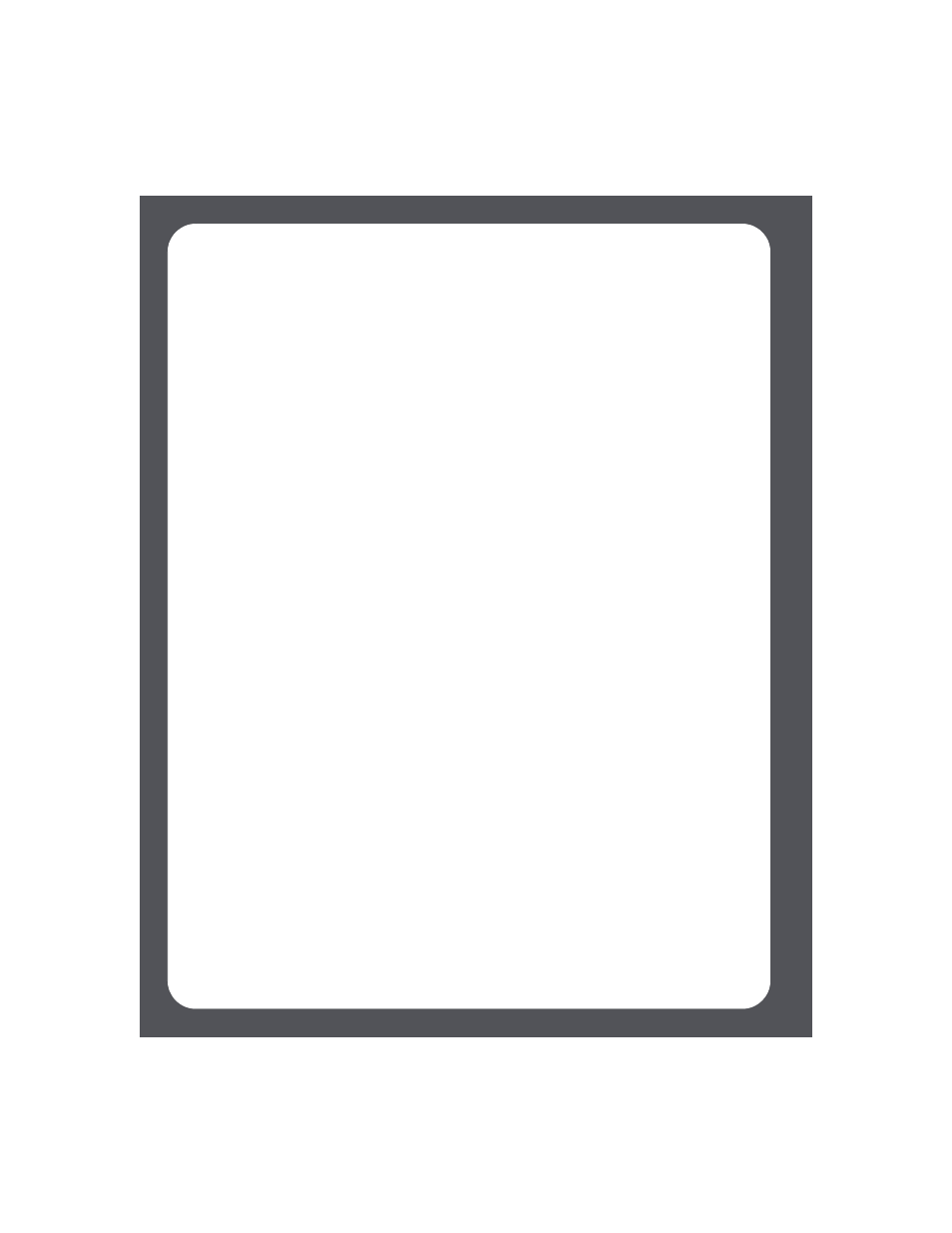
Sonos Digital Music System User Guide
5-26
1.
From the Music menu, select System Settings.
2.
Select Advanced Settings
→Auto Check for Software Updates.
3.
Select On to turn auto checking on, or Off to turn auto checking off, and then click
OK.
Auto update Internet radio station list
You can receive automatic radio station updates whenever Sonos releases a new list.
Your music system must be registered in order to receive updates. Change your
preference by following the steps below.
1.
From the Music menu, select System Settings.
2.
Select Advanced Settings
→Auto Update Internet Radio Station List.
3.
Select On to turn auto update on, or Off to turn auto update off, and then click
OK.
Line-in encoding
If you have line-in music sources attached to a ZonePlayer, line-in encoding determines
how the Sonos Digital Music System will encode the audio coming in from these
sources. Compressed encoding is the high-quality system default. For the highest
quality sound you can select Uncompressed encoding (this selection requires more
network bandwidth than compressed audio).
1.
From the Music menu select System Settings.
2.
Select Advanced Settings
→Line-In Encoding.
3.
Use the scroll wheel to select Uncompressed or Compressed encoding, and
touch OK. When Compressed is selected, you will notice a slight delay before the
music starts to play.
Wireless channel
The Sonos Digital Music System selects the optimal radio frequency channel during
setup. However, if you have other wireless devices using this channel, you may want to
switch the Sonos Digital Music System to another channel to avoid conflicts, as
conflicts may cause audio drop-outs.
1.
From the Music menu select System Settings.
