To edit a radio station, To add a station to your favorites list – Sonos Digital Music System User Manual
Page 35
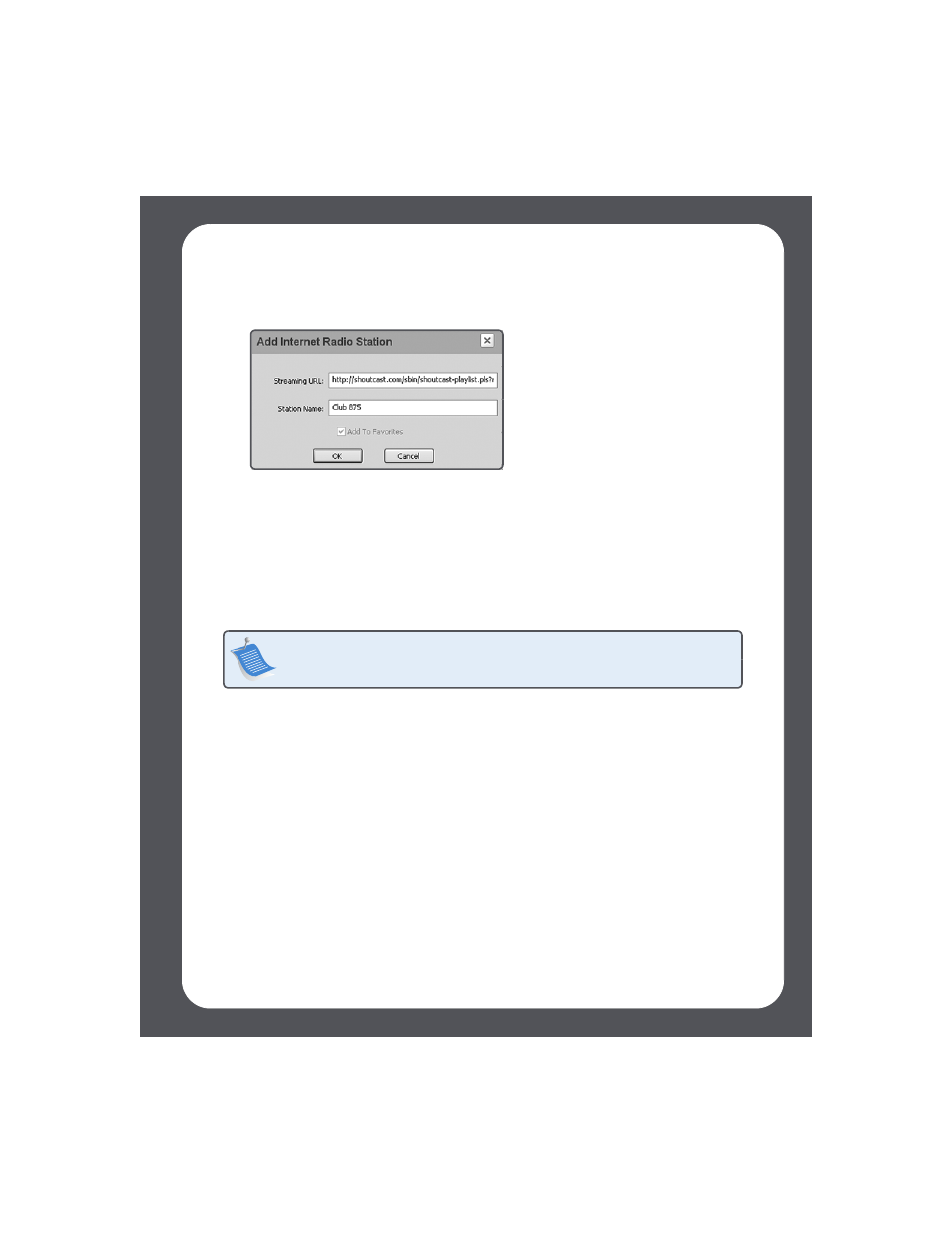
Chapter 3: Windows® Setup and Operation
3-13
1.
Click the Radio tab.
2.
Click Add New.
3.
Type or paste the streaming URL for the radio station you want to add to your
station list.
4.
Type the radio station’s name in the Station Name field, and click OK.
The new radio station is added to your Favorites list, not to the Sonos-supplied
radio station list.
To edit a radio station
1.
Click the Radio tab.
2.
Click to highlight a radio station, and then click Edit.
3.
Change the streaming URL, the station name, or click Add to Favorites to add the
station to your Favorite Stations list, and click OK.
To add a station to your Favorites list
You can add any of the pre-configured radio stations to your Favorite Stations list. The
station is duplicated in your Favorites folder, not moved from the original Internet radio
list. Highlight a station from the radio list, and then click Add to Favorites.
Note: You can edit the streaming URL or station name only for the radio stations
that are in your Favorite Stations list. However you can add any radio station to your
Favorite Stations list using the Edit option.
Streaming URL example:
http://shoutcast.com/sbin/shoutcast-
playlist.pls?rn=8107&file=filename.pls
