To drop a zone from your zone group, Making music selections, Making music selections -8 – Sonos Digital Music System User Manual
Page 30
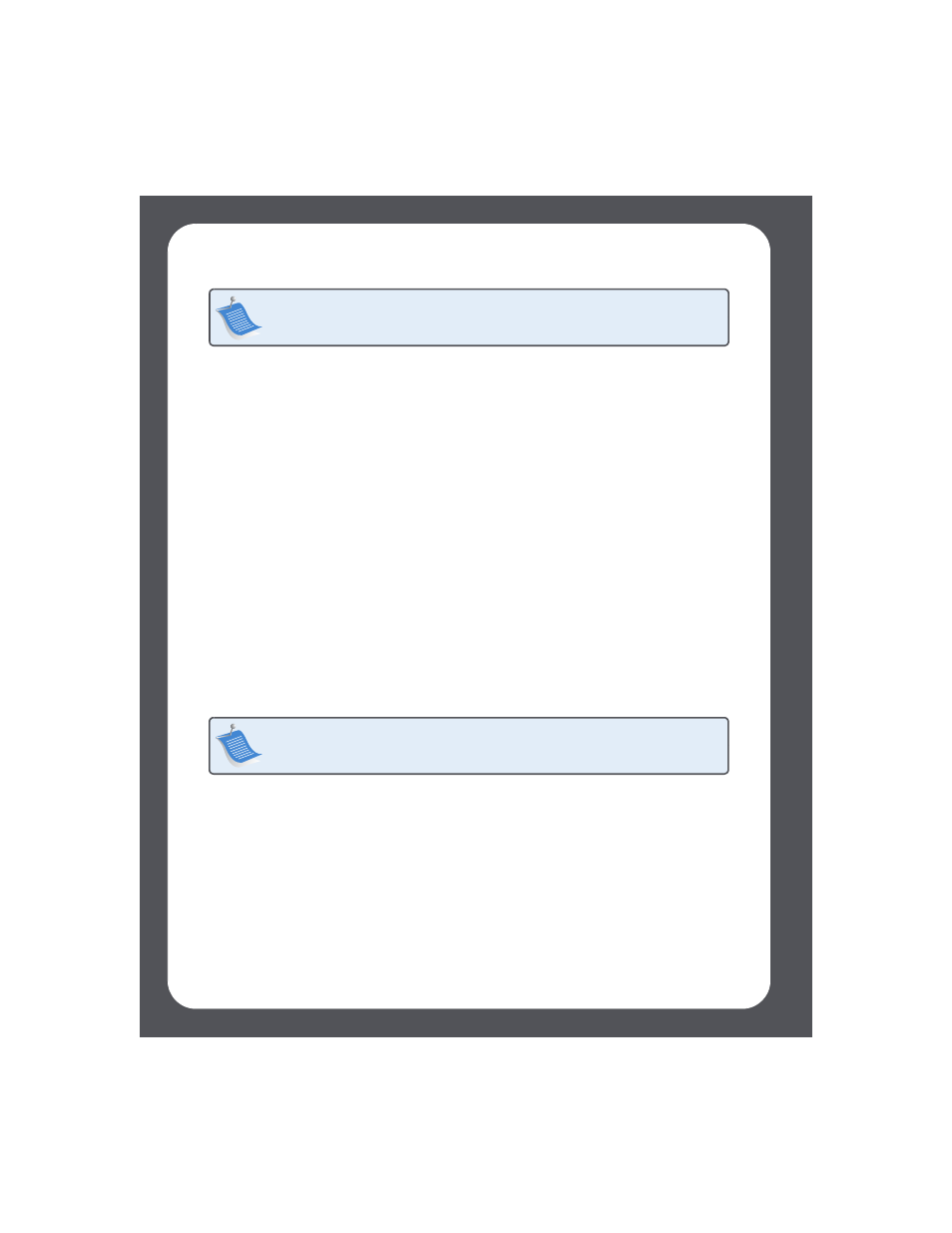
Sonos Digital Music System User Guide
3-8
To drop a zone from your zone group
1.
From the Zones pane, highlight the zone group you want to change.
2.
Click Drop Zone.
3.
Select the zone you want to unlink from the group, and click OK.
The zone that’s removed from the zone group stops playing music. The other
zones in the zone group continue unaffected.
Making Music Selections
Use the Music Library pane to select the music you wish to play. You can select from
any of the following music sources:
• Library (shared folders on your network)
• Music services
• Sonos Playlists (music queues you have saved for future play)
• Internet radio
• Line-In (external device such as a CD player or a portable music player)
Managing your music library
Your music library can include digital music located anywhere on your home network
such as:
• shared folders on your computer
• shared folders on another computer in your network
• network-attached storage (NAS) devices
The Sonos Digital Music System does not change music or playlist files created by other
applications; these files are always treated as “read-only”.
Note: The order in which you add a zone makes a difference. If you select Link
Zone from a zone where there is no music playing, any zone you link to it will also be
silent.
Note: The music you select will play in the zone or zone group that is highlighted
in the Zones pane.
