Sonos Digital Music System User Manual
Page 25
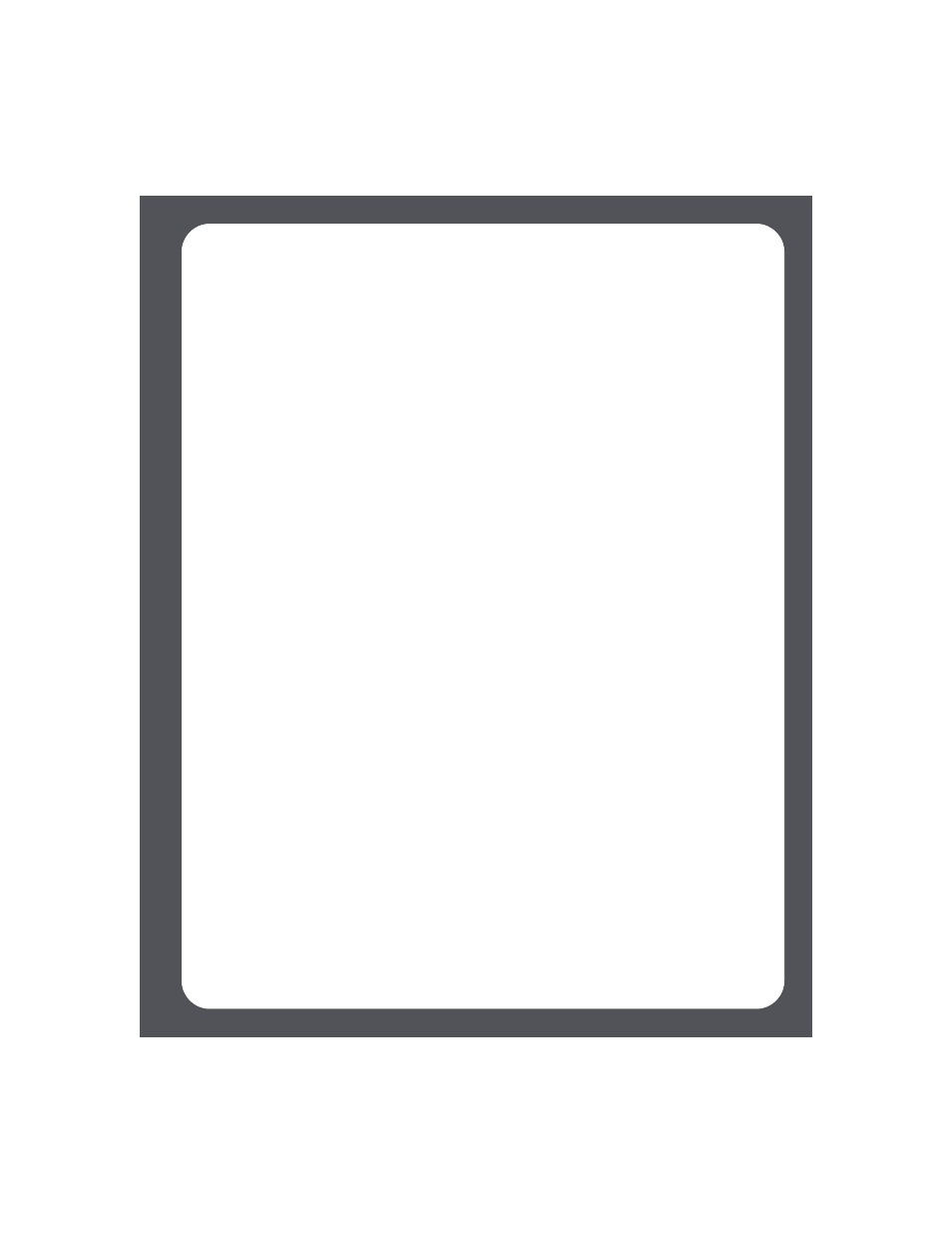
Chapter 3: Windows® Setup and Operation
3-3
3.
Select a name for your ZonePlayer from the list, and then click Next.
4.
Choose one of the following options:
• If you wish to set up more ZonePlayers, select Yes, I want to add more Zone-
Players, click Next, and repeat step 3. You can add additional wired or wireless
ZonePlayers to your music system in any order.
• If you do not wish to add more, select No, I do not wish to add another Zone-
Player at this time, and click Next.
5.
During the setup process, you will be asked to register your Sonos Digital Music
System. Your registration information is necessary in order for us to be able to
provide you with technical support and software upgrades.
Sonos will never give or sell your e-mail address to other companies.
6.
To set up access to your music folders, select Yes, set up my music now when
prompted, and then click Next.
7.
Click Add a Share.
8.
Choose one of the following options:
• To add a folder stored on this computer, select Add music stored on this PC
and then select a folder you have music stored in (all subfolders will automatical-
ly be added).
Or,
• To add music stored on a different computer or a NAS device, select Add music
stored in folders that are currently shared on my network.
•
Select a folder from the list or type the path name.
•
If this folder is not shared anonymously, type the user name and password
of a user with rights to access this music folder, and click Next.
•
Click Finish.
9.
If you purchased a Sonos Controller, you are now ready to add it to your music
system. If it is not yet fully charged, plug the Sonos Controller into the power
adapter and follow the on-screen prompts to add the Controller to your music
system. You can use your Controller while it charges.
