Manually sorting channels – Sharp VC-MH835HM User Manual
Page 40
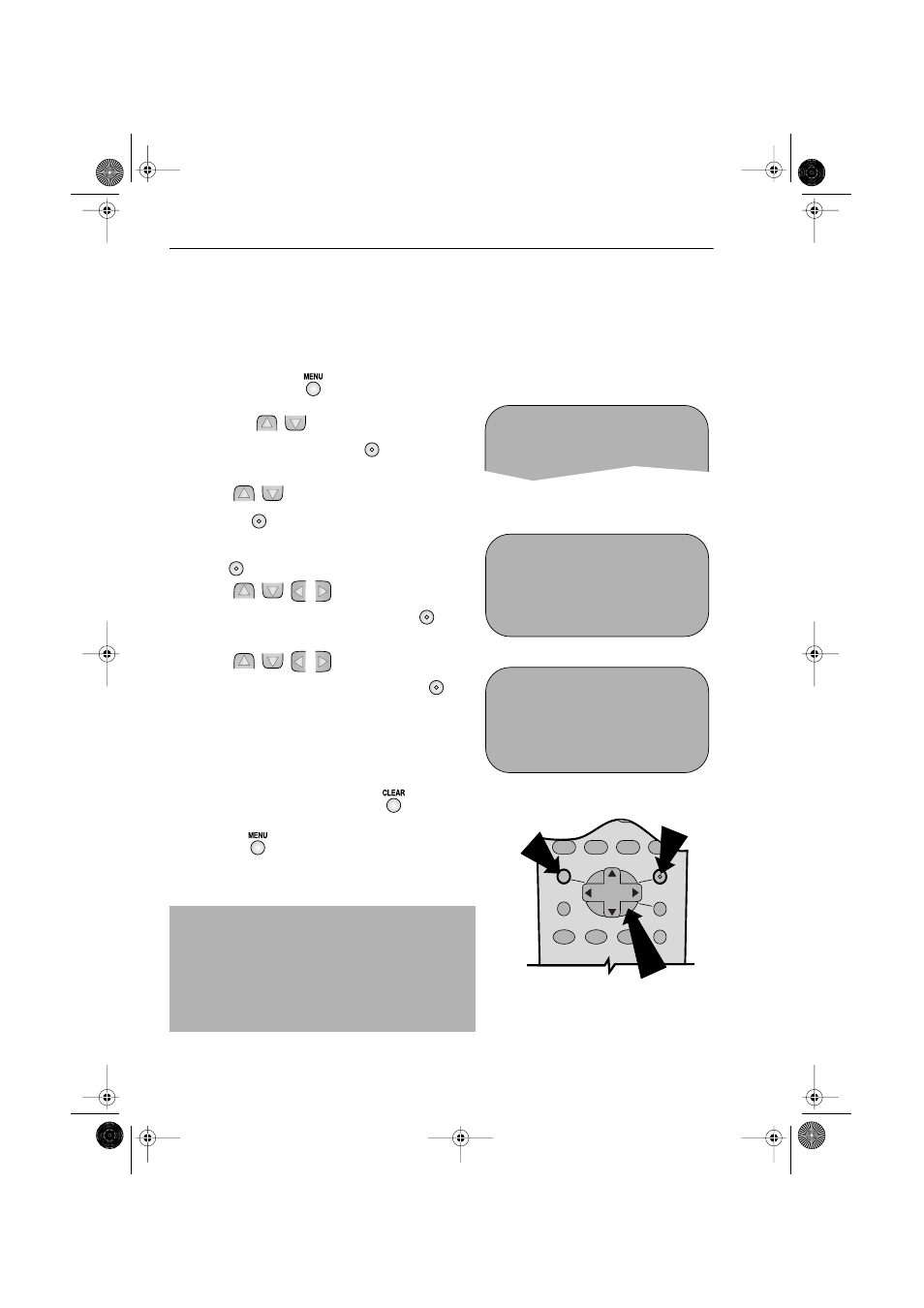
38
www.sharp.co.uk/support
CUSTOMISED INSTALLATION
MANUALLY SORTING CHANNELS
SORTING THE CHANNELS INTO YOUR PREFERRED ORDER
When your VCR tunes in broadcast channels automatically, it sorts them into a standard order
using teletext information. You can change the order of the channels with the following
procedure.
1.
Press the
MENU
button.
2.
Press the [
/
] menu select buttons to
select SET UP. Press the
SET
button
to
confirm.
3.
Press [
/
] to select CHANNEL SORT. Press
the
SET
button to confirm.
4.
The MOVE position will be highlighted. Press the
SET
button to confirm.
5.
Press [
/
/
/
] to highlight the
channel to be moved. Press the
SET
button to confirm.
6.
Press [
/
/
/
] to highlight the new
position for the channel. Press the
SET
button to confirm.
7.
If any more channels are to be moved, repeat
procedure from step 5.
8.
When all the channels are in your preferred
order, either press the
CLEAR
button to
return to the CHANNEL SORT menu or press the
MENU
button to leave the MENU
function.
NOTES:
If when moving channels the picture becomes
unclear and the on-screen display is unreadable,
the
MODE OSD
button can be used to toggle
between a blue background and the normal
picture.
The blue background will be shown until either
another channel is selected or the
MODE OSD
button is pressed again.
5.
MOV E
1 / 5
1 BBC 2
7
1 3
2 I T V 8
1 4
3 CH 4 9
1 5
4 CH 5 1 0
1 6
5 CH 5 0
1 1
1 7
6
BBC 1
1 2
1 8
6.
MOV E
1 / 5
1
BBC 1
7
1 3
2 BBC 2
8
1 4
3 I T V 9
1 5
4 CH 4 1 0
1 6
5 CH 5 1 1
1 7
6 CH 5 0
1 2
1 8
Remote Control
MENU SELECT
BUTTONS
MENU
SET
MENU SCREEN
2.
V I D EOP L U S
T I ME R
MOD E
S E T U P
SET
SET
SET
SET
SET
TINS-A082UMN1.book Page 38 Monday, November 4, 2002 2:33 PM
