Samsung CLP-775 SERIES User Manual
Page 78
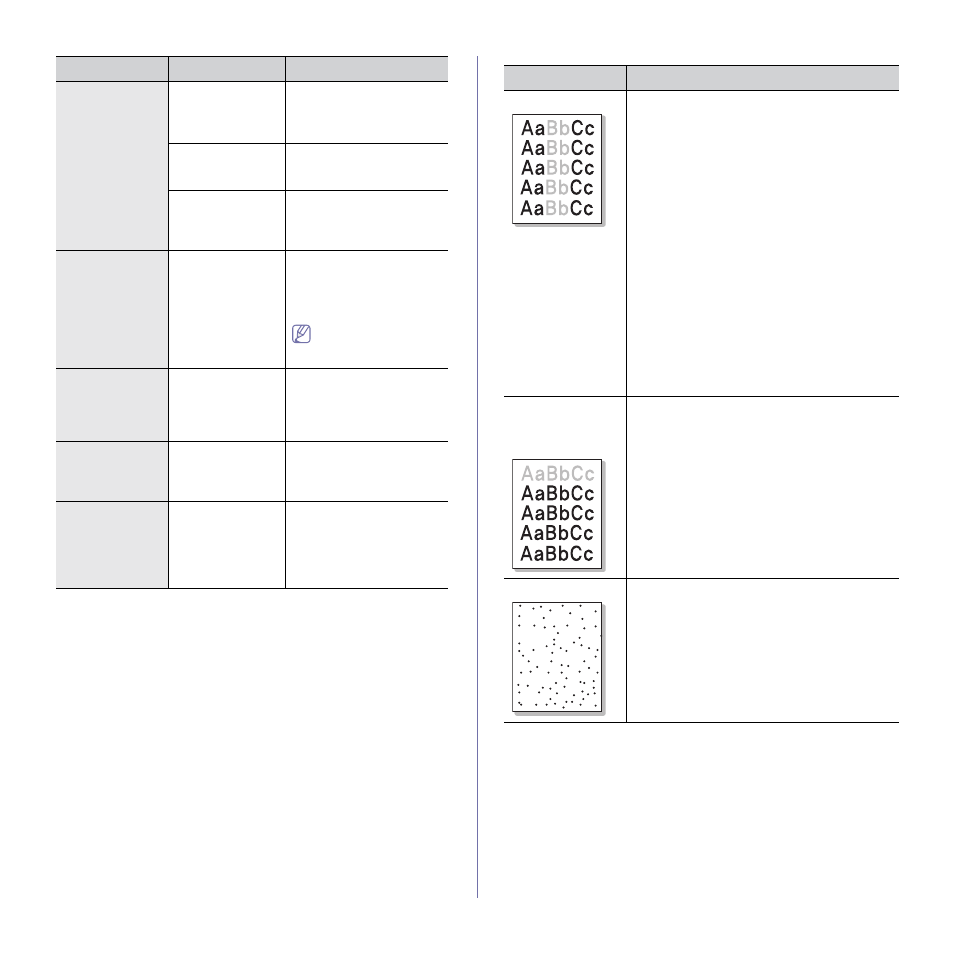
Troubleshooting_ 78
Printing quality problems
If the inside of the machine is dirty or paper has been loaded improperly,
there might be a reduction in print quality. See the table below to clear the
problem.
Pages print, but
they are blank.
The toner cartridge
is defective or out of
toner.
Redistribute the toner, if
necessary.
If necessary, replace the
toner cartridge.
The file may have
blank pages.
Check the file to ensure that
it does not contain blank
pages.
Some parts, such
as the controller or
the board, may be
defective.
Contact a service
representative.
The machine
does not print
PDF file correctly.
Some parts of
graphics, text, or
illustrations are
missing.
Incompatibility
between the PDF
file and the Acrobat
products.
Printing the PDF file as an
image may enable the file to
print. Turn on Print As
Image from the Acrobat
printing options.
It will take longer to
print when you print a
PDF file as an image.
The print quality
of photos is not
good. Images are
not clear.
The resolution of
the photo is very
low.
Reduce the photo size. If
you increase the photo size
in the software application,
the resolution will be
reduced.
Before printing,
the machine
emits vapor near
the output tray.
Using damp paper
can cause vapor
during printing.
This is not a problem. Just
keep printing.
The machine
does not print
special- sized
paper, such as
billing paper.
Paper size and
paper size setting
do not match.
Go to the printer properties
and click the paper tab.
Correct the paper size in the
custom option. (See
Condition
Possible cause
Suggested solutions
Condition
Suggested Solutions
Light or faded print
•
If a vertical white streak or faded area appears
on the page, the toner supply is low. You may
be able to temporarily extend the toner
cartridge life. (See "Redistributing toner" on
page 68.) If this does not improve the print
quality, install a new toner cartridge.
•
The paper may not meet paper specifications;
for example, the paper may be too moist or
rough. (See "Print media specifications" on
•
If the entire page is light, the print resolution
setting is too low or the toner save mode is on.
Adjust the print resolution and turn the toner
save mode off. See the help screen of the
printer driver.
•
A combination of faded or smeared defects
may indicate that the toner cartridge needs
cleaning. (See "Cleaning the inside" on
•
The surface of the LSU part inside the machine
may be dirty. (See "Cleaning the inside" on
The top half of the
paper is printed
lighter than the
rest of the paper
The toner might not adhere properly to this type of
paper.
•
Change the printer option and try again.
Go to the Printing Preferences, click the
Paper tab, and set the paper type to
Recycled.
Toner specks
•
The paper may not meet specifications; for
example, the paper may be too moist or rough.
(See "Print media specifications" on page 92.)
•
The transfer roller may be dirty. Clean the
inside of your machine. Contact a service
representative.
•
The paper path may need cleaning. Contact a
service representative.
A a
B b
C c
A a
B b
C c
A a
B b
C c
A a
B b
C c
A a
B b
C c
