Samsung CLP-775 SERIES User Manual
Page 30
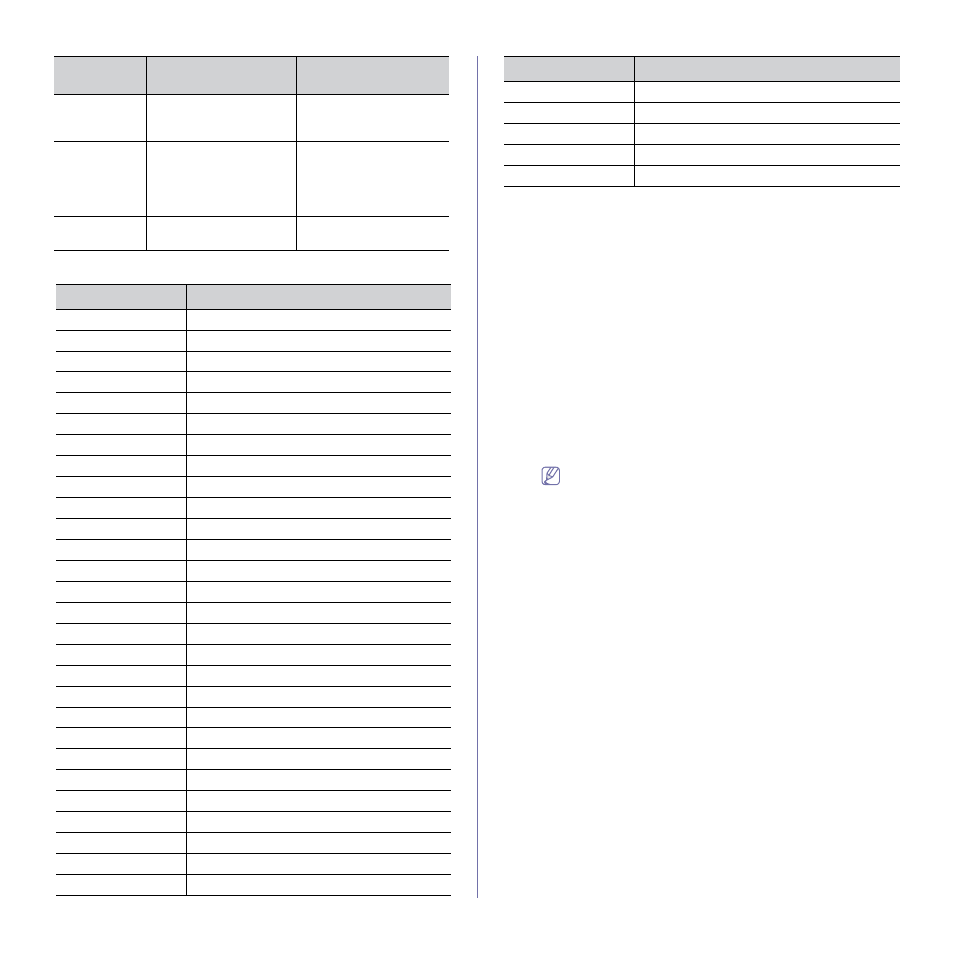
Network setup_ 30
Language code
Macintosh
1. Make sure that the machine is connected to your network and
powered on. Also, your machine’s IP address should have been set.
2. Insert the supplied software CD into your CD-ROM drive.
3. Double-click the CD-ROM icon that appears on your Macintosh
desktop.
4. Double-click the MAC_Installer folder.
5. Double-click the Installer icon.
6. Enter the network key and click OK.
7. The Samsung Installer window opens. Click Continue.
8. Select Easy Install and click Install. Easy Install is recommended
for most users. All components necessary for machine operations
will be installed.
If you select Custom Install, you can choose individual components
to install.
9. When the message which warns that all applications will close on
your computer appears, click Continue.
10. Select Typical installation for a network print and click OK.
The certificate window appears, click Trust. See "Setting IP
address" on page 27 to use SetIP program.
11. After the installation is finished, click Quit.
12. Open the Applications folder > Utilities > Print Setup Utility.
•
For Mac OS X 10.5~ 10.6, open the Applications folder >
System Preferences and click Print & Fax.
13. Click Add on the Printer List.
•
For Mac OS X 10.5~ 10.6, press the “+” icon; a display window
will pop up.
14. For Mac OS X 10.3, select the IP Printing tab.
•
For Mac OS X 10.4, click IP Printer.
•
For Mac OS X 10.5~ 10.6, click IP.
15. Select Socket/HP Jet Direct in Printer Type.
When printing a document containing many pages, printing
performance may be enhanced by choosing Socket for Printer Type
option.
16. Enter the machine’s IP address in the Printer Address field.
17. Enter the queue name in the Queue Name field. If you cannot
determine the queue name for your machine server, try using the
default queue first.
18. For Mac OS X 10.3, if Auto Select does not work properly, select
Samsung in Printer Model and your machine name in Model
Name.
•
For Mac OS X 10.4, if Auto Select does not work properly, select
Samsung in Print Using and your machine name in Model.
•
For Mac OS X 10.5~ 10.6, if Auto Select does not work properly,
choose Select a driver to use... and your machine name in
Print Using.
Your machine’s IP address appears on the Printer List, and is set
/o or
/O
Opens Printers and
Faxes folder after
installation.
This command will open
Printers and Faxes folder
after the silent installation.
/f” filename>” or filename>” Specifies log filename. created in the system temp folder if not specified. It will create a log file to a specified folder. /h, /H or /? Shows Command-line Usage. Code Language 0X0009 English 0X0012 Korean 0X0804 Simplified Chinese 0X0404 Traditional Chinese 0x040c French 0X0007 German 0X0010 Italian 0X000a Spanish 0X0013 Dutch 0X001D Swedish 0X0006 Danish 0X000b Finnish 0X0014 Norwegian 0X0019 Russian 0X0005 Czech 0X000e Hungarian 0X0008 Greek 0X0816 Standard Portuguese 0X0416 Brazilian Portuguese 0X0015 Polish 0X001F Turkish 0X0001 Arabic 0X000D Hebrew 0x0424 Slovenian 0X0418 Romanian 0X0402 Bulgarian 0X041A Croatian 0X081A Serbian Command- line Definition Description 0X0422 Ukraine 0X041B Slovakia 0X0421 Indonesian 0x041E Thai 0X0429 Farsi Code Language
/F”
The default log file is
