Multi-purpose tray – Samsung CLP-775 SERIES User Manual
Page 44
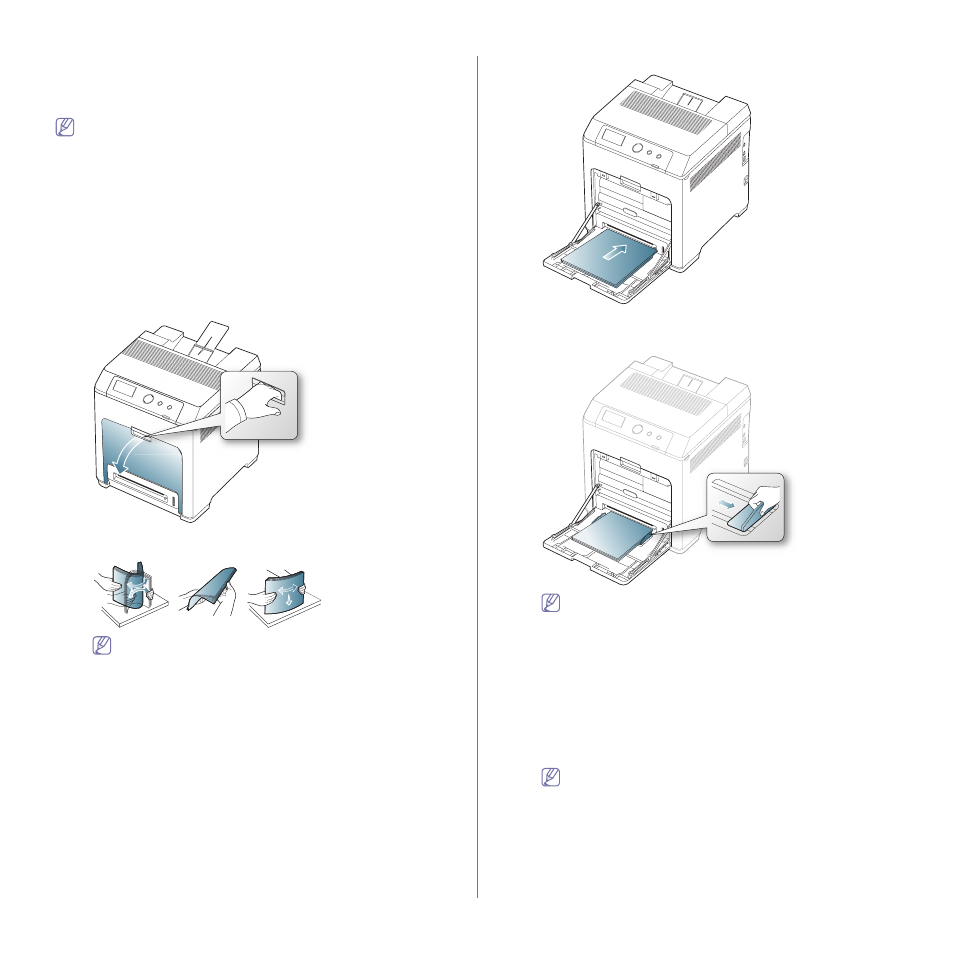
Media and tray_ 44
Multi-purpose tray
The multi-purpose tray can hold special sizes and types of print material,
such as postcards, note cards, and envelopes. It is useful for single page
printing on letterhead or colored paper.
Print media should be loaded face down with the top edge going into
the multi-purpose tray first and be placed in the center of the tray.
Tips on using the multi-purpose tray
•
Load only one type, size and weight of print media at a time in the
multi-purpose tray.
•
To prevent paper jams, do not add paper while printing when there is
still paper in the multi-purpose tray. This also applies to other types
of print media.
•
Always load the specified print media only to avoid paper jams and
print quality problems. (See "Print media specifications" on page 92.)
•
Flatten any curl on postcards, envelopes, and labels before loading
them into the multi-purpose tray.
1. Hold the handle of multi-purpose tray and pull it down to open.
2. Flex or fan the edge of the paper stack to separate the pages before
loading papers.
To keep paper with perforated lines from sticking together
when printing, you must fan the sheets before feeding them
into the machine.
3. Load the paper.
4. Squeeze the multi-purpose tray paper width guides and adjust them
to the width of the paper. Do not force them too much, or the paper
will bent resulting in a paper jam or skew.
•
When printing the special media, you must follow the
loading guideline. (See "Printing on special media" on
•
When papers overlap when printing using Multi-purpose
tray, open tray 1 and remove overlapping papers then try
printing again.
•
When paper does not feed well while printing, push the
paper in manually until it starts feeding automatically.
5. When you print a document, set the paper type and size for the
multi-purpose tray.
For information about setting the paper type and size on the control
panel. (See "Setting the paper size and type" on page 47.)
The settings made from the machine driver override the
settings on the control panel.
a)
To print in application, open an application and start the
print menu.
b)
Open Printing Preferences. (See "Opening printing
c)
Press the Paper tab in Printing Preferences, and select
an appropriate paper type.
