Samsung CLP-775 SERIES User Manual
Page 36
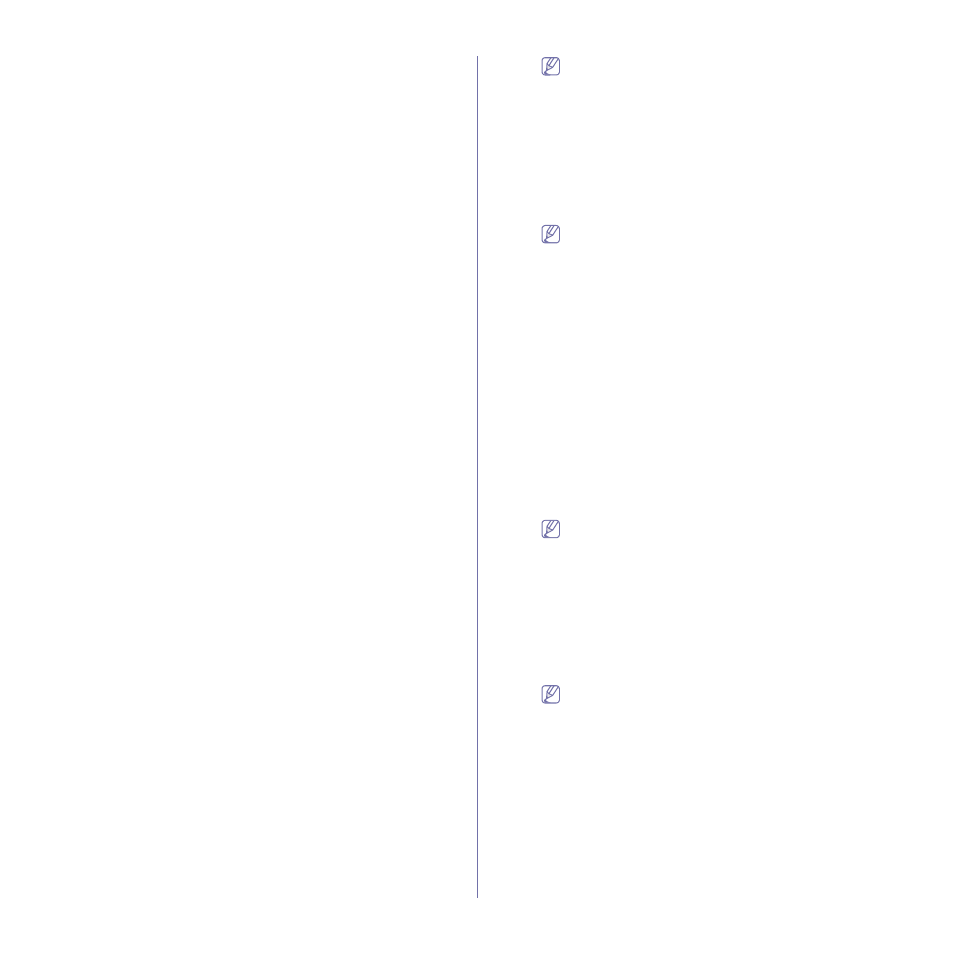
Network setup_ 36
If the IP address assignment method is DHCP, check if DHCP is
shown in the window. If it shows Static, click Change TCP/IP to
change the assignment method to DHCP.
•
For the Static method
If the IP address assignment method is Static, check if Static is
shown in the window. If it shows DHCP, click Change TCP/IP to
enter the IP address and other network configuration values for
the machine. Before entering the IP address for the machine, you
must know the computer’s network configuration information. If
the computer is set to DHCP, you must contact the network
administrator to get the static IP address.
For example:
If the computer’s network information is as shown follows:
-
IP address: 169.254.133.42
-
Subnet Mask: 255.255.0.0
Then, the machine’s network information should be as follows:
-
IP address: 169.254.133.43
-
Subnet Mask: 255.255.0.0 (Use the computer’s subnet
mask.)
-
Gateway: 169.254.133.1
17. The wireless network connects according to the network
configuration.
18. When the wireless network settings are completed, disconnect the
USB cable between the computer and machine.
19. Follow the instructions on the screen to complete the installation.
After the installation is finished, click Quit or Restart.
Ad hoc via USB cable
If you do not have an access point (AP), you may still connect the
machine wirelessly to your computer by setting up an ad hoc wireless
network by following these simple directions.
Items to prepare
•
Network-connected computer
•
Software CD that provided with your machine
•
The machine installed with a wireless network interface
•
USB cable
Creating the ad hoc network in Macintosh
1. Check whether the USB cable is connected to the machine.
2. Turn on your computer and machine.
3. Insert the supplied software CD into your CD-ROM drive.
4. Double-click the CD-ROM icon that appears on your Macintosh
desktop.
5. Double-click the MAC_Installer folder.
6. Double-click the Installer OS X icon.
7. Enter the password and click OK.
8. Click Continue.
9. Read the license agreement and click Continue.
10. Click Agree to agree to the license agreement.
11. Select Easy Install and click Install. Easy Install is recommended
for most users. All components necessary for machine operations
will be installed.
If you select Custom Install, you can choose individual operations
will be installed.
12. Click Wireless Setting and Installation.
13. The software searches the wireless network devices.
If the search has failed, check if the USB cable is connected
between the computer and machine properly, and follow the
instructions in the window.
14. After searching the wireless networks, a list of wireless networks
your machine has searched appears.
If you want to use the Samsung default ad hoc setting, select the last
wireless network on the list, which Network Name(SSID) is portthru
and Signal is Printer Self Network.
Then, click Next.
If you want to use other ad hoc settings, select another wireless
network from the list.
If you want to change ad hoc settings click the Advanced
Setting button.
•
Enter the wireless Network Name: Enter the SSID name
you want (SSID is case-sensitive).
•
Operation Mode: Select ad hoc.
•
Channel: Select the channel (Auto Setting or 2412 MHz
to 2467 MHz).
•
Authentication: Select an authentication type.
Open System: Authentication is not used, and encryption
may or may not be used, depending on the need for data
security.
Shared Key: Authentication is used. A device that has a
proper WEP key can access the network.
•
Encryption: Select the encryption (None, WEP64,
WEP128).
•
Network Key: Enter the encryption network key value.
•
Confirm Network Key: Confirm the encryption network
key value.
•
WEP Key Index: If you are using WEP Encryption, select
the appropriate WEP Key Index.
The wireless network security window appears when the ad
hoc network has security setting.
The wireless network security window appears. Select Open
System or Shared Key for the authentication and click Next.
•
WEP (Wired Equivalent Privacy) is a security protocol
preventing unauthorized access to your wireless network.
WEP encrypts the data portion of each packet exchanged
on a wireless network using a 64-bit or 128-bit WEP
encryption key.
15. The window showing the wireless network settings appears. Check
the settings and click Next.
Before entering the IP address for the machine, you must know
the computer’s network configuration information. If the
computer’s network configuration is set to DHCP, the wireless
network setting should also be DHCP. Likewise, if the
computer’s network configuration is set to Static, the wireless
network setting should also be Static.
If your computer is set to DHCP and you want to use Static
wireless network setting, you must contact the network
administrator to get the static IP address.
•
For the DHCP method
If the IP address assignment method is DHCP, check if
DHCP is shown in the Wireless Network Setting Confirm
window. If it shows Static, click Change TCP/IP to change
the assignment method to Receive IP address
automatically (DHCP).
