Using a network cable" on, Using a network cable, Turning the wi-fi network on/off – Samsung CLP-775 SERIES User Manual
Page 37
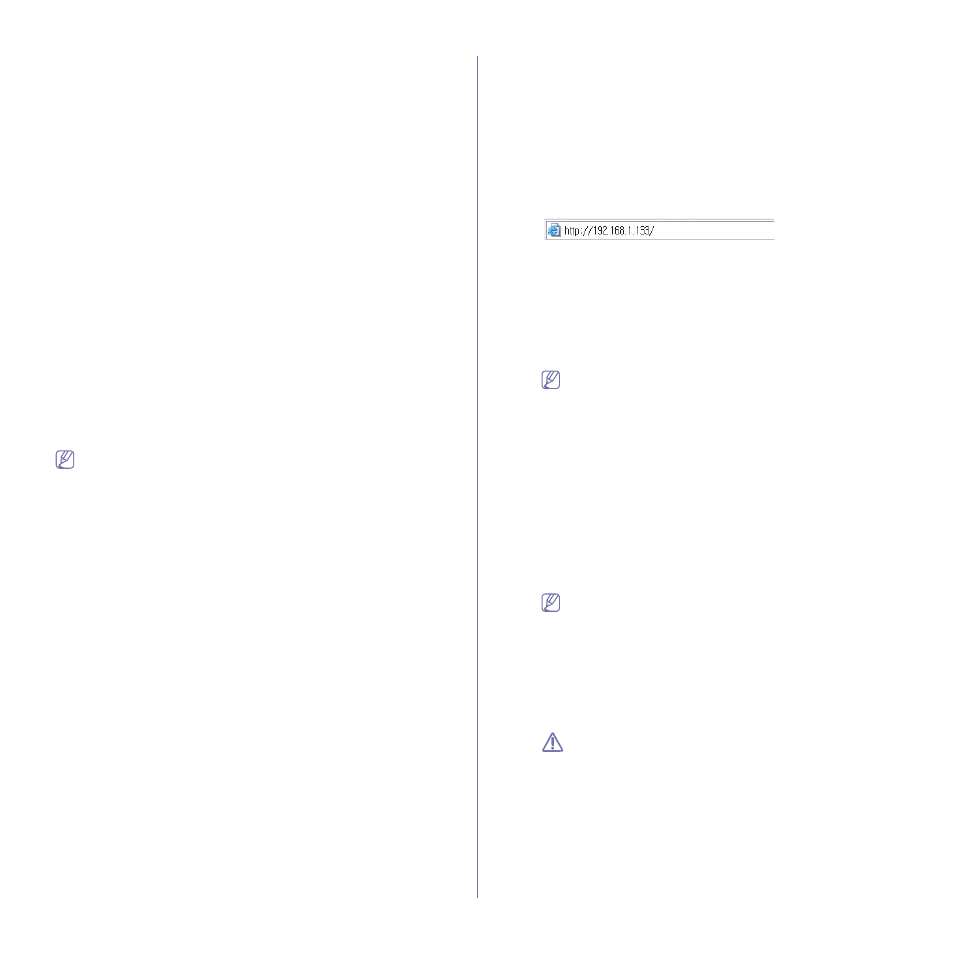
Network setup_ 37
•
For the Static method
If the IP address assignment method is Static, check if
Static is shown in the Wireless Network Setting Confirm
window. If it shows DHCP, click Change TCP/IP to enter
the IP address and other network configuration values for
the machine.
For example:
If the computer’s network information is as shown follows:
-
IP address: 169.254.133.42
-
Subnet Mask: 255.255.0.0
Then, the machine’s network information should be as
below:
-
IP address: 169.254.133.43
-
Subnet Mask: 255.255.0.0 (Use the computer’s subnet
mask.)
-
Gateway: 169.254.133.1
16. The wireless network connects according to the network
configuration.
17. When the wireless network setting is completed, disconnect the USB
cable between the computer and machine.
18. Follow the instructions on the screen to complete the installation.
After the installation is finished, click Quit or Restart.
Using a network cable
Your machine is a network compatible machine. To enable your machine to
work with your network, you will need to perform some configuration
procedures.
•
After completing the wireless network connection, you need to
install a machine driver to print from an application (See "Installing
wired network connected machine’s driver" on page 28).
•
See your network administrator, or the person that set up your
wireless network, for information about your network configuration.
Items to prepare
•
Access point
•
Network-connected computer
•
Software CD that was provided with your machine
•
The machine installed with a wireless network interface
•
Network cable
Printing a network configuration report
You can identify the network settings of your machine by printing a
network configuration report.
See "Printing Network Configuration report" on page 26.
IP setting using SetIP Program (Windows)
This program is used to manually set the network IP address of your
machine using its MAC address to communicate with the machine. The
MAC address is the hardware serial number of the network interface and
can be found in the Network Configuration Report.
See "Setting IP address" on page 27.
Configuring the machine’s wireless network
Before starting you will need to know the network name (SSID) of your
wireless network and the network key if it is encrypted. This information
was set when the access point (or wireless router) was installed. If you
do not know about your wireless environment, please ask the person
who set up your network.
To configure wireless parameters, you can use SyncThru™ Web
Service.
Using SyncThru™ Web Service
Before starting wireless parameter configuration, check the cable
connection status.
1. Check whether or not the network cable is connected to the
machine. If not, connect the machine with a standard network cable.
2. Start a web browser such as Internet Explorer, Safari or Firefox and
enter your machine’s new IP address in the browser window.
For example,
3. Click Login on the upper right of the SyncThru™ Web Service
website.
4. Type in the ID and Password then click Login.
•
ID: admin
•
Password: sec00000
5. When the SyncThru™ Web Service window opens, click Network
Settings.
6. Click Wireless > Wizard.
Wizard will help you setup the wireless network configuration.
However, if you want to set the wireless network directly, select
Custom.
7. Select the one Network Name(SSID) in the list.
•
SSID: SSID (Service Set Identifier) is a name that identifies a
wireless network, access points, and wireless devices attempting
to connect to a specific wireless network must use the same
SSID. The SSID is case-sensitive.
•
Operation Mode: Operation Mode refers to the type of wireless
connections (See "Wireless network name and network key" on
-
Ad-hoc: Allows wireless devices to communicate directly with
each other in a peer-to-peer environment.
-
Infrastructure: Allows wireless devices to communicate with
each other through an access point.
If your network’s Operation Mode is Infrastructure, select the
SSID of the access point. If the Operation Mode is Ad-hoc,
select the machine’s SSID. Note that “portthru” is the default
SSID of your machine.
8. Click Next.
If the wireless security setting window appears, enter the registered
password (network key) and click Next.
9. The confirmation window appears, please check your wireless setup.
If the setup is right, click Apply.
Disconnect the network cable (standard or network). Your
machine should then start communicating wirelessly with the
network. In case of Ad-hoc mode, you can use a wireless LAN
and wired LAN simultaneously.
Turning the Wi-Fi network on/off
1. Check whether the network cable is connected to the machine. If not,
connect the machine with a standard network cable.
2. Start a web browser such as Internet Explorer, Safari or Firefox and
enter your machine’s new IP address in the browser window.
