Samsung CLP-775 SERIES User Manual
Page 71
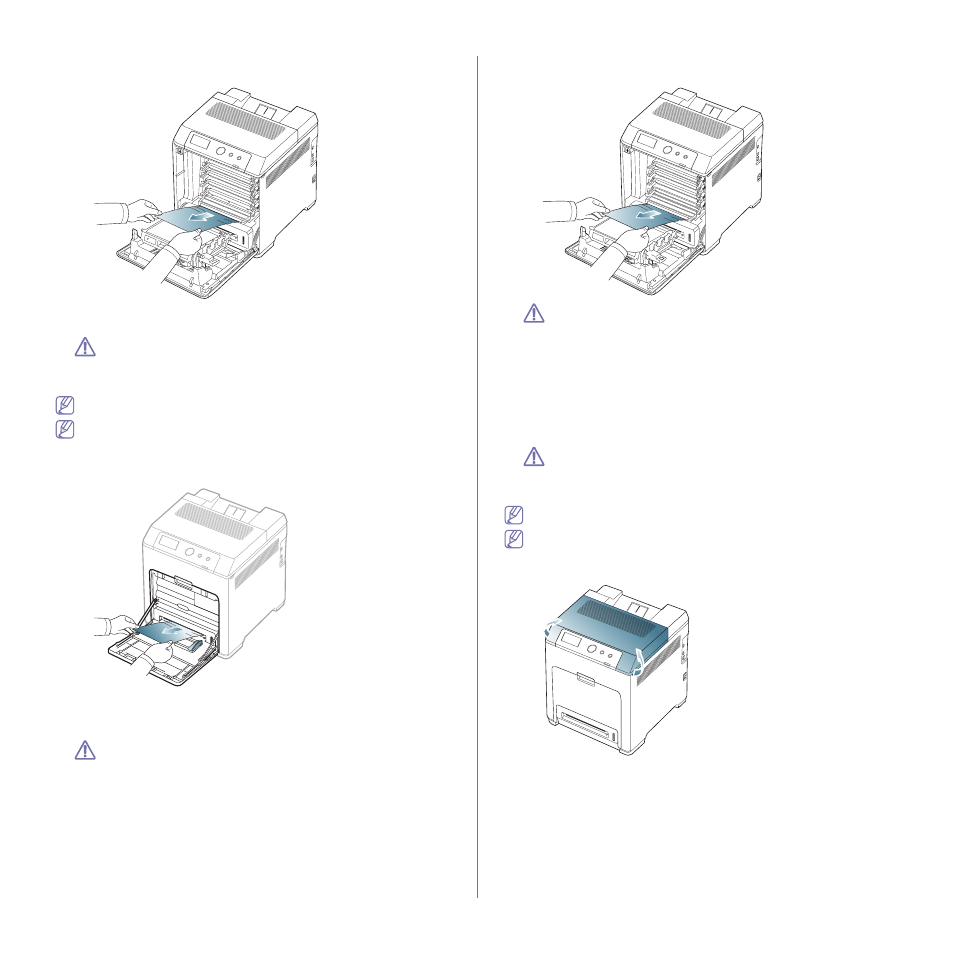
Troubleshooting_ 71
4. Pull the jammed paper out in the direction shown. To avoid tearing the
paper, pull it out gently and slowly.
5. Close the front cover and insert the trays back into the machine. Printing
automatically resumes.
If the front cover is not completely closed, the machine will not
operate.
In the multi-purpose tray
Click this link to open an animation about clearing a jam.
When you print using the multi-purpose tray and the machine detects
that there is either no paper or that the paper has been improperly
loaded, follow the next steps to release the jammed paper.
1. If the paper is not feeding properly, pull the paper out of the machine.
If you do not see the jammed paper or if there is any resistance when
you pull, stop and go to step 3.
2. Open and close the front cover to resume printing.
If the front cover is not completely closed, the machine will not
operate.
3. Using the handle, completely open the front cover.
4. Remove the jammed paper by pulling in the direction shown. To avoid
tearing the paper, pull it out gently and slowly.
•
Do not touch the green surface, the OPC drum or the front of
the toner cartridge, with your hands or any other material. Use
the handle on each cartridge in order to avoid touching this
area.
•
Be careful not to scratch the surface of the paper transfer belt.
•
If you leave the front cover open for more than a few minutes,
the OPC drum can be exposed to light. This will cause damage
to the OPC drum. Close the front cover when the installation
need to be halted for any reason.
5. Close the front cover to resume printing.
If the front cover is not completely closed, the machine will not
operate.
In the fuser unit area
Click this link to open an animation about clearing a jam.
The fuser area is hot. Take care when removing paper from the
machine.
1. Open the top cover.
