Chat – Samsung VGA1000 User Manual
Page 142
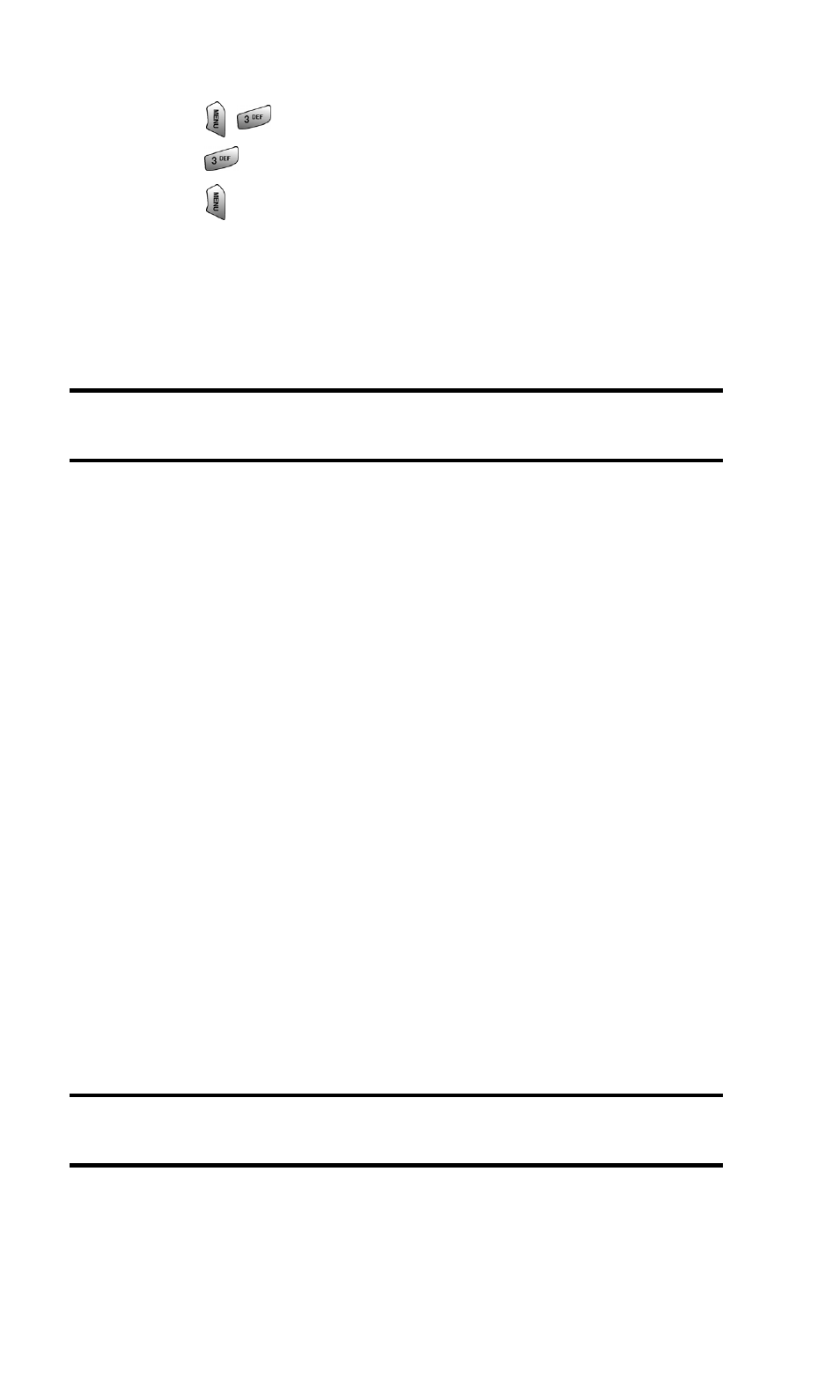
Section 3: Using PCS Service Features
3B: PCS Vision
134
To add and/or edit Pre-Set Messages:
1. Press
for Messaging.
2. Press
for Short Mail.
3. Press
for Menu.
4. Select Pre-set Messages.
5. From the Pre-set Messages menu, select (Add New) or the
message you wish to edit.
6. Enter your new message or changes and select Save.
Note:
Chat
PCS Vision gives you the ability to join wireless chatrooms from
your PCS Phone. Send text messages and icons to chatroom
participants or launch a one-on-one (private) chatroom.
To access a chatroom from the browser:
1. Launch the browser.
2. Select Messaging.
3. Select CHAT.
4. Select Enter. You will see a disclaimer for Wireless Chat.
Select I Agree to enter the Chat menu.
5. Select a chatroom from the menu (for example, “Friends”
or “Singles”).
6. Use your keypad to enter a nickname and select Enter.
Once in the chatroom, you may scroll through the
postings to read messages from other chatroom
participants.
Note:
To avoid inadvertent data usage charges, you should log out of
chatrooms when you are ready to exit.
To post a message:
1. Select Add text.
