Creating your picture mailsm password, Creating your picture mail, Password – Samsung VGA1000 User Manual
Page 107
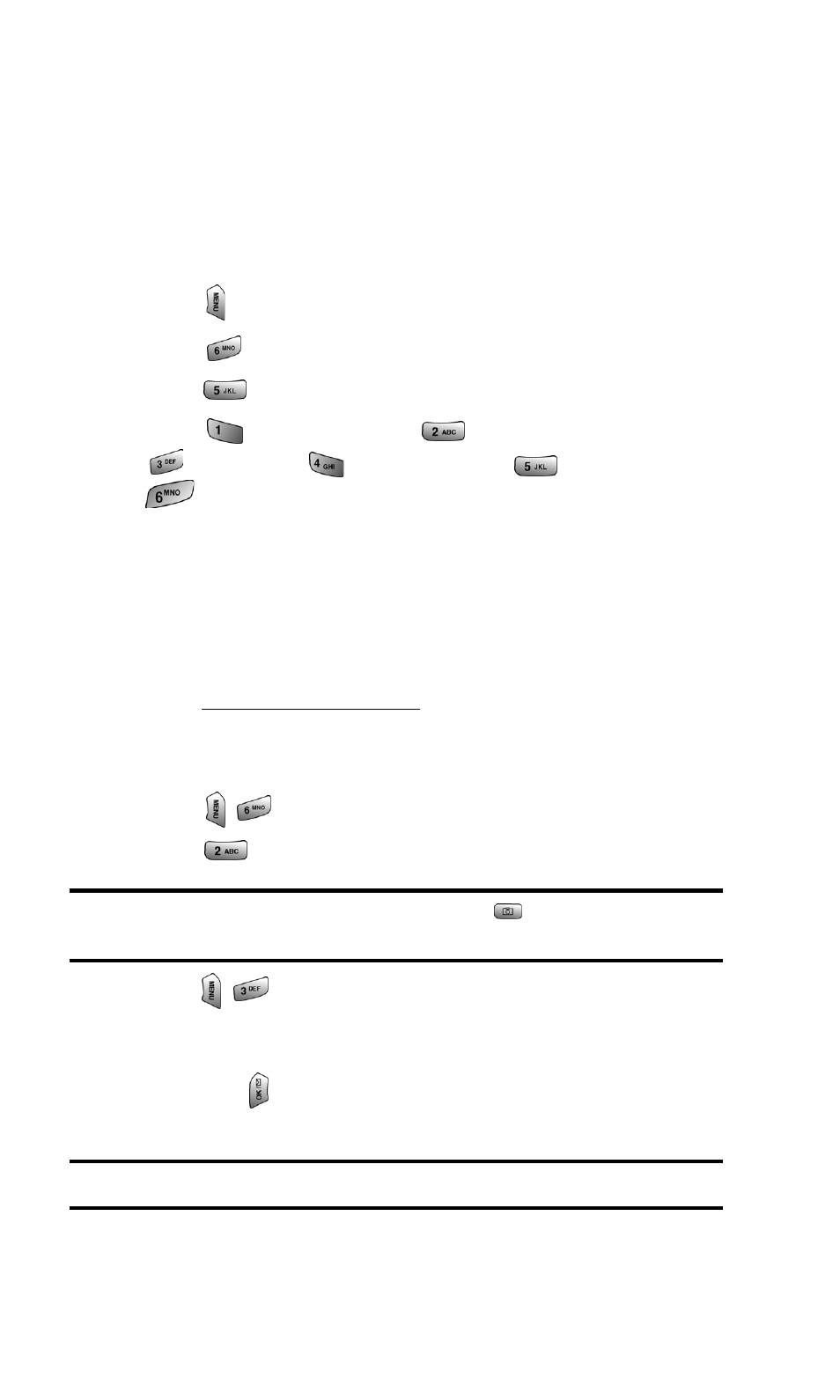
Section 2: Understanding Your PCS Phone
2J: Using Your Phone’s Camera
99
ᮣ
Help: Allows you to display the photo help file. The photo
help file gives simple instructions of how to take pictures
using the full-color digital camera.
ᮣ
Camera Key Guard: Allows you to lock the side camera
button to avoid taking accidental pictures with the flip
closed.
To access the picture settings:
1. Press
for Main Menu.
2. Press
for Pictures.
3. Press
for Settings.
4. Press
for Picture Lock,
for Shutter Sound,
for Quality,
for Auto-Delete,
for Help, or
for Camera Key Guard.
Creating Your Picture Mail
SM
Password
The first time you use any of the Picture Mail management
options involving the Picture Mail Website, you will need to
establish a Picture Mail password through your PCS Phone. This
password will also allow you to sign in to the Picture Mail
Website at
access and manage your
uploaded pictures and albums.
To create your Picture Mail password:
1. Press
for Pictures.
2. Press
for Review.
Shortcut:
Instead of steps 1 and 2 above, press
to enter the Pictures
menu.
3. Press
for Upload. (You will be prompted to create a
Picture Mail password.)
4. Enter a 4-8 digit or character password for your account
and press
. (You will be prompted to confirm your
password.)
Tip:
Write down your Picture Mail password in a secure place.
