Samsung VGA1000 User Manual
Page 141
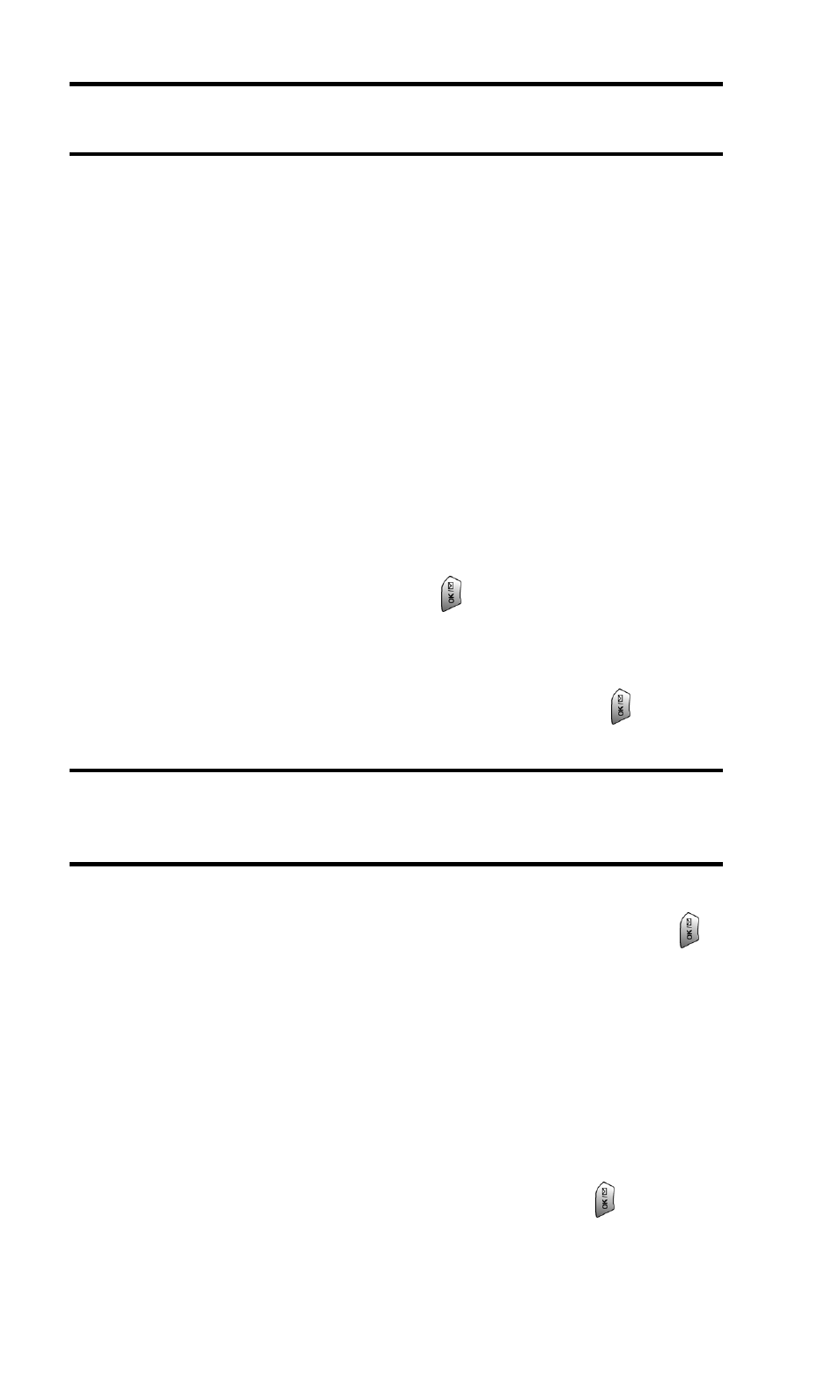
Section 3: Using PCS Service Features
3B: PCS Vision
133
Note:
You must use the right softkey to select the
123
character input
mode to enter the recipient’s phone number.
6. Select Done (or add additional recipients and select Done).
7. Compose a message or use the pre-set messages or icons.
ⅷ
To type a message, highlight the Message box, select
Edit, and use your keypad to type a message. Use the
right softkey to select a character input mode.
ⅷ
To use a pre-set message or “emoticon,” highlight
Insert and select Pre-set Msgs or Icons. Select Go, then
select the message or emoticon you’d like to insert
and select OK.
8. Review your message and select Send.
To read a PCS Short Mail message:
1. When you receive a short mail, you will see “New Text”
on your display screen. Press
.
2. You will then see “New Short Mail. Select ‘Go’ to read it.”
Select Go (left softkey). (The browser will launch.)
3. Scroll to the new short mail message and press
. Unread
short mail messages will be marked with an asterisk (*).
Note:
The last four digits from the PCS Phone Number of the person who
sent you a short mail message appear before the message text. If the sender
is on your short list, their nickname will appear instead of their number.
To reply to a PCS Short Mail message:
1. While the message is open, highlight Reply and press
.
2. Compose your reply or use the pre-set messages or icons.
ⅷ
To type a reply, highlight the Message box, select Edit,
and use your keypad to type a message. Use the right
softkey to select a character input mode.
ⅷ
To use a pre-set message or “emoticon,” highlight Insert
and select Pre-set Msgs or Icons. Select Go, then select
the message or icon you’d like to insert and select OK.
3. Review your reply, highlight Send, and press
.
