Sharing picture mail from review/share mode – Samsung VGA1000 User Manual
Page 110
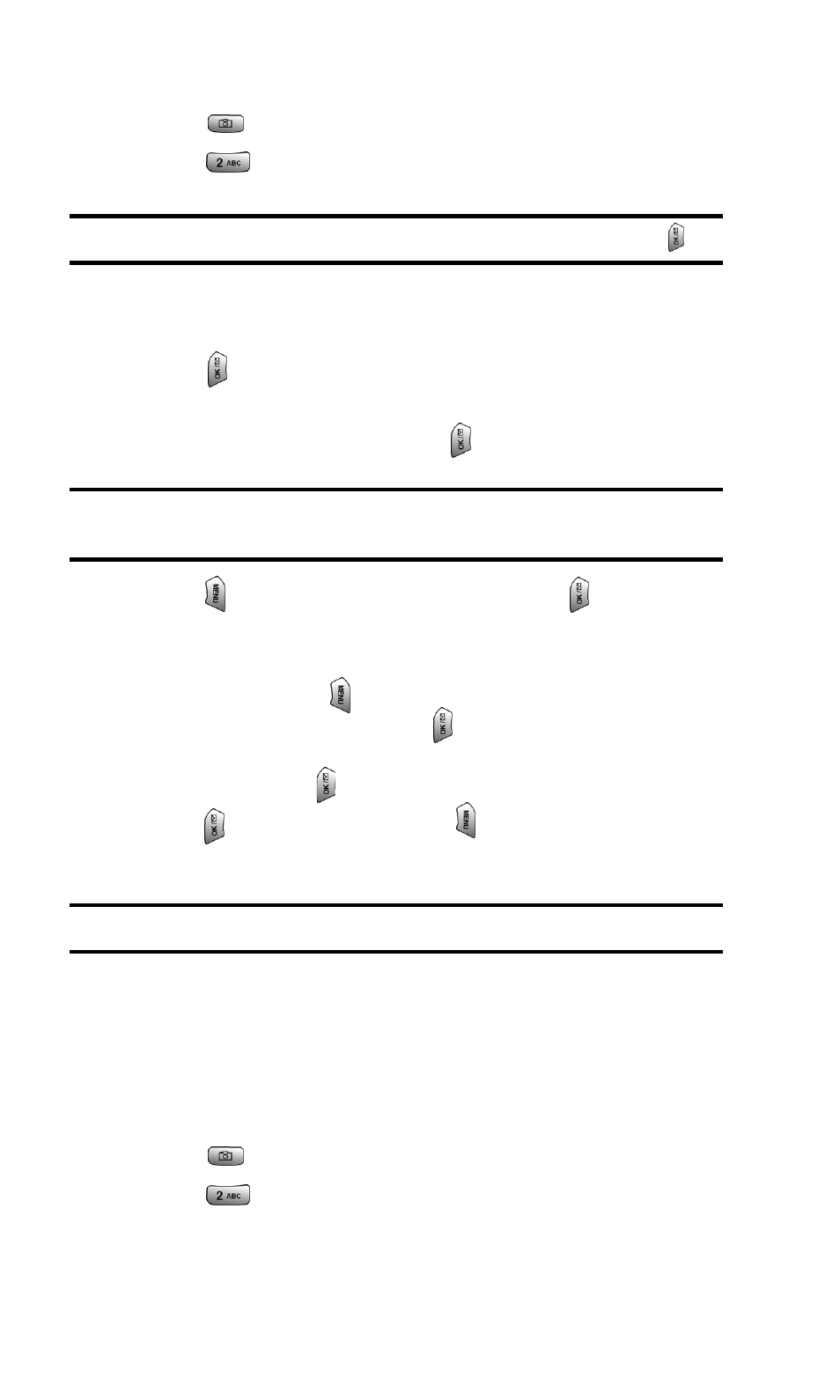
Section 2: Understanding Your PCS Phone
2J: Using Your Phone’s Camera
102
Sharing Picture Mail from Review/Share Mode
1. Press
for Camera.
2. Press
for Review/Share.
Tip:
To enter the Review/Share mode from the Camera menu, press
.
3. Select the desired image by pressing the navigation key
left or right.
4. Press
to enter Share.
5. Enter up to 10 mobile phone numbers, email addresses, or
phone book entries and press
.
Note:
Use the navigation key to select between
Phone #
,
Email:
and
Phone Book Find
to enter the desired recipients.
6. Press
to record a Voice Memo or press
to skip
and continue.
7. Use your keypad to enter up to 128 characters in a text
message (or press
and select from Canned Messages or
Recent Messages) and press
. (See “Entering Text” on
page 72.) You may also choose to leave the message area
blank; just press
to continue.
8. Press
to
Send the picture or
to Change the Share to,
Voice Memo, or Message information.
Note:
If you select Change, you can also re-record your voice memo.
Phone Book Find Check Boxes
When entering phone numbers or email addresses for picture
share, you can use the Phone Book Find feature to
automatically input saved entries from your Internal Phone
Book. To access the phone book entries:
1. Press
for Camera.
2. Press
for Review/Share.
