Synchronous recording – JVC BD-X200E User Manual
Page 45
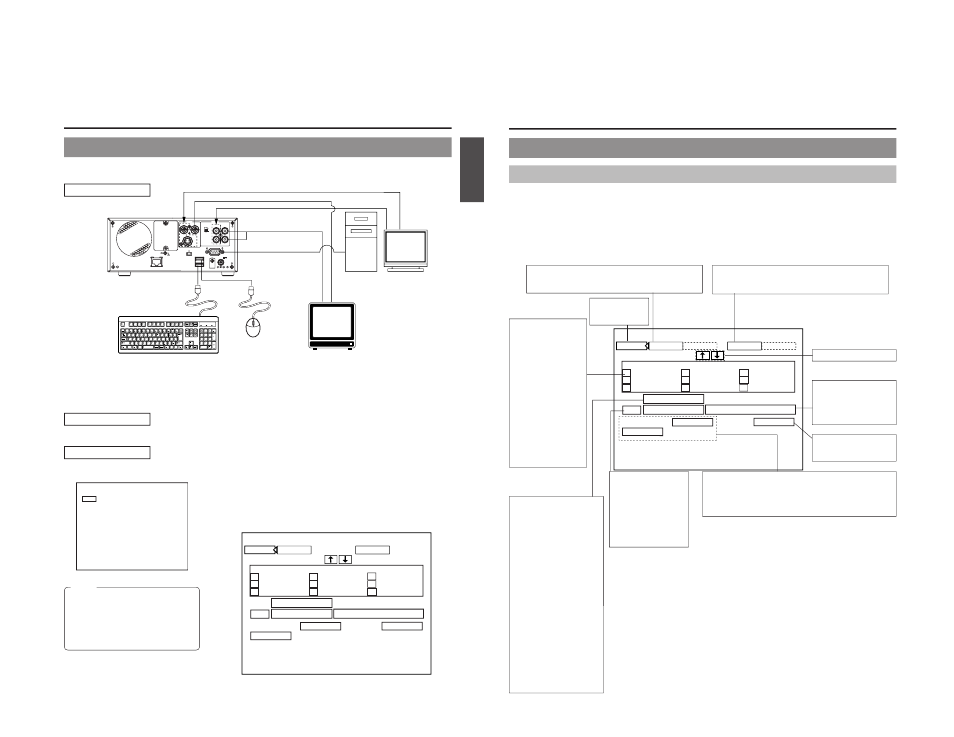
E-73
English
VIDEO OUT
Recording Video & Audio from a Non-Linear Editor with RS-422 Control
Using RS-422 control images and sound that has been edited on a non-linear editor can be recorded on this machine. This
machine is operated and controlled from the non-linear editor. This machine is controlled via the REMOTE (RS-422) terminal.
Connection
VIDEO
AUDIO
IN
IN
OUT
IN
OUT
CH1
CH2
REMOTE
USB
DV IN/OUT
SIGNAL
LAN
GND
DC 19V
4dB
8dB
INPUT
LEVEL
LINE
Y/C
USB terminal
VIDEO IN
AUDIO IN
AUDIO OUT
REMOTE
AUDIO OUT
VIDEO OUT
Keyboard
RS-422 terminal
Non-linear editor
Monitor
Mouse
● Connect the REMOTE terminal at the rear of this machine with the REMOTE (RS-422) terminal of the non-linear editor with an
RS-422 cable.
● Connect the video/audio input terminal of this machine and the video/audio output terminal of the non-linear editor.
● Connect the video/audio output terminal of this machine with the video/audio input terminal of the monitor.
● The REMOTE CONTROL screen can be operated from either a keyboard or a mouse. Connect the keyboard or the mouse to the
USB terminal in the rear of this machine.
Preparation
● Insert a recordable disc into this machine.
Setting
This machine’s settings: Set the REMOTE SELECT item of the REMOTE MENU screen to 9PIN (REC).
● When the REMOTE SELECT item is set to 9PIN (REC) the REMOTE
CONTROL (9PIN REC) screen is displayed on the monitor. Edit points
and chapter points can be set on the REMOTE CONTROL (9PIN REC)
screen. Refer to page 74 for details of the method of operating the REMOTE
CONTROL (9PIN REC) screen.
MENU
REMOTE SELECT
9PIN(REC)
OFF
REC CONTROL
REMOTE MENU
FF/REW
REM FF/REW MODE
REMOTE MENU screen
IN POINT
OUT POINT
EXIT
REMOTE CONTROL SCREEN ( 9PIN REC )
1
:
4
7
h
:
m
:
s
f
2
:
5
8
3
6
9
h
:
m
:
s
f
:
h
:
m
:
s
f
CHAPTER
MANUAL
BITRATE
8.0 Mbps
DISC REMAIN
000 min
EDL
TC CANCEL
ADJ
FINALIZE
00:00:00:00
00:00:00:00
00:25:00:00
00:40:00:00
00:15:00:00
00:30:00:00
00:45:00:00
00:20:00:00
00:35:00:00
00:50:00:00
00:10:00:00
REMOTE CONTROL (9PIN REC) screen
Notes
● When pressing and holding the REC
button more than 2 seconds while the
DVD recorder is stopped, encoded
output images can be checked while the
button is being held.
● Press the “R” key on the keyboard to
go to the EE screen.
E-74
Synchronous Recording
Editing Operations on the REMOTE CONTROL (9PIN REC/DV SLAVE) Screen
Contents of the REMOTE CONTROL (9PIN REC/DV SLAVE) Screen
When the REMOTE SELECT item of the REMOTE MENU screen is set to 9PIN (REC), the REMOTE CONTROL (9PIN REC)
screen is displayed on the monitor. When set to DV (SLAVE) the REMOTE CONTROL (DV SLAVE) screen is displayed. The
contents of both screens are the same.
A keyboard and mouse can be used as an alternative to the DVD recorder’s buttons when using the REMOTE CONTROL (DV
SLAVE) screen.
Front panel : Select using the cursor buttons (
t, 8, 7, and 6), and confirm the selection using the SET button.
Keyboard
: Select using the arrow keys (
†, ©, √, and ∞), and confirm the selection using the Enter key.
Mouse
: Left click the required button.
* Setting of the In Point, Out Point, and chapter points can only be carried out by keyboard input.
IN POINT
OUT POINT
EXIT
REMOTE CONTROL SCREEN ( DV SLAVE )
1
:
4
7
h
:
m
:
s
f
2
:
5
8
3
6
9
h
:
m
:
s
f
:
h
:
m
:
s
f
CHAPTER
MANUAL
BITRATE
8.0 Mbps
DISC REMAIN
000 min
EDL
TC CANCEL
ADJ
FINALIZE
00:00:00:00
00:00:00:00
00:25:00:00
00:40:00:00
00:15:00:00
00:30:00:00
00:45:00:00
00:20:00:00
00:35:00:00
00:50:00:00
00:10:00:00
IN POINT (edit start point):
The time code of the position you want to start recording
(hour: minute: second: frame) is input from the keyboard.
OUT POINT (edit finish point):
The time code of the position you want to finish recording
(hour: minute: second: frame) is input from the keyboard.
Scrolls the chapter list.
DISC REMAIN:
This field shows an
estimate of the remaining
space for recording on the
disc.
FINALIZE:
This button is used to
finalize the disc.
TC CANCEL : This button is used to remove setting values
for the In Point, Out Point, and chapter marks.
EDL
: Calls up the EDL MANAGER screen. Edit lists
can be saved and read by operations on the
EDL MANAGER screen. (
☞ Page 69)
ADJUST:
This button can be
pressed to determine
the remaining disc time
based on the editing
time and also to set a
suitable bit rate. This
setting is then displayed
in the BIT RATE field.
Chapter list:
This displays the time
codes of chapter
marks. These time
codes are displayed as
relative values with
respect to the In Point.
● The In Point’s time
code is registered as
the first chapter point.
● A total of 98 chapters
can be setup.
● C H A P T E R
CREATION from the
RECORDER MENU
(2/2) screen must be
set to MANUAL for
this to be possible.
CHAPTER:
The right-hand field indicates
the current setting for
CHAPTER CREATION from
the RECORDER MENU (2/2)
screen.
● When set to MANUAL,
chapter marks can be
registered in this screen’s
chapter list.
● When set to AUTO, the
DVD recorder’s chapter
auto-create function will set
chapters. In such a case, it
will not be possible to
register chapters using this
screen’s chapter list.
● Chapter marks are
inserted at GOP intervals
(i.e., 15 frames). It will not
be possible to inser t
chapter marks that are
closer together than this
interval.
EXIT:
Returns to the
original screen.
