JVC VN-C655 User Manual
Page 30
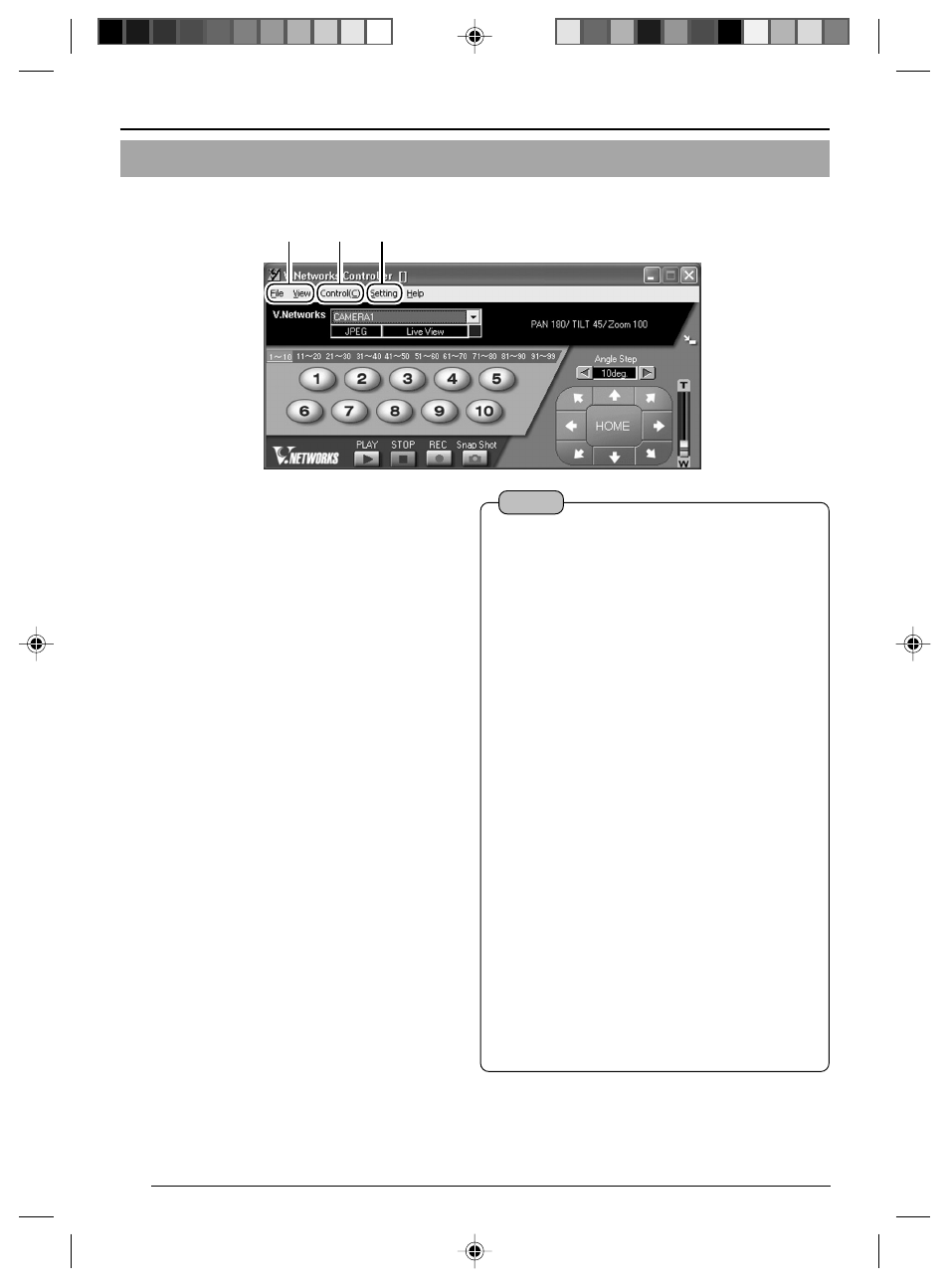
30
Settings (Step 3 Setting Using the V.Networks Controller)
3-2 Features that Allow Setting Using the V.Networks Controller
The V.Networks Controller can be used to perform settings for image size and alarm.
1
2
3
1
File
New
: Creates a new file if the camera
is connected for the first time.
Delete
: Deletes a file.
Motion Detection Standby
: Select the camera for which
the Motion Detection Standby
function is to be enabled.
Exit
: Exits the controller.
2
View
Image Size
: Sets the image display size.
JPEG : 640 x 480
320 x 240
Upside Down: Displays the image inversely.
3
Control (C)
Auto Pan
: Select this item and click to
start the Auto Pan operation.
Auto Patrol (Mode1 to Mode 3)
: Select a mode for this item and
click to start the Auto Patrol
operation for the selected
mode.
Auto Trace
: Select this item and click to
start the Auto Trace operation.
Auto Pan Stop
: Stops the Auto Pan operation.
Auto Patrol Stop
: Stops the Auto Patrol operation.
Auto Trace Stop
: Stops the Auto Trace operation.
Notes
● The following setting are disabled during
Auto Pan:
• Auto Pan Setting
• Auto Patrol Setting
• Auto Trace Setting
• Preset Position Setting
• Pan Control
● The following setting are disabled during
Auto Patrol:
• Auto Pan Setting
• Auto Patrol Setting
• Auto Trace Setting
• Preset Position Setting
• Pan/Tilt Control
• Zoom Control
● The following setting are disabled during
Auto Trace:
• Auto Pan Setting
• Auto Patrol Setting
• Auto Trace Setting
• Preset Position Setting
• Pan/Tilt Control
• Zoom Control
• Focus Control
VN-C655(B)_p29-p
05.3.16, 6:37 PM
30
