Playback, Basic playback, Press the desired disc (1-5) 0 on the center unit – JVC TH-C90 User Manual
Page 72: Place a disc, Press disc (1-5), with shift pressed, Press 8, Press 7
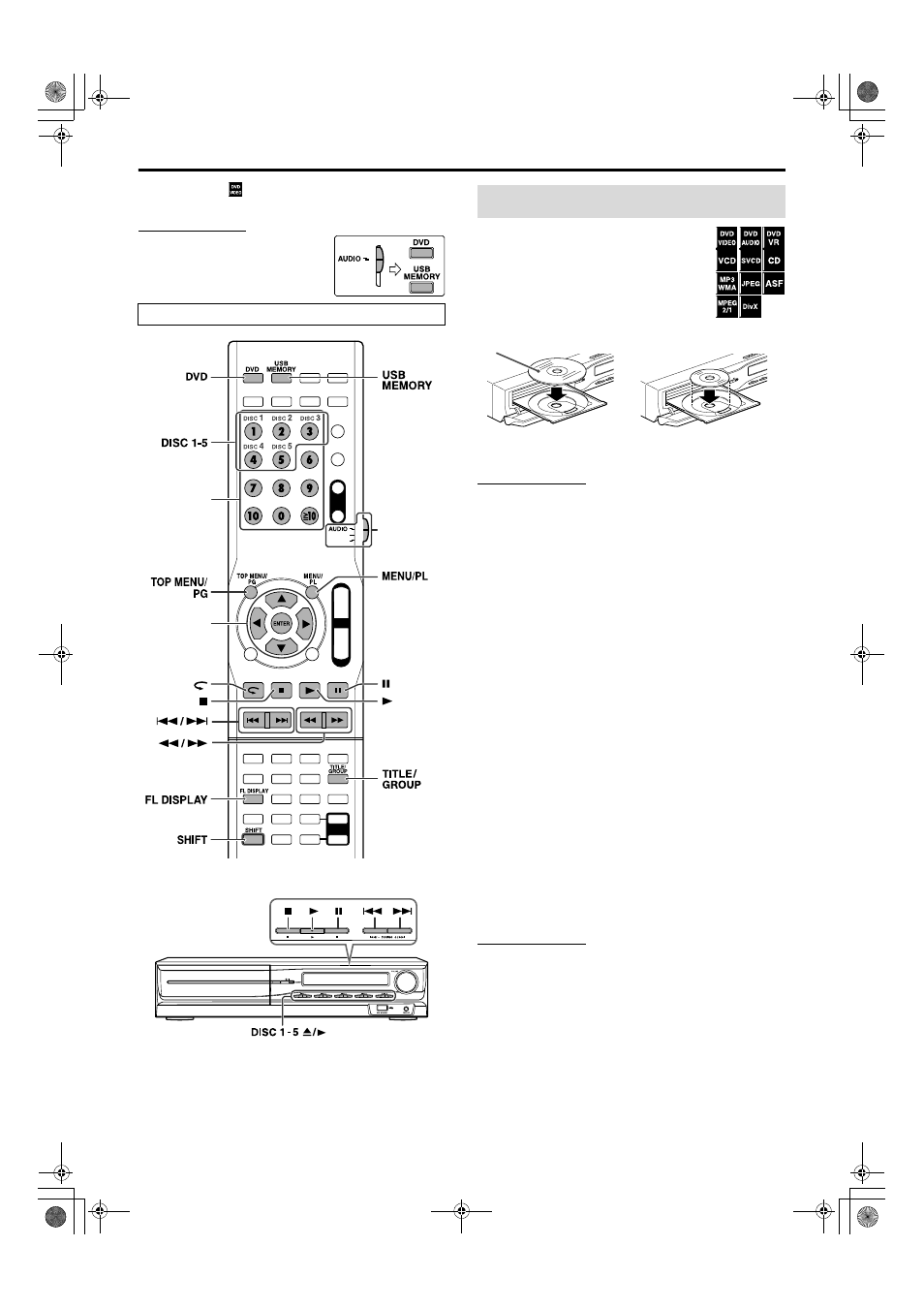
19
• The icon such as
shows the disc formats or file types the
operation is available for.
IMPORTANT
Before using the remote control for the
following operation;
1 Set the remote control mode selector
to AUDIO.
2 Press DVD or USB MEMORY.
7 To play a disc
1
Press the desired DISC (1-5)
0 on the center unit.
The system turns on and the disc tray comes
out.
2
Place a disc.
3
Press DISC (1-5), with SHIFT pressed.
NOTE
• Up to 5 discs can be loaded.
• You can also start playback by pressing the following buttons:
– DVD or 3 (play button) on the remote control
– DISC (1-5) 3 or 3 on the center unit
• The system plays back available discs sequentially until you stop
playback or until the disc loaded on the DISC 5 tray reaches to the
end. However, when DVD VIDEO or DVD AUDIO is loaded in the
system, playback of the disc next to the DVD VIDEO or DVD
AUDIO will not start.
7 To play a file in a USB mass storage class device
Press USB MEMORY.
The operations of the files in a USB mass storage class device
depend on the file types stored in the device.
• For details on connecting a USB mass storage class device, see
“Connecting a USB mass storage class device”. (See page 13.)
7 When playing the following files...
• For MP3/WMA files
The file control display (see page 28) appears on the TV screen.
• For JPEG files
Each file (still pictures) is shown on the TV screen for about 3
seconds (slide-show). When stopping playback, the file control
display (see page 28) appears on the TV screen.
• For ASF/MPEG-2/MPEG-1 files
Pressing TOP MENU/PG or MENU/PL shows the file control
display (see page 28) on the TV screen during playback.
• For DivX files
During the readout time, “READING INDEX” may appear on
the TV screen.
Pressing TOP MENU/PG or MENU/PL shows the file control
display (see page 28) on the TV screen during playback.
NOTE
• When several types of files are recorded on a disc/device, select
appropriate file type on the setup menu. (See page 36.)
• (For JPEG) The system cannot accept operations even though you
press any buttons before the entire picture appears on the TV screen.
7 To pause playback
Press 8.
To continue playback, press 3 (play button).
7 To stop
Press 7.
The buttons described below are used on pages 19 to 23.
Remote
control mode
selector
(play button)
Number
buttons
Cursor
(3/2/Y/5)/
ENTER
Basic playback
When placing an 8 cm disc
Label side up
Playback
TH-C90[A].book Page 19 Monday, August 7, 2006 11:44 AM
