Dubbing files to a vcr/dvd recorder, Copying files, Continued) – JVC Everio GZ-HM1 User Manual
Page 28
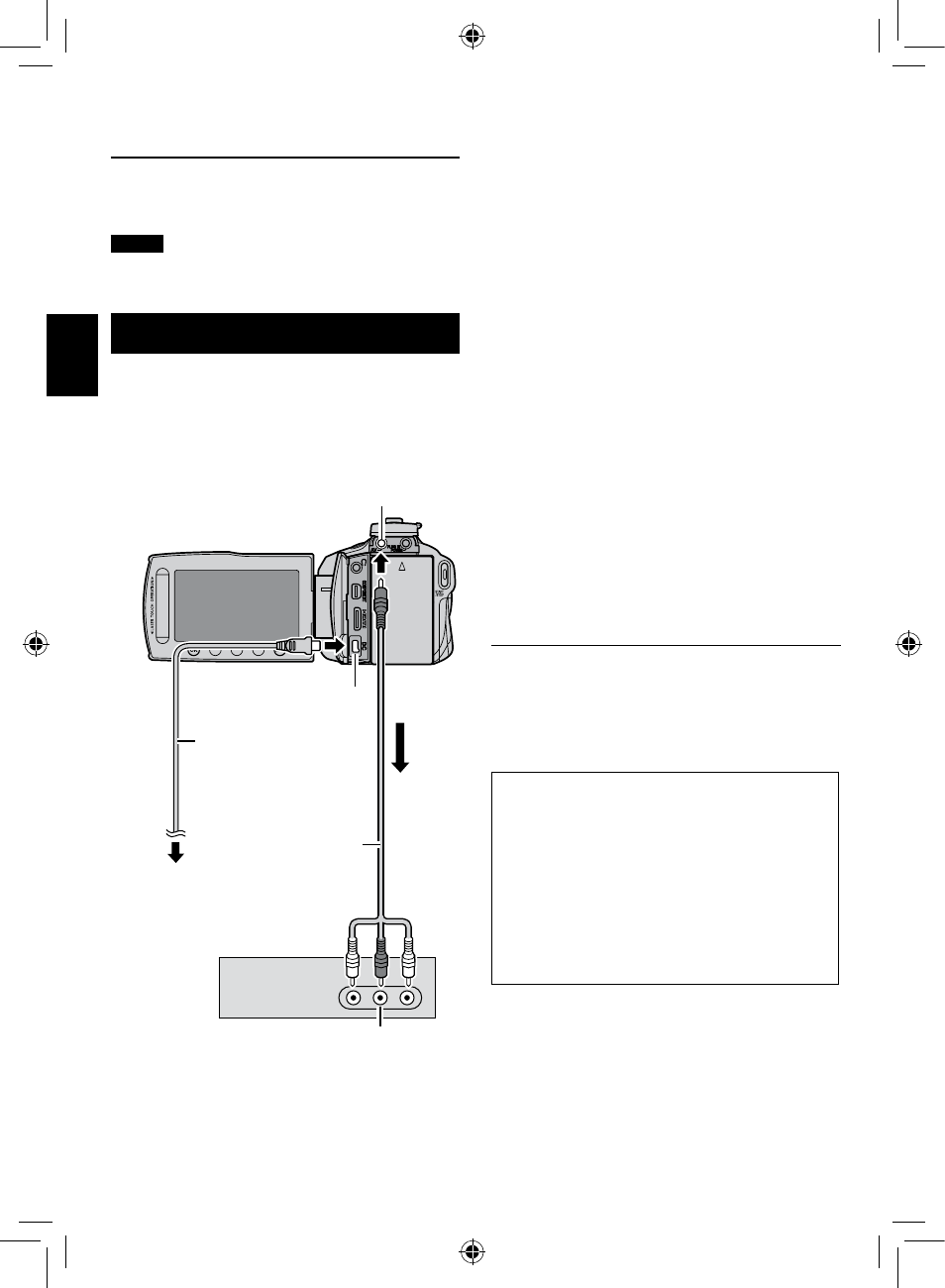
EN
To quit the screen
1) Select [QUIT].
2) When [QUIT?] appears, select [YES].
NOTE
This method can be used to copy video files to
discs in a computer connected to the camcorder.
Dubbing Files to a VCR/DVD Recorder
Preparation:
•
Create a playlist.
•
Turn off all units.
To connect using the AV connectors
(analog dubbing)
1
Press the
<
(Power) button for
more than 2 seconds to turn on the
camcorder.
2
Set the VCR/DVD recorder to its AUX
input mode.
Check that the images from the camcorder
are input correctly to the VCR/DVD
recorder.
3
Play back playlists on the camcorder.
1) Touch MENU.
2) Select [DUBBING PLAYBACK].
3) Select the desired playlist.
4) Select [YES]. (A black screen is
displayed for 5 seconds at the beginning
and the end of the footage.)
4
At the point you want to start
dubbing, start recording on the VCR/
DVD recorder.
Refer to the VCR/DVD recorder’s
instruction manual.
To stop dubbing
Stop recording on the VCR/DVD recorder.
To hide the date or icons on the screen
Change the settings in [DISPLAY ON TV]
before dubbing.
Switching indication modes on LCD
monitor
Each time you touch DISPLAY, indications
on LCD monitor switch as shown below:
In recording mode:
All indications/Indications for selected
functions
In playback mode:
All indications/Only date and time/No
indications
Copying Files
(Continued)
AV Cable
DC Connector
AC Adapter
To AC Outlet
AV Connector
VCR/DVD Recorder
AV Connector
(Input)
COPYING
