Still image recording, Image stabilizer, Still image recording image stabilizer – JVC Everio GZ-HM1 User Manual
Page 20: Recording files, Continued)
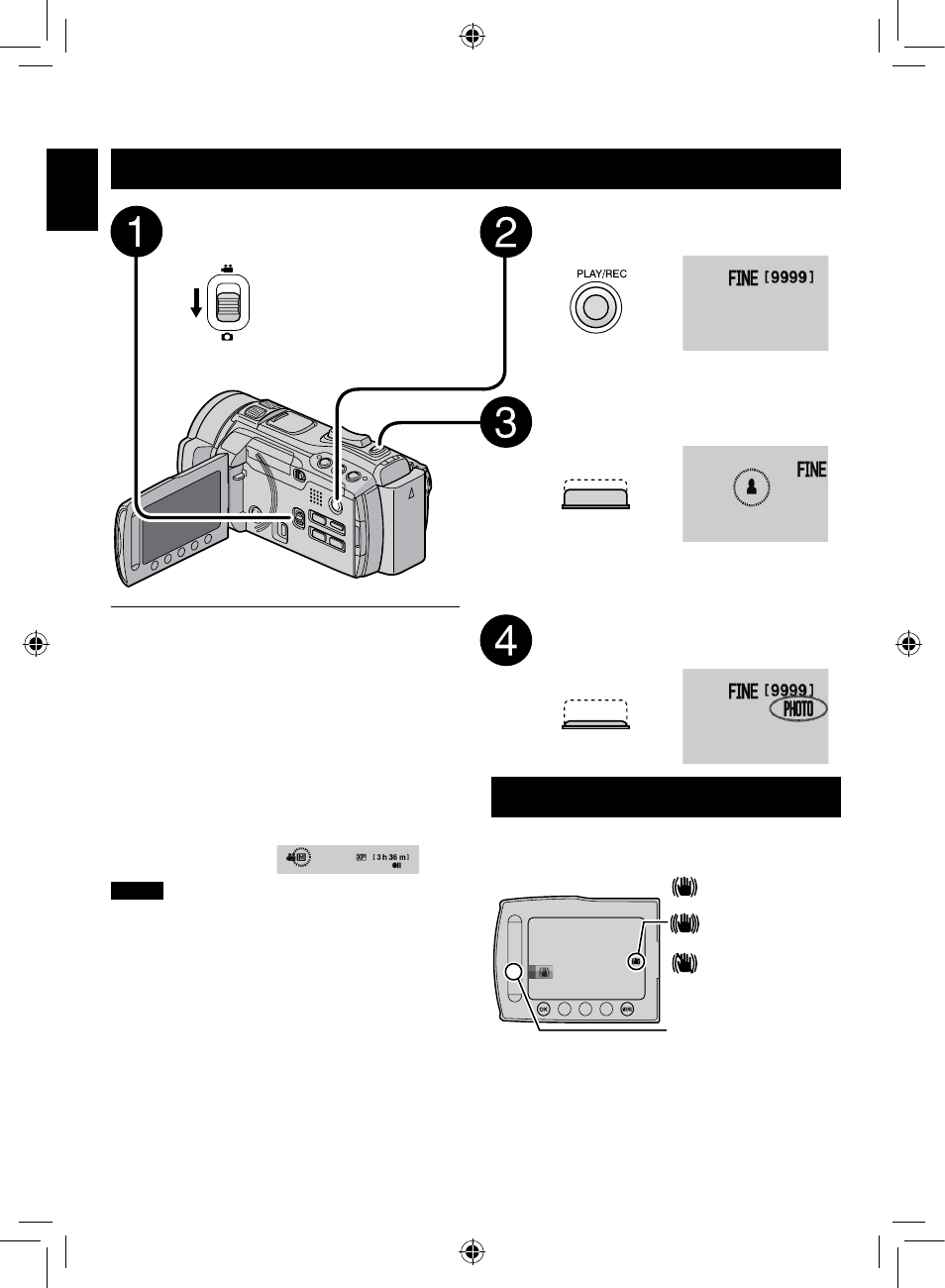
0
EN
Recording Files
(Continued)
Slide the mode switch to select
#
(still image) mode.
Press PLAY/REC to select the
recording mode.
Press and hold SNAPSHOT
halfway.
The
?
indicator becomes green when
the captured image is focused.
Press SNAPSHOT fully to take a
still image.
Still Image Recording
To view the last recorded image
Select
A
after shooting.
Selecting
$
during playback deletes that image.
To change the image quality
Change the settings in [IMAGE QUALITY].
To change the image size
Change the settings in [IMAGE SIZE].
To record still images continuously
Set to [CONTINUOUS SHOOTING] in [SHUTTER
MODE].
To change the manual recording mode
Select [A/M] twice.
NOTE
•
If the camcorder is not operated for 5 minutes while
the power is on, it turns itself off automatically to
conserve power.
•
The sides of still images recorded in 16:9 size may
be cut off when printed. Check whether 16:9 size
prints can be printed at your local print store.
Image Stabilizer
Preparation:
•
Select
!
or
#
mode.
•
Select the recording mode.
A: Reduces camera shake.
B: Reduces camera shake more effectively when
shooting bright scenes on the wide angle end.
(White):
Image stabilizer A
(Green):
Image stabilizer B
(White):OFF
The setting switches with
every touch.
RECORDING/PLA
YB
A
CK
