Troubleshooting – JVC Everio GZ-HD6 User Manual
Page 74
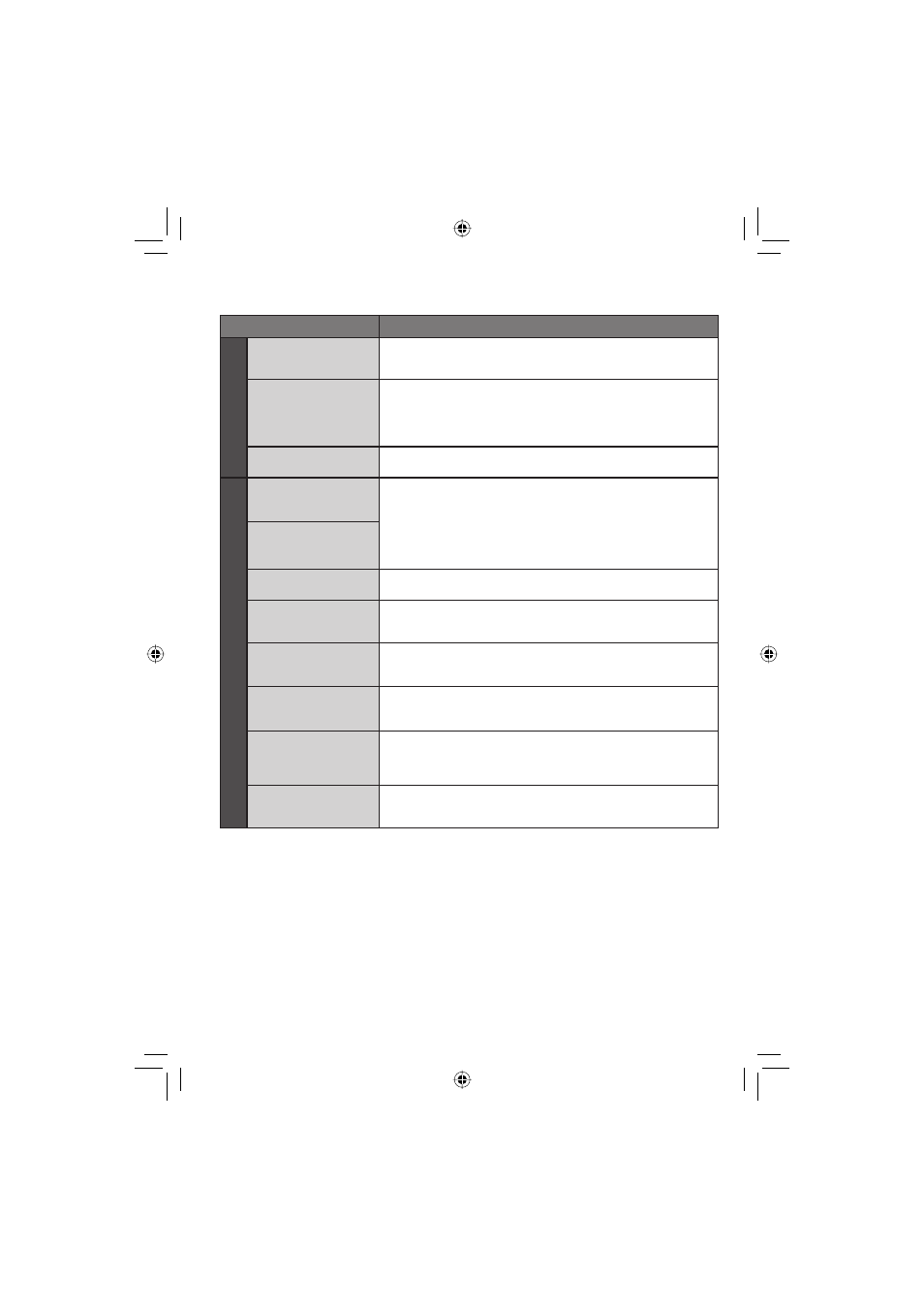
74
Trouble
Action
Displa
ys
The LCD monitor
display is uneven.
•
If the LCD monitor or surrounding parts have been pressed,
remove your hand and leave the camera for a short while.
(Applying pressure causes image unevenness.)
Images on the LCD
monitor appear dark
or whitish.
•
Adjust the brightness and angle of the LCD monitor.
•
The LCD monitor appears dark when used in cold places. This is
not a malfunction.
•
The LCD monitor may be reaching the end of its service life.
Consult your nearest JVC dealer or the JVC customer service.
The LCD monitor is
diffi cult to see.
•
The LCD monitor may be diffi cult to see if used in bright areas
such as under direct sunlight.
Pla
ybac
k
The same scene
appears stopped for a
long time.
•
Replace the microSD card.
(If there are scratches etc. on the microSD card, the camera will
have diffi culty reading the data, and this phenomenon may occur.
The camera will try to play back as much as possible, but if this
condition continues, the camera will not be able to play back the
video and it will automatically stop.)
•
Perform cleanup or formatting.
Video movement
appears jerky.
Sound or video are
interrupted.
•
Sometimes playback is interrupted at the connecting section
between two scenes.
Noise can be heard.
•
Do not move the camera suddenly during recording. (If the camera
is moved suddenly during recording, the driving sound (hum) of
the hard disk may have been recorded.)
Images look unnatural
on the TV (long and
thin etc.)
•
Change [VIDEO OUTPUT] in the output setting menu to match
your TV.
A part of the TV
screen appears to be
shaking.
•
Change [HDMI OUTPUT] in the output setting menu to [AUTO].
Cannot fi nd a
recorded video.
•
Select [PLAYBACK TPD FILE] in the function menu, then search
the video fi le on the index screen.
(Video fi les that have damaged management information or video
fi les that were written back from a computer can be played.)
The color of images
looks strange.
•
When recording the white balance was not correctly adjusted
•
When the video was recorded with x.v.Color
TM
set to [ON], change
the setting as desired on TV.
Troubleshooting
(Continued)
