JVC GD-V4211PCE User Manual
Page 19
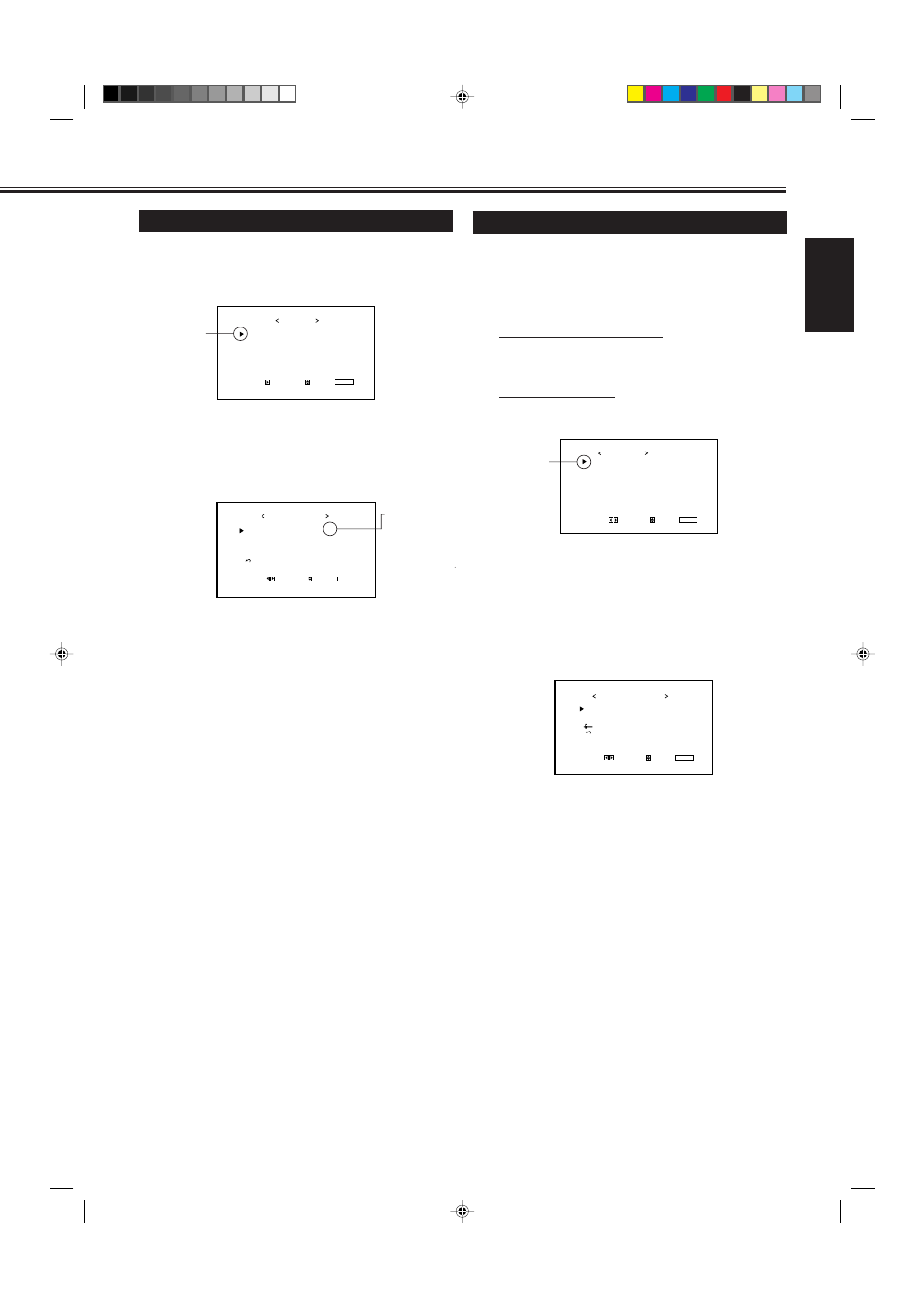
19
ENGLISH
Adjusting the Color Temperature
The adjusted setting applies to all inputs.
1
Press MENU/EXIT (or MENU on the
Monitor) to display the Main Menu.
2
Press
5/∞ to move the cursor (3) to
“FUNCTION SELECT.”
3
Press
3 to display the Function
Selection Menu.
4
Press
5/∞ to move the cursor (3) to
“COLOR TEMP.”
5
Press
2/3 to make an adjustment.
Each time you press the button, the color temperature
alternates between “HIGH” and “LOW.”
HIGH
:
To make the screen become bluish.
LOW
:
To make the screen become reddish.
6
Press MENU/EXIT (or MENU on the
Monitor) twice to exit from the menu
operations.
Note:
• To make a fine adjustment, adjust “WHITE BALANCE” (see
the right column).
Adjusting the White Balance
G GAIN, B GAIN and R GAIN can be finely adjusted
separately for “HIGH” and “LOW” settings of the color
temperature.
When using plural numbers of the Monitors, this can be
useful to have the same color on each screen.
1
On the remote control:
Press MENU/EXIT while holding
VOLUME – to display the Setup Menu.
On the Monitor:
Press MENU while holding
2 to display
the Setup Menu.
2
Press
5/∞ to move the cursor (3) to
“WHITE BALANCE.”
• The Setup Menu consists of two pages. If you keep
pressing
5/∞, you can move to the other page from
the current page.
3
Press
3 to display the White Balance
Adjustment Menu.
4
Press
5/∞ to move the cursor (3) to the
item you want to adjust.
5
Press
2/3 to adjust the selected item.
6
Repeat steps 4 and 5 to adjust the other
items.
7
Press MENU/EXIT (or MENU on the
Monitor) twice to exit from the menu
operations.
Notes:
• Adjustable range will vary among the Monitors.
• “MAX” may appear soon after you begin adjustment. This
is normal but not a malfunction.
P I C T U R E A D J .
S I Z E / P O S I T I O N A D J .
F U N C T I O N S E L E C T
S T A T U S D I S P L A Y
E N T E R :
M A I N M E N U
S E L E C T :
E X I T :
M E N U
Cursor (
3
)
C O L O R T E M P .
P I C T U R E M O D E
A S P E C T
S I G N A L M O D E
R G B I N P U T
r e s e t
F U N C T I O N S E L E C T
A D J U S T :
S E L E C T :
E X I T :
M E N U
: H I G H
: S T I L L
: P A N O R A M A
: A U T O
: A
*
“ * ” appears
only when you
have adjusted
the White
Balance (see
the right
column).
Cursor (
3
)
A U T O S L E E P
C O N T R O L L O C K
S T A T U S D I S P L A Y
V E N T I L A T I O N M O D E
H D S I G N A L M O D E
W H I T E B A L A N C E
S E T - U P M E N U 1 / 2
A D J U S T :
S E L E C T :
E X I T :
M E N U
: 1 M I N .
: O N
: O N
: H
: 1 0 8 0 i
R G A I N
G G A I N
B G A I N
s u b m e n u
r e s e t
A D J U S T :
W H I T E B A L A N C E : H I G H
S E L E C T :
E X I T :
M E N U
: 0 0 0
: 0 0 1
: 0 0 2
+
–
14-23.GD-V4210PZW[EN]/f
00.9.29, 5:55 PM
19
