Initialization – JVC 0397MKV*UN*YP User Manual
Page 17
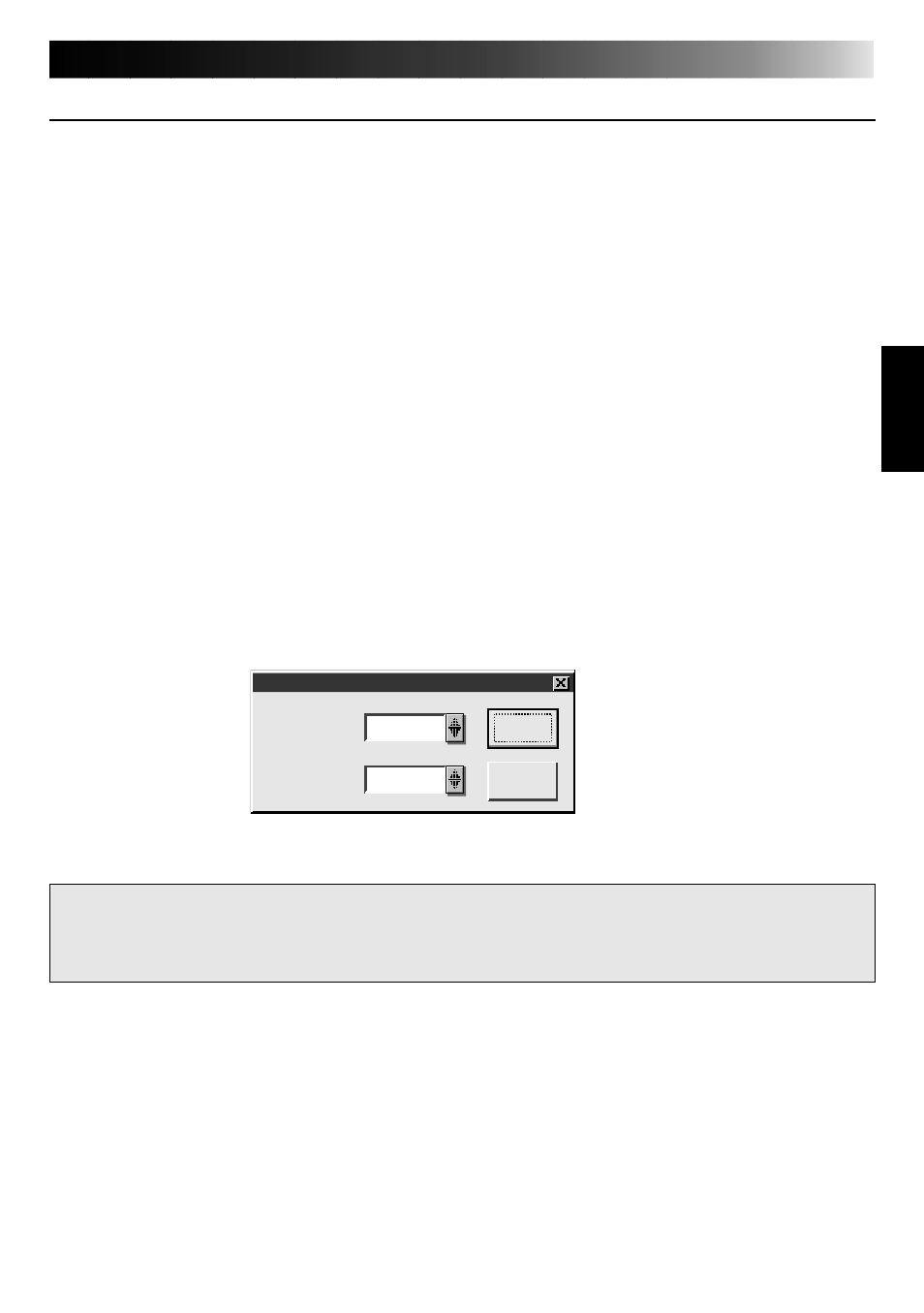
17
INITIALIZATION
INITIALIZING JLIP
The first time you start the Video Capture software, JLIP initialization is required. This sets which
of the computer’s COM ports (connector into which the RS-232C cable is plugged) is connected
to the GV-CB1 JLIP Video Capture Docking Station. The initialization window automatically
appears the first time you start the software after installation. Do not forget to carry out this JLIP
initialization procedure. The JLIP must be initialized again whenever you connect a new image
source or other unit to the JLIP Video Capture Docking Station.
1
.
Start the JLIP Video Capture software.
2
.
The "JLIP Initialization" screen automatically appears.
3
.
Select "COM Port".
•COM1 through COM4 ports are available. Check to see which COM port is connected to
the JLIP Video Capture Box and select it.
4
.
Select "Transfer Rate".
•Normally select 38400.
•38400 may not be available on some computers. When transmission errors take place
during use, switch to 19200 or 9600. Image data transmission will be slower at these
speeds.
5.
Click "OK". The "JLIP Initialization" window appears while the program checks for the
connected units.
NOTE : If you want to change a unit or COM port or Transfer Rate, select "Initialize" from
"Set-up" in the menu bar to call up the "JLIP Initialization" window. Repeat this
setting procedure.
If a connection is incorrect, a connected unit is not turned on, or the connection ID numbers
overlap, the message "Connection error" appears. Click "OK" to return to the Main desktop.
JLIP Initialization
COM Port
COM 1
38400
Transfer Rate
OK
Cancel
