Installation (jlip video capture software) – JVC 0397MKV*UN*YP User Manual
Page 15
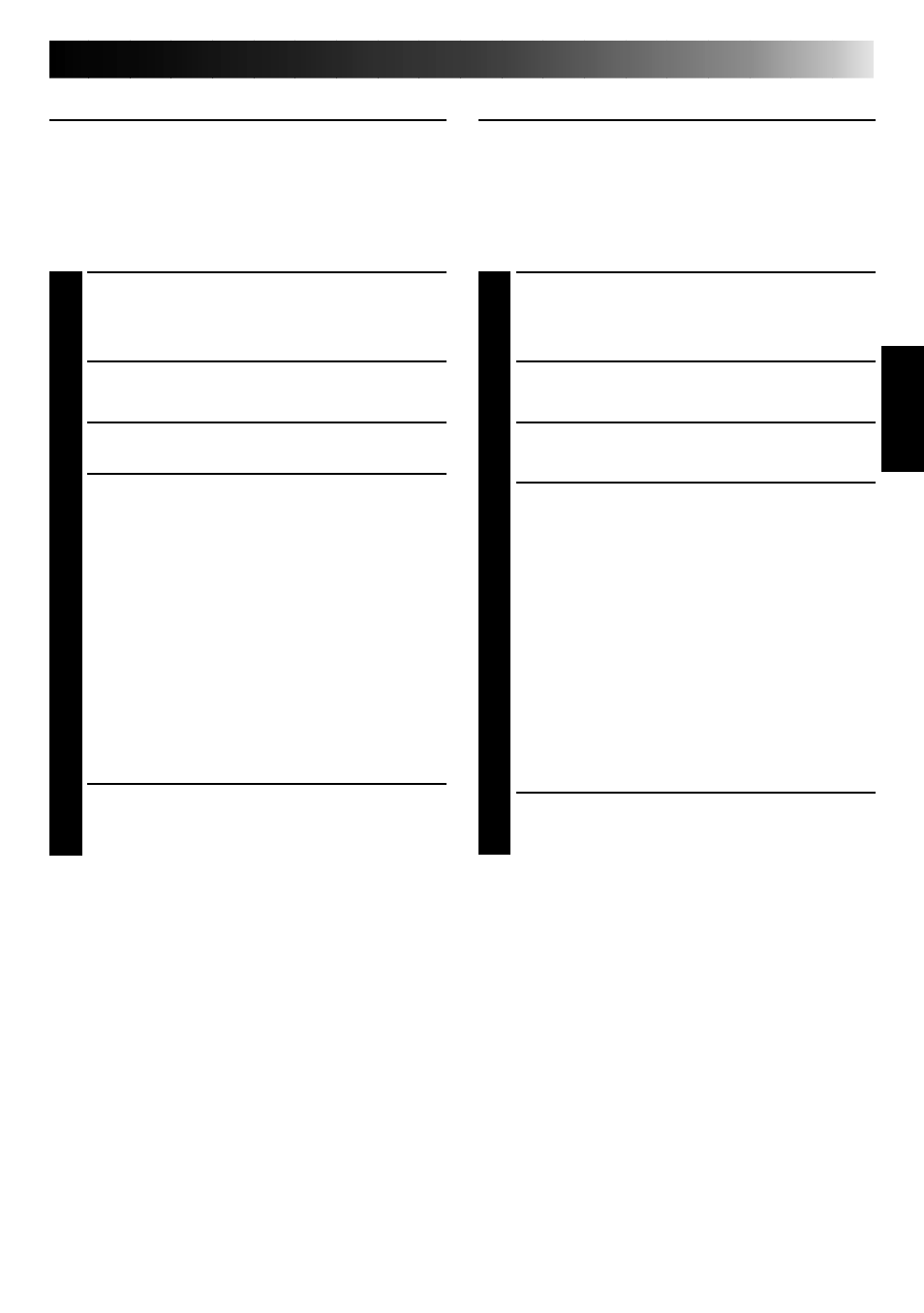
15
INSTALLATION (JLIP Video Capture Software)
WINDOWS
ா 95
Refer to the Windows
ா 95 manual or your
computer’s manual for details on basic
Windows
ா 95 operating procedures.
Installation Procedure
*To start the setup program...
1
Launch Windows
ா 95
•Close any other applications that are
running.
2
Insert the "JLIP Video Capture" CD-ROM
into the CD-ROM drive.
3
Choose "Run" from "Start" on the taskbar.
4
If the "JLIP Video Capture" CD-ROM is in
Drive D, type "D:\JCPTE\SETUP" in the
box to the right of "Open". If the disk is
in Drive E, type "E:\JCPTE\SETUP".
•Click "OK".
•Once the setup program is running,
simply follow the instructions displayed
on-screen.
•When setup is complete, the "JLIP
Video Capture" icon appears on the
screen.
•"JLIP Video Capture Setup was com-
pleted successfully." appears.
5
Click "OK" to complete installation.
WINDOWS
ா 3.1
Refer to the Windows
ா 3.1 manual of or your
computer manual for details on basic
Windows
ா 3.1 operating procedures.
Installation Procedure
*To start the setup program...
1
Launch Windows
ா 3.1
•Close any other applications that are
running.
2
Insert the "JLIP Video Capture" CD-ROM
into the CD-ROM drive.
3
Choose "Run" from "File" in the "Program
Manager".
4
If the "JLIP Video Capture" CD-ROM is in
Drive D, type "D:\JCPTE\SETUP" in the
box to the right of "Open". If the disk is
in Drive E, type "E:\JCPTE\SETUP".
•Click "OK".
•Once the setup program is running,
simply follow the instructions displayed
on-screen.
•When setup is complete, the "JLIP
Video Capture" icon appears on the
screen.
•"JLIP Video Capture Setup was com-
pleted successfully." appears.
5
Click "OK" to complete installation.
