Using the remote controller – Integra DTR-8.3 User Manual
Page 65
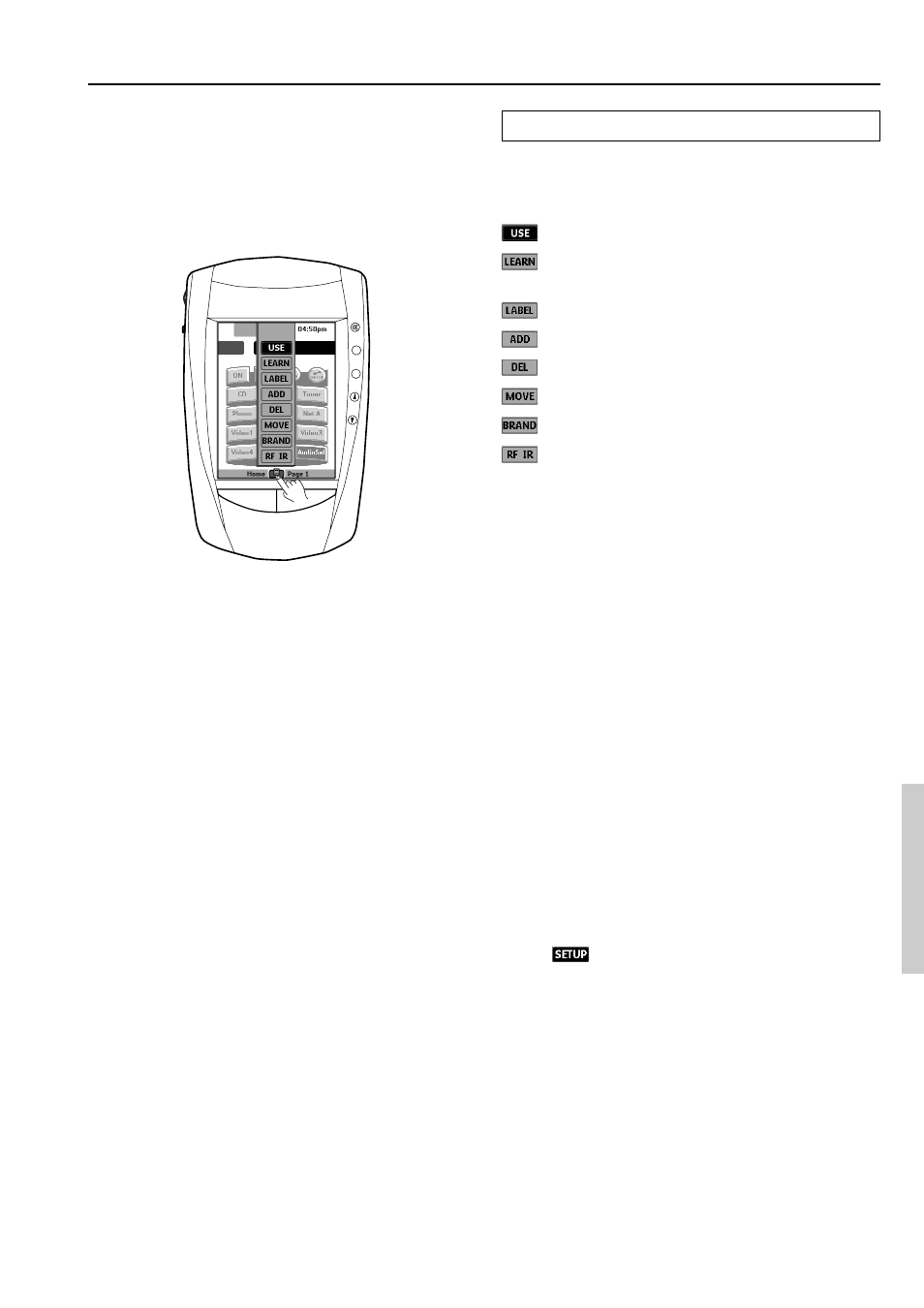
65
Using the Remote Controller
The remote controller is preprogrammed to work with all equipment
that recognizes NEC infrared codes. This includes all Integra/Onkyo
devices.
What makes the remote controller so powerful is the ability to extend
its functionality in multiple ways like programming additional
functions, adding supplementary devices, recording macros and
customizing the interface as it suits you best.
Working with Modes
When you operate your devices, the remote controller is in Use
mode. For actions other than operating (like programming buttons,
recording macro’s, adding devices, and so on) you have to switch to
the appropriate mode:
: To operate devices.
: To input commands from other devices. For recording
macros and setting timers.
: To label buttons and commands.
: To add new devices.
: To delete buttons, devices and macros.
: To change the listing order in a menu.
: To define brands using the remote controller’s database.
: To configure the remote controller to operate devices with
RF or IR signals.
To switch to another mode
1. Tap the Mode button at the bottom of the
touchscreen.
The Mode menu pops up.
2. Tap the mode you want to use.
The label of the active mode appears on the remote controller
icon. You can now work in the selected mode.
Note:
When a label is displayed, you can also display the Mode menu by
tapping the label.
To hide the Mode menu
To prevent accidental changes to the remote controller interface and
commands, you can hide the Mode menu:
1. Make sure the remote controller is in Use mode.
2. Touch and hold the remote controller icon for a few
seconds.
The first setup panel appears.
3. Scroll down to the second setup panel.
4. Tap the Mode Menu button.
The mode menu icon is crossed out.
5. Tap
.
The remote controller switches to Use mode. The Mode button is
no longer visible.
+
–
CH
VOL
MUTE
CONT
+
–
LIGHT
