Setup menu – Integra DTR-8.3 User Manual
Page 43
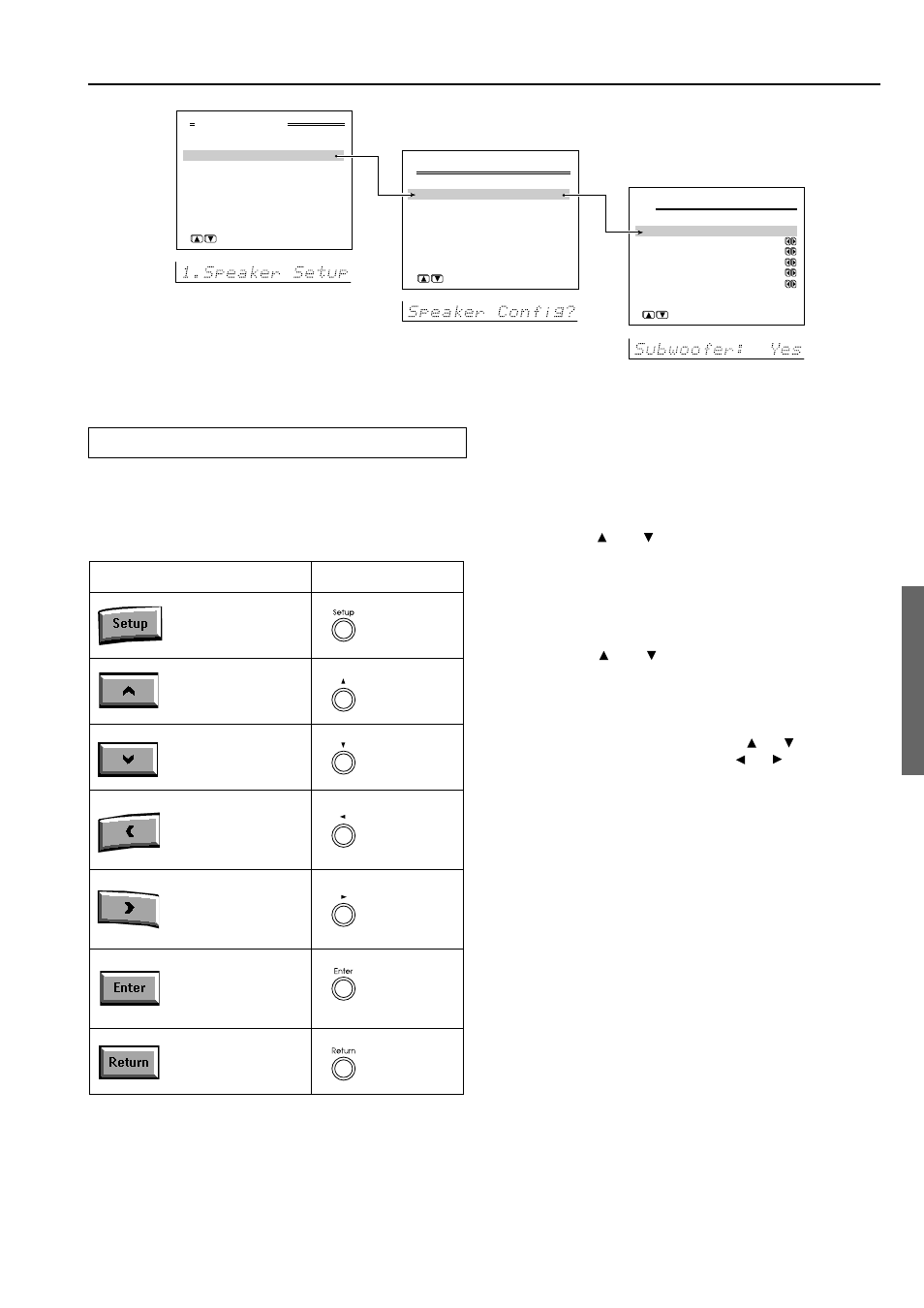
43
Button on remote controller
Button on DTR-8.3
Setup
Up
Down
Left
Right
Enter
Return
Advanced Menu
0.Hardware Setup
1.Speaker Setup
2.Input Setup
3.Audio Adjust
4.Preference
5.Network Setup
|ENTER|Quit:|SETUP|
→Basic Menu
1.Speaker Setup
1.Speaker Config
2.Speaker Distance
3.Level Calibration
|ENTER|Quit:|SETUP|
1-1.Speaker Config
a.Subwoofer :Yes
b.Front L/R :Small
c.Center :Small
d.Surr L/R :Small
e.Surr Back :Small
f.Crossover:80Hz(THX)
Quit:|SETUP|
Setup
Up
Down
Left
Right
Enter
Return
Setup Menu
Main menu
Menu
Sub-menu
Navigating through the Setup Menu
You can change settings in the Setup Menu using the buttons on the
front panel and on the remote controller.
The buttons on the remote controller correspond to those on the
DTR-8.3 as shown below.
OSD
Front panel
display
When using the buttons on the front panel
1. Press the Setup button.
The main menu (Advanced Menu or Basic Menu) appears on
your TV monitor.
2. Using the and cursor buttons, select the menu
that you want to enter.
3. Press the Enter button to enter the selected menu.
The screen for that menu appears.
4. Using the and cursor buttons, select the sub-
menu that you want to enter, and press the Enter
button.
Each sub-menu has different settings that can be changed as
desired, and they are all explained in the pages that follow. To
change a setting, first select it using the and cursor buttons,
and then change the setting using the and cursor buttons.
5. Press the Return button to set the new settings and
return to the previous menu screen, and again to
return to the main screen.
Note:
Press the Setup button to exit the Setup menu immediately.
When using the remote controller
1. Select AV Amp in the Home menu.
2. Tap the down scroll button twice to display the third
operation menu.
3. Perform steps 1 to 5 given above.
You can perform the same operation using the buttons on the
remote controller that correspond to those on the front panel.
