Index parts and facilities, Front panels – Integra DTR-8.3 User Manual
Page 11
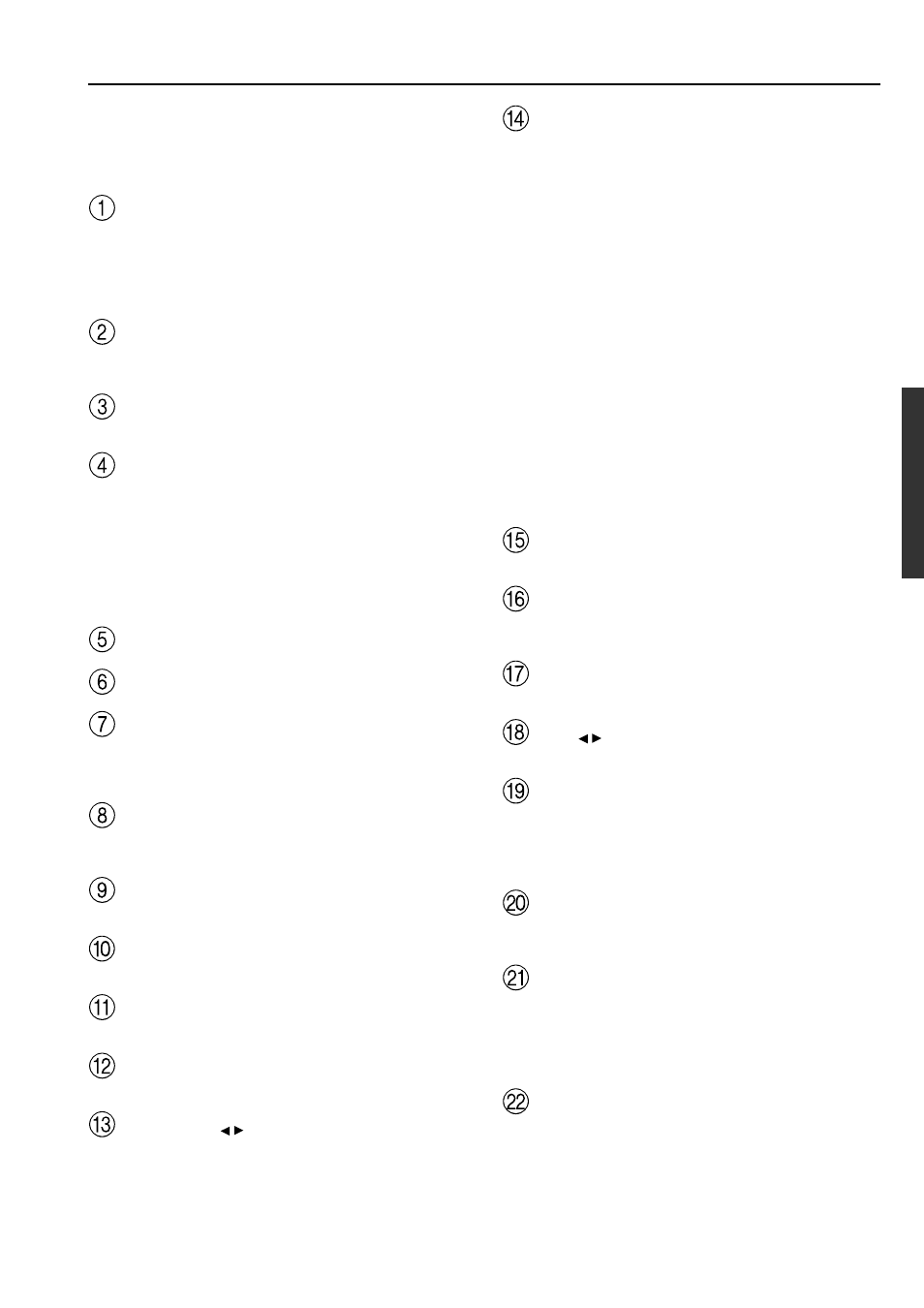
11
Index parts and facilities
For further operational instructions, see the pages indicated in
brackets [ ].
Front panels
Standby/On button [30]
After plugging in the power cord, the DTR-8.3 turns on and the
display lights up, the DTR-8.3 turns on and the display lights up. If
pressed again, the DTR-8.3 returns to the standby state. In the
standby state, the display is turned off and the DTR-8.3 cannot be
operated.
Standby indicator [7, 30]
Lights when the DTR-8.3 is in the standby state and when a signal is
received from the remote controller.
Audio Selector button [35]
Press to select the type of audio input signal.
Input source buttons and indicators (DVD, Video
1–5, Tape, Tuner, Phono, CD, and Net Audio) [31,
36, 38, 40]
Press these buttons to select the input source for the main zone.
To select the input source for the remote zone (Zone 2) or recording
out (Rec Out), first press the Zone 2 or Rec Out button, and then
press the desired input source button. The input channel with its
indicator lit red is output to Rec Out and the one with its indicator lit
green is output to Zone 2.
Front display
Remote control sensor [7]
Display button [33]
Press to display information about the current input source signal.
Each time you press the Display button, the screen changes to show
you different information concerning the input signal.
Master Volume dial [31, 35]
Use to control the volume in the main zone. The volume for the
remote zone (Zone 2) is independent.
Upsampling indicator [57]
Lights during upsampling.
Pure Audio indicator [32]
Lights during pure audio playback.
Direct/Pure Audio button [32, 35]
Press to switch between the direct and pure audio listening modes.
Phones jack [33]
This is a standard stereo jack for connecting stereo headphones.
Zone 2 Level / buttons [41]
Press to enter the mode for adjusting the volume in the remote zone
(Zone 2).
Rec Out/Zone 2/Off buttons [38-40]
These buttons allow you to use the DTR-8.3 to output to a remote
zone (Zone 2) or to another component for recording (Rec Out).
Press the Rec Out button to output the audio and video signals to a
recording component for recording. Press the Zone 2 button to enjoy
the output from the DTR-8.3 in a different room, which is referred to
as the remote zone (Zone 2).
When either button is pressed, the currently selected input source for
recording or outputting to the remote zone is displayed in the front
panel display. If “SOURCE” is displayed, then the same input
source as that selected for the main zone will be output.
To select an input source, press the desired button (Rec Out or Zone
2) and then press one of the input source button within 8 seconds.
That source will be output for recording or viewing in the remote
zone.
To set the output to the source channel, press the desired button (Rec
Out or Zone 2) twice in succession. To turn off the output, press the
desired button (Rec Out or Zone 2) and then press the Off button
within 8 seconds.
Note:
The Rec Out and Zone 2 buttons use the same circuit and therefore
cannot be used at the same time. When Rec Out is selected, nothing
is output to Zone 2. When Zone 2 is selected, Rec Out is
automatically fixed to Source.
Stereo button [32]
Selects for the stereo listening mode.
Surround button [32]
Selects for the Dolby Pro Logic II, DTS Neo:6, Dolby Digital, or
DTS listening modes.
THX button [32]
Selects for the THX listening mode.
DSP / buttons [32]
Switches to the DSP (Digital Signal Processing) modes.
Dimmer button [34]
Press to set the brightness of the front display. There are three
settings available: normal, dark, and very dark.
• The brightness of the front display can also be performed using
the remote controller.
Memory button [37]
Press to assign the radio station that you are currently tuned to a
preset channel or press to delete a previously preset station.
FM Mode button [36]
Press to change the stereo mode from Auto to Mono and vice versa.
Each time this button is pressed, the Auto indication turns on and off
indicating the current mode. If you are listening to an FM radio
station in stereo and the sound cuts out or there is a great deal of
noise, switch from Auto to Mono.
Setup button [43]
Press to enter the Setup Menu. The OSD Menu will appear on the TV
monitor as well as the front display on the DTR-8.3.
