English – Intel GA-N680SLI-DQ6 User Manual
Page 72
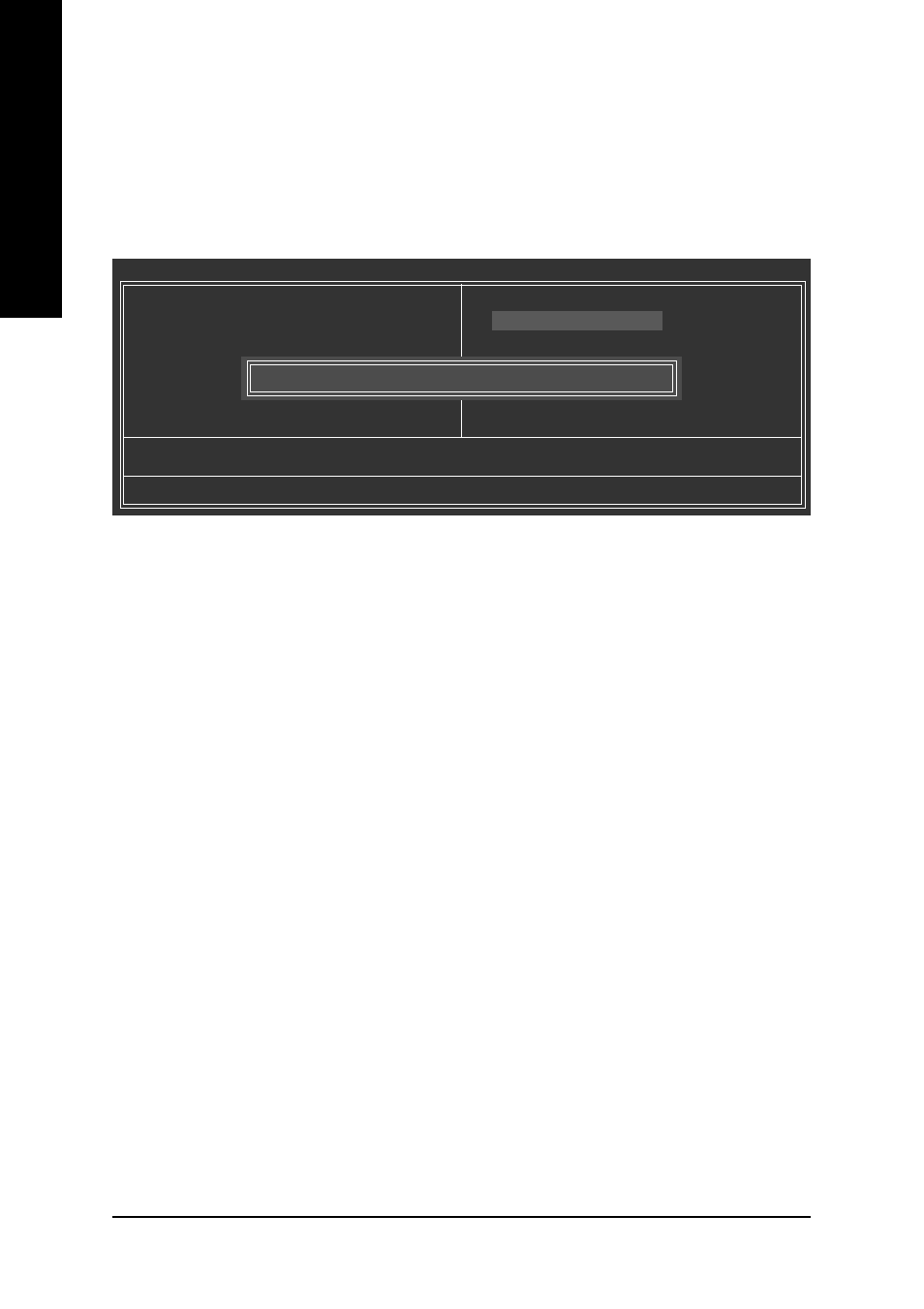
GA-N680SLI-DQ6 Motherboard
- 72 -
English
Step 4: Press ESC and then ENTER to exit Dual BIOS / Q-Flash and the system will restart. As the
system reboots, you will see the new BIOS version during POST.
Step 5: As the system reboots, press DELETE to enter BIOS Setup. Select Load Optimized De-
faults and press ENTER to load BIOS defaults. System will re-detect all peripherals devices
after BIOS update, so we recommend that you reload BIOS defaults.
Press Y to load BIOS defaults
Step 6: Select Save & Exit Setup and then press Y to save settings to CMOS and exit BIOS Setup.
When the system restarts, the whole update process is complete.
CMOS Setup Utility-Copyright (C) 1984-2007 Award Software
Standard CMOS Features
Advanced BIOS Features
Integrated Peripherals
Power Management Setup
PnP/PCI Configurations
PC Health Status
MB Intelligent Tweaker(M.I.T.)
ESC: Quit
: Select Item
F11: Save CMOS to BIOS
F8: Dual BIOS/Q-Flash
F10: Save & Exit Setup
F12: Load CMOS from BIOS
Load Optimized Defaults
Load Fail-Safe Defaults
Load Optimized Defaults
Set Supervisor Password
Set User Password
Save & Exit Setup
Exit Without Saving
Load Optimized Defaults (Y/N)? Y
