English, The main menu (for example: bios ver. : faa) – Intel GA-N680SLI-DQ6 User Manual
Page 37
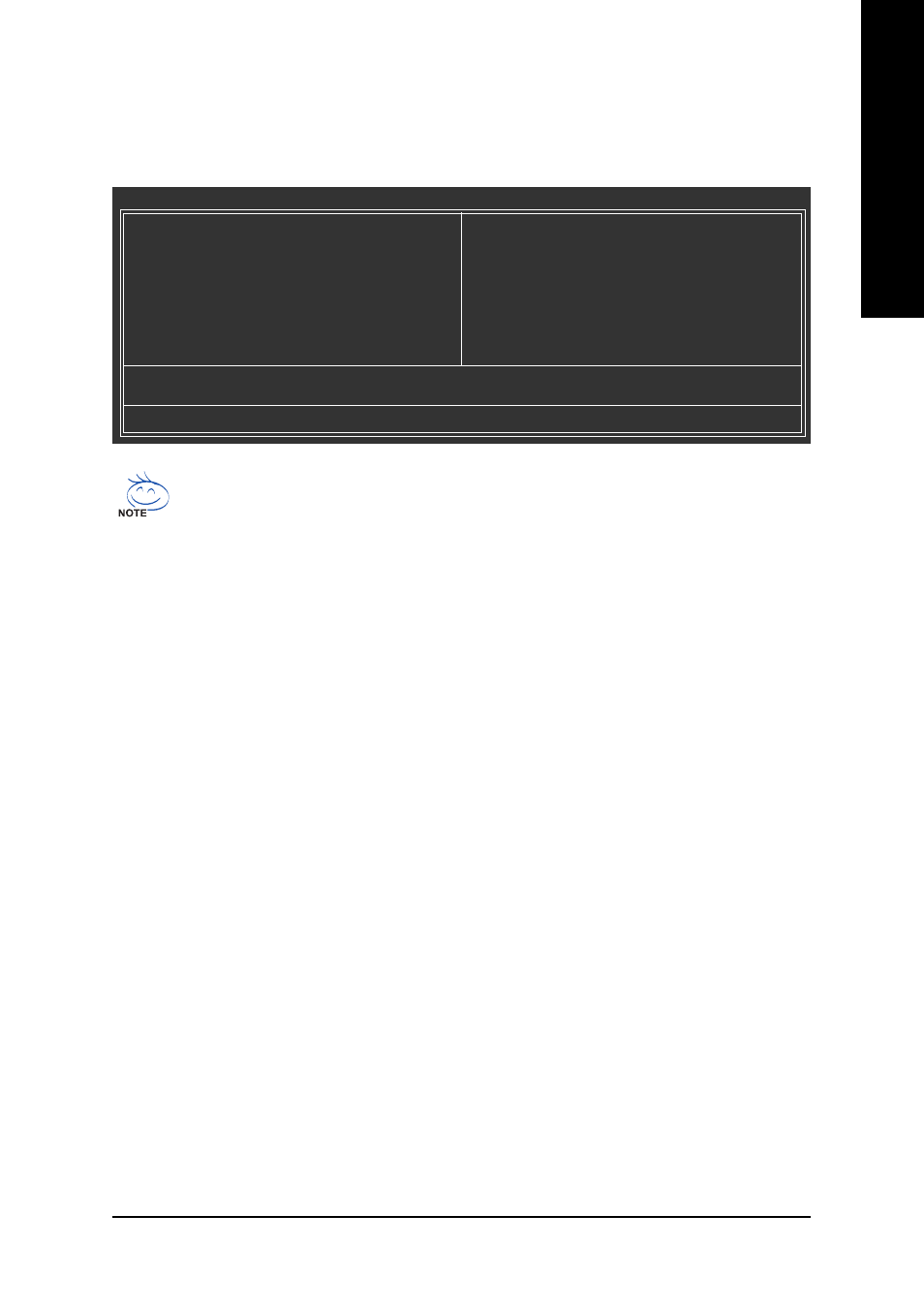
BIOS Setup
- 37 -
English
Standard CMOS Features
This setup page includes all the items in standard compatible BIOS.
Advanced BIOS Features
This setup page includes all the items of Award special enhanced features.
Integrated Peripherals
This setup page includes all onboard peripherals.
Power Management Setup
This setup page includes all the items of Green function features.
PnP/PCI Configuration
This setup page includes all the configurations of PCI & PnP ISA resources.
PC Health Status
This setup page is the System auto detect Temperature, voltage, fan, speed.
BIOS Setting Recovery
F11 : Save CMOS to BIOS
This function allows you to make a record of the current CMOS settings as a profile.
You can create up to 8 profiles (Profile 1-8) and give each of them a name.
F12 : Load CMOS from BIOS
If your system becomes unstable and you load the default BIOS settings, you can use this function
to reload the CMOS settings with a CMOS settings profile created before, without the hassles of
resetting the CMOS configurations.
The Main Menu (For example: BIOS Ver. : FAa)
Once you enter Award BIOS CMOS Setup Utility, the Main Menu (as figure below) will appear on the
screen. Use arrow keys to select among the items and press
CMOS Setup Utility-Copyright (C) 1984-2007 Award Software
Standard CMOS Features
Advanced BIOS Features
Integrated Peripherals
Power Management Setup
PnP/PCI Configurations
PC Health Status
MB Intelligent Tweaker(M.I.T.)
Load Fail-Safe Defaults
Load Optimized Defaults
Set Supervisor Password
Set User Password
Save & Exit Setup
Exit Without Saving
ESC: Quit
: Select Item
F11: Save CMOS to BIOS
F8: Dual BIOS/Q-Flash
F10: Save & Exit Setup
F12: Load CMOS from BIOS
Time, Date, Hard Disk Type...
1. If you don’t find the settings you want, press "Ctrl+F1" to access advanced options.
2. Select the Load Optimized Defaults item in the BIOS Setup when somehow the system
is not stable as usual. This action makes the system reset to the default settings for stability.
3. The BIOS Setup menus described in this chapter are for reference only and may differ from
the exact settings for your motherboard.
