9front panel facilities – Integra DTR-7.1 User Manual
Page 9
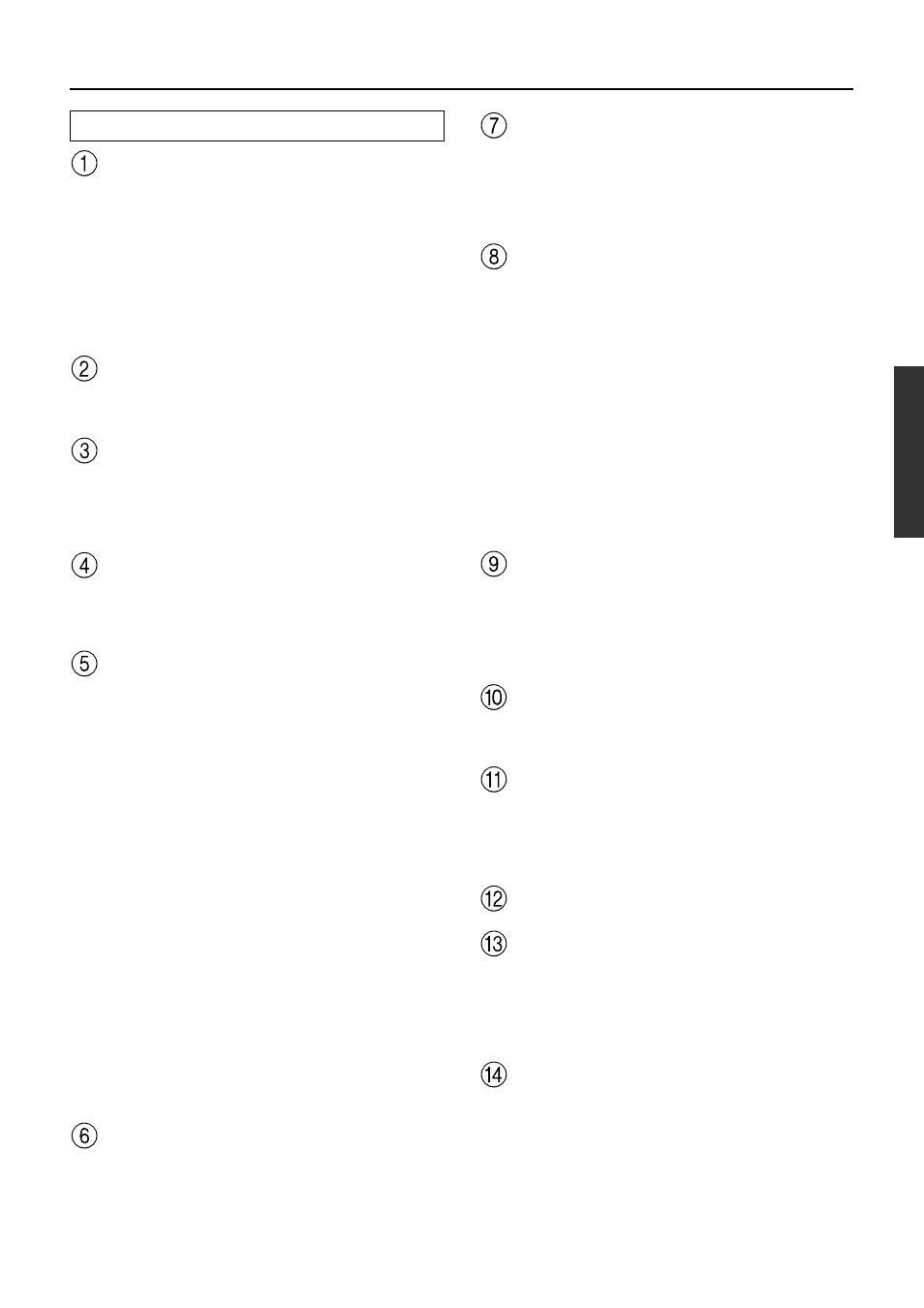
9
Front panel facilities
Phones jack
This is a standard stereo jack for connecting stereo headphones.
The audio for the front right and left speakers are sent to the
headphone speakers. When the headphones are plugged in, the
listening mode automatically changes to stereo and output to the
speakers is stopped.
Audio Selector button
This button is used to select the type of audio input signal. Each
time pressed, the setting cycles from “AUTO”
→ “Multichannel”
→ “Analog” and back.
AUTO (automatic detection): With this setting, the DTR-7.1
automatically detects whether the input signal is digital or
analog. When a digital signal is not input, then the analog
signal is played.
Multichannel: Select this setting to play back the input from the
component connected to the MULTI CHANNEL INPUT port.
This setting is effective when the Multichannel setting in the
Audio Setup sub-menu is set to “Yes” (see page 35).
Analog: Select this setting to play back the input from a source
component connected to an AUDIO IN jack. With this setting,
even if a digital signal is input from the same component, only
the analog signal will be output.
Input Source Buttons (DVD, Video 1–4,
Tape, FM, AM, Phono, and CD)
These buttons are used to select the input source for the main zone.
To select the input source for the remote zone (Zone 2) or
recording out (Rec Out), first press the Zone 2 or Rec Out button,
and then the desired input source button.
Video 4/Video Cam Input
These inputs are for connecting video cameras and other such
equipment.
Dimmer button
Press to set the brightness of the front display. There are 3 settings
available: normal, dark, and very dark.
• The dimmer control for the front display can also be performed
at the remote controller.
Front display
FM Mute/Mode button
If you are listening to an FM radio station in stereo and the sound
cuts out or there is a great deal of noise, switch from STEREO to
MONO. Each time this button is pressed, the AUTO indication
flashes and the stereo mode changes from AUTO to MONO and
vice versa. This button also turns on and off the FM MUTE.
Tuning Up/Down button
Use these buttons to change the tuner frequency. The tuner frequency
is displayed in the front display and it can be changed in 50 kHz
increments for FM and 10 kHz (or 9 kHz) increments for AM.
When FM is selected, you can hold down one of the tuning buttons
and then release it to activate the auto-search feature. It will search
for a station in the direction of the button you pressed and stop
when it tunes into one.
Front panel
Power switch
After plugging in the power cord into the rear panel and wall
outlet, pressing this button connects the DTR-7.1 to the AC mains
and turns it on.
• Before turning on the power, make sure all cables are properly
connected.
• Turning on the DTR-7.1 may cause a momentary power surge
that might interfere with other electrical equipment on the
same circuit. If this is a problem, plug the DTR-7.1 into a
different electrical circuit.
Standby indicator
Lights when the DTR-7.1 is in the standby state and flashes when
a signal is received from the remote controller.
Standby/On button
Pressing this button while the main power is turned on the Standby
indicator lights up and the front display turns off. Pressing it again
returns it to the standby state. This state turns off the display,
disables control functions.
Zone 2 indicator
Lights when a signal is output to the remote zone (Zone 2). When
the Zone 2 indicator is off, then either output to the remote zone is
turned off or Rec Out is selected.
Rec Out/Zone 2 buttons
These buttons allow you to use the DTR-7.1 to output to a remote
zone (Zone 2) or to another component for recording purposes
(Rec Out). Press the Rec Out button to output the audio and video
signals to a recording component for recording purposes. Press the
Zone 2 button to enjoy the output from the DTR-7.1 in a different
room, which is referred to as a remote zone (Zone 2).
When either button is pressed, the currently selected input source
for recording or outputting to the remote zone is displayed in the
front panel display. If “SOURCE” is displayed, then the same
input source as that selected for the main zone will be output.
To select an input source, press the desired button (Rec Out or
Zone 2) and then press one of the input source button within 3
seconds. That source will be output for recording or viewing in the
remote zone. To turn off either the Rec Out or Zone 2 output, when
“SOURCE” is displayed, press the button again. “OFF” appears in
the front display.
Notes:
• The Rec Out and Zone 2 buttons use the same circuit and
therefore cannot be used at the same time. When Rec Out is
selected, nothing is output to Zone 2, and vice versa.
• When not using Rec Out or Zone 2, turn off the signal. If
turned on and the connected component is not turned on, the
electric signal will still be sent through the circuitry and the
excess load may cause deterioration of the audio signal.
Master Volume dial
The Master Volume dial is used to control the volume for the main
zone. The volume for the remote zone (Zone 2) is independent.
