8 ica client setup on windows terminal server – IBM J.D. EDWARDS' ONEWORLD B73.3 User Manual
Page 289
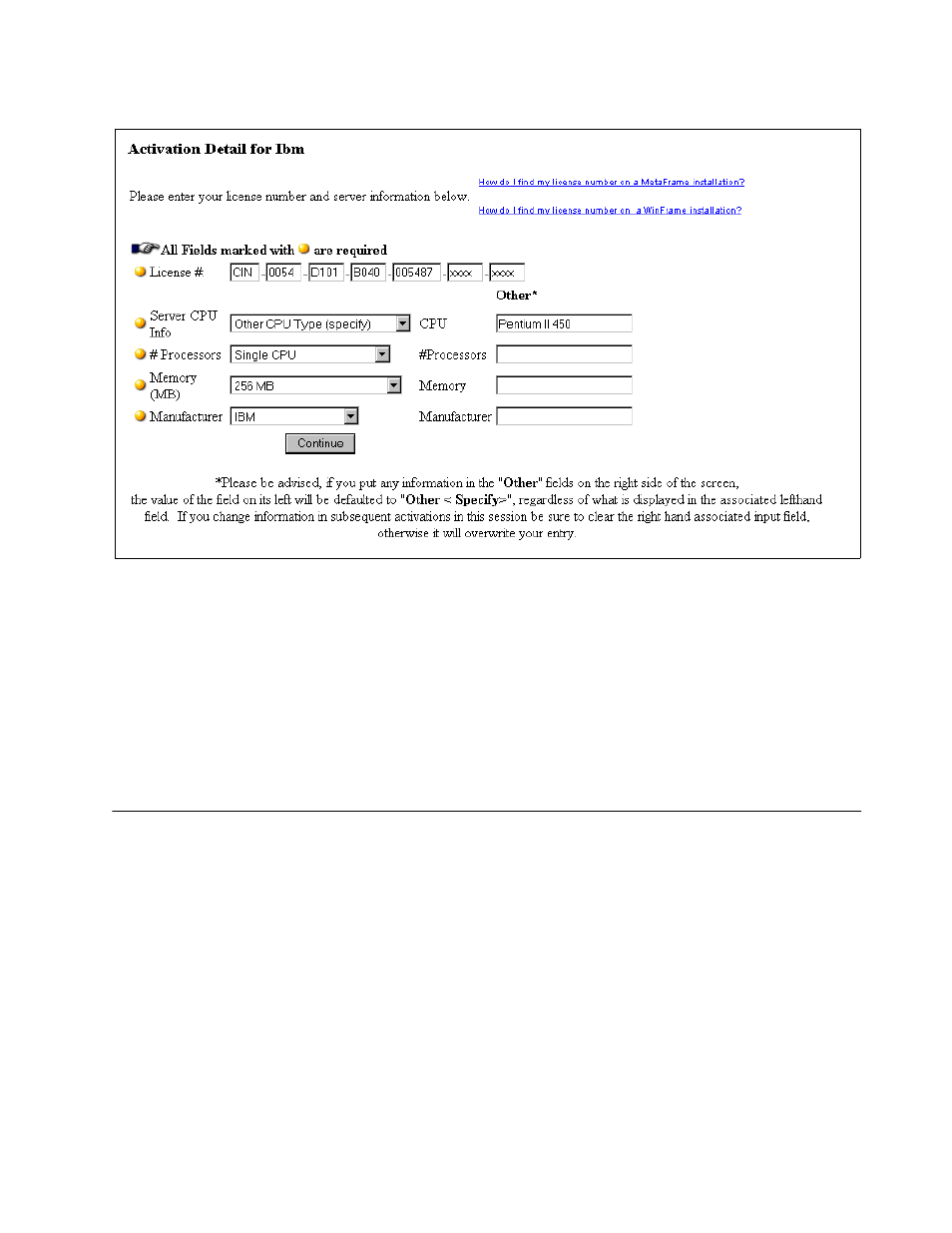
Implementing Windows NT Terminal Server Edition
277
Figure 240. Activation Detail Form Screen
7. Complete the Activation Detail form and click Continue. You will be presented
with your activation code. Write this code down or print the screen. Click OK.
8. You will be presented with a summary of your license activation. Click Exit.
9. Return to your Citrix Licensing screen (shown in Figure 238 on page 275). To
activate your Metaframe software, select the Citrix license you are activating
from the list of licenses, and click Activate License on the License menu. The
Activate License dialog box appears. Enter your activation code from step 7.
and click OK twice.
9.8 ICA Client Setup on Windows Terminal Server
After the system has been restarted, we begin setting up our ICA client. This
section describes the process of installing the ICA client on Windows NT Terminal
Server Edition. To install, complete the following steps:
1. Again, insert the Citrix MetaFrame CD-ROM into the CD-ROM drive. The
install program starts automatically and you will see a screen similar to Figure
241 on page 278.
