2 adding a physical printer – IBM J.D. EDWARDS' ONEWORLD B73.3 User Manual
Page 251
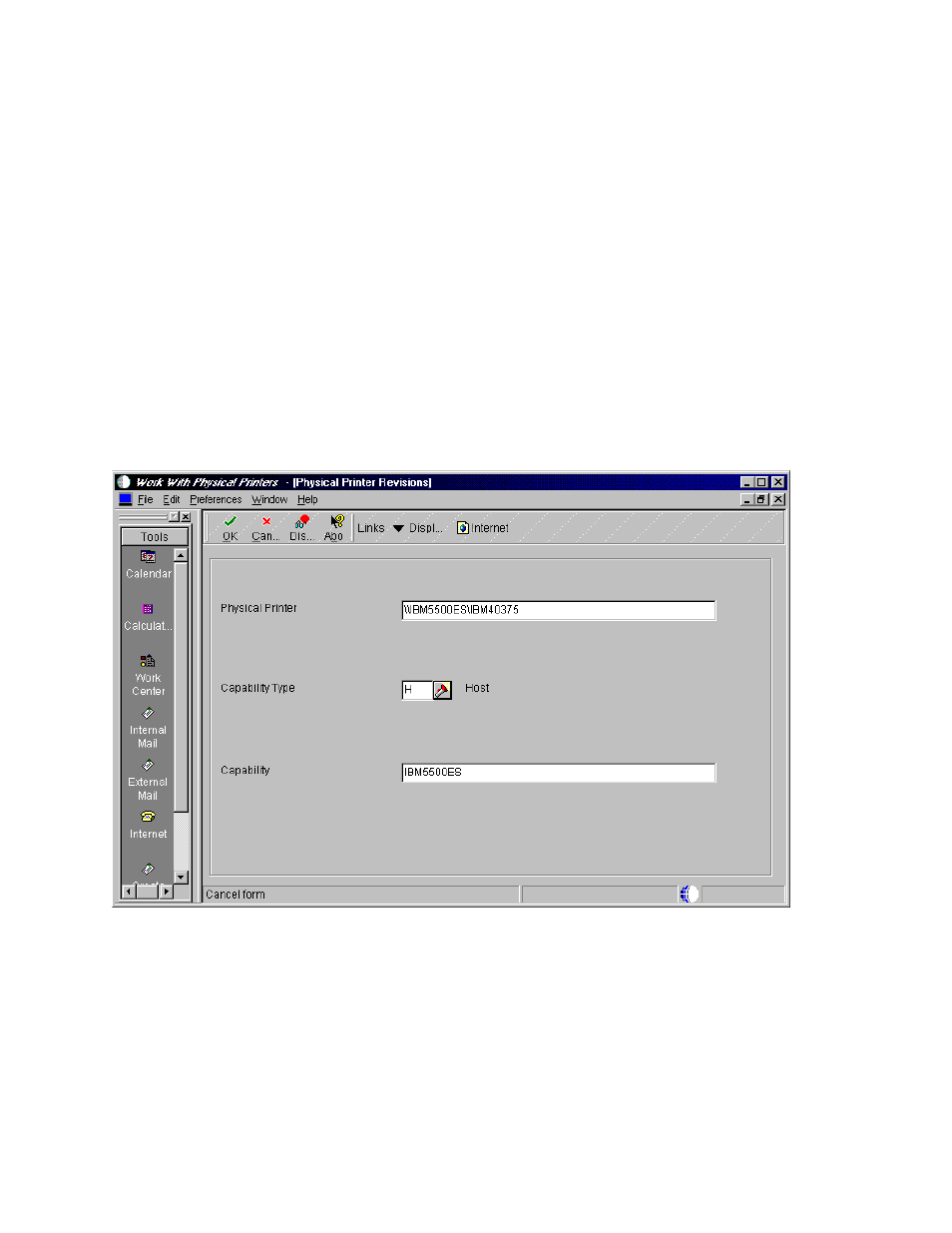
Implementing Microsoft SQL Server 7.0 and OneWorld
239
however the basic steps are shown below. For Paper Type Revisions, enter the
following fields:
• Paper Type = Select the paper type that you are going to use.
• Paper Heights = Specify the height of the paper for this paper type.
• Paper Width = Specify the width of the paper for this paper type.
• Unit of Measure = Indicate the unit of measure in which the paper height
and width are entered.
4. Click OK and then Cancel to continue.
8.5.2 Adding a Physical Printer
In this section, we will add a physical printer to our OneWorld setup. Complete
the following steps:
1. On the Printers (GH9013), choose Work with Physical Printers (P98616).
2. Click Add. You will see a screen similar to Figure 194:
Figure 194. Work With Physical Printers (Physical Printer Revisions) Screen
3. Complete the required fields:
• Physical Printer = Name of the printer that exists on you network.
The Windows NT format is:
\\enterprise server name\printer name.
For our example, we used: \\IBM5500ES\IBM40375.
• Capability Type = Select the type of capability that is required for OneWorld
to print properly. For our example, H (Host) was chosen first.
